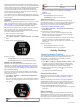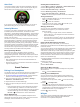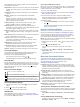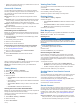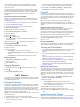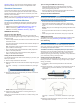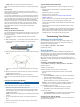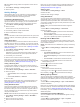User Manual
Table Of Contents
- Table of Contents
- Introduction
- Training
- Heart Rate Features
- Viewing the Heart Rate Widget
- Setting Your Heart Rate Zones
- Broadcasting Heart Rate Data to Garmin® Devices
- Running Dynamics
- Physiological Measurements
- Activity Tracking
- Smart Features
- History
- Navigation
- ANT+ Sensors
- Customizing Your Device
- Setting Up Your User Profile
- Activity Profiles
- Activity Settings
- Activity Tracking Settings
- System Settings
- Device Information
- Troubleshooting
- Support and Updates
- Getting More Information
- Acquiring Satellite Signals
- Improving GPS Satellite Reception
- Resetting the Device
- Clearing User Data
- Restoring All Default Settings
- Viewing Device Information
- Updating the Software
- Maximizing Battery Life
- My daily step count does not appear
- My device does not beep in cold weather
- Appendix
- Index
Some widgets are not visible by default. You can add them to
the widget loop manually.
Notifications: Alerts you to incoming calls, texts, social network
updates, and more, based on your smartphone notification
settings.
Calendar: Displays upcoming meetings from your smartphone
calendar.
Weather: Displays the current temperature and weather
forecast.
Displays a dynamic summary of your activity today. The
metrics include your last recorded sport, intensity minutes,
steps, calories burned, and more.
Activity tracking: Tracks your daily step count, step goal,
distance traveled, calories, and sleep statistics.
Intensity minutes: Tracks your time spent participating in
moderate to vigorous activities, your weekly intensity minutes
goal, and progress toward your goal.
Heart rate: Displays your current heart rate in beats per minute
(bpm), resting heart rate for today, and a graph of your heart
rate.
Last sport: Displays a brief summary of your last recorded sport
and your total distance for the week.
Controls: Allows you to turn on and off the Bluetooth
connectivity and features including do not disturb, find my
phone, and manual syncing.
VIRB controls: Provides camera controls when you have a
VIRB device paired with your Forerunner device.
Last activity: Displays a brief summary of your last recorded
activity, such as your last run, last ride, or last swim.
Calories: Displays your calorie information for the current day.
Viewing the Widgets
Your device comes preloaded with widgets that provide at-a-
glance information. Some widgets require a Bluetooth
connection to a compatible smartphone.
From the time of day screen, select or .
Available widgets include heart rate and activity tracking.
About My Day
The My Day widget is a daily snapshot of your activity. This is a
dynamic summary that updates throughout the day. The metrics
include your last recorded sport, intensity minutes for the week,
steps, calories burned, and more. You can select to view
additional metrics.
Bluetooth Controls Widget
Turns on or off do not disturb mode.
Turns on or off Bluetooth technology.
Synchronizes your data with the Garmin Connect Mobile app.
Activates the find my phone feature. It sends a beacon to your
smartphone that is paired and in range of your Forerunner device.
Viewing the Weather Widget
1
From the time of day screen, select to view the weather
widget.
2
Select to view hourly weather data.
3
Scroll down to view daily weather data.
VIRB Remote
The VIRB remote function allows you to control your VIRB
action camera using your device. Go to www.garmin.com/VIRB
to purchase a VIRB action camera.
Controlling a VIRB Action Camera
Before you can use the VIRB remote function, you must enable
the remote setting on your VIRB camera. See the VIRB Series
Owner's Manual for more information.
1
Turn on your VIRB camera.
2
Pair the VIRB camera with your Forerunner device (Pairing
ANT+ Sensors, page 13).
3
On the Forerunner device, select the VIRB accessory.
When the VIRB accessory is paired, the VIRB screen is
added to the data screens for the active profile.
4
Select an option:
• Select Timer Start/Stop to control the camera using the
timer .
Video recording automatically starts and stops with the
Forerunner device timer.
Using Do Not Disturb Mode
Before you can use do not disturb mode, you must pair your
device with a smartphone (Pairing Your Smartphone, page 9).
You can use do not disturb mode to turn off tones, vibrations,
and the backlight for alerts and notifications. For example, you
can use this mode while sleeping or watching a movie.
NOTE: You can set your normal sleep hours in the user settings
on your Garmin Connect account.
1
From the time of day screen, select to view the controls
widget.
2
Select > Do Not Disturb > On.
You can turn off do not disturb mode from the controls
widget.
3
If necessary, select Menu > Settings > Do Not Disturb >
Sleep Time > On.
The device enters do not disturb mode during your normal
sleep hours.
Bluetooth Connected Features
The Forerunner device has several Bluetooth connected
features for your compatible smartphone using the Garmin
Connect Mobile app. For more information, go to
www.garmin.com/intosports/apps.
LiveTrack: Allows friends and family to follow your races and
training activities in real time. You can invite followers using
email or social media, allowing them to view your live data on
a Garmin Connect tracking page.
Activity uploads: Automatically sends your activity to the
Garmin Connect Mobile app as soon as you finish recording
the activity.
Software updates: Your device wirelessly downloads the latest
software update. The next time you turn on the device, you
can follow the on-screen instructions to update the software.
Social media interactions: Allows you to post an update to
your favorite social media website when you upload an
activity to the Garmin Connect Mobile app.
Notifications: Displays phone notifications and messages on
your Forerunner device.
Turning On the Smartphone Connection Alert
You can set the Forerunner device to alert you when your paired
smartphone connects and disconnects using Bluetooth wireless
technology.
Select Menu > Settings > Bluetooth > Connection Alert >
On.
Turning Off Bluetooth Technology
• From the Forerunner home screen, select Menu > Settings >
Bluetooth > Status > Off.
10 Smart Features