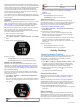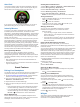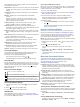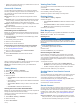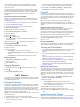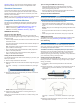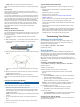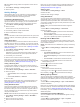User Manual
Table Of Contents
- Table of Contents
- Introduction
- Training
- Heart Rate Features
- Viewing the Heart Rate Widget
- Setting Your Heart Rate Zones
- Broadcasting Heart Rate Data to Garmin® Devices
- Running Dynamics
- Physiological Measurements
- Activity Tracking
- Smart Features
- History
- Navigation
- ANT+ Sensors
- Customizing Your Device
- Setting Up Your User Profile
- Activity Profiles
- Activity Settings
- Activity Tracking Settings
- System Settings
- Device Information
- Troubleshooting
- Support and Updates
- Getting More Information
- Acquiring Satellite Signals
- Improving GPS Satellite Reception
- Resetting the Device
- Clearing User Data
- Restoring All Default Settings
- Viewing Device Information
- Updating the Software
- Maximizing Battery Life
- My daily step count does not appear
- My device does not beep in cold weather
- Appendix
- Index
NOTE: Make sure the care tag does not fold over.
After you put on the heart rate monitor, it is active and sending
data.
Data Storage
The heart rate monitor can store up to 20 hours of data in a
single activity. When the heart rate monitor memory is full, your
oldest data is overwritten.
You can start a timed activity on your paired Forerunner device,
and the heart rate monitor records your heart rate data even if
you move away from your device. For example, you can record
heart rate data during fitness activities or team sports where
watches cannot be worn. Your heart rate monitor automatically
sends your stored heart rate data to your Forerunner device
when you save your activity. Your heart rate monitor must be
active and within range (3 m) of the device while data is
uploaded.
HRM-Run Accessory
Putting On the Heart Rate Monitor
You should wear the heart rate monitor directly on your skin, just
below your sternum. It should be snug enough to stay in place
during your activity.
1
If necessary, attach the strap extender to the heart rate
monitor.
2
Wet the electrodes
À
on the back of the heart rate monitor to
create a strong connection between your chest and the
transmitter.
3
Wear the heart rate monitor with the Garmin logo facing right-
side up.
The loop
Á
and hook
Â
connection should be on your right
side.
4
Wrap the heart rate monitor around your chest, and connect
the strap hook to the loop.
NOTE: Make sure the care tag does not fold over.
After you put on the heart rate monitor, it is active and sending
data.
Caring for the Heart Rate Monitor
NOTICE
A buildup of sweat and salt on the strap can decrease the ability
of the heart rate monitor to report accurate data.
• Rinse the heart rate monitor after every use.
• Hand wash the heart rate monitor after every seven uses or
one pool swim, using a tiny amount of mild detergent, such
as dishwashing liquid.
NOTE: Using too much detergent may damage the heart rate
monitor.
• Do not put the heart rate monitor in a washing machine or
dryer.
• When drying the heart rate monitor, hang it up or lay it flat.
Tips for Erratic Heart Rate Data
If the heart rate data is erratic or does not appear, you can try
these tips.
• Reapply water to the electrodes and contact patches (if
applicable).
• Tighten the strap on your chest.
• Warm up for 5 to 10 minutes.
• Follow the care instructions (Caring for the Heart Rate
Monitor, page 15).
• Wear a cotton shirt or thoroughly wet both sides of the strap.
Synthetic fabrics that rub or flap against the heart rate
monitor can create static electricity that interferes with heart
rate signals.
• Move away from sources that can interfere with your heart
rate monitor.
Sources of interference may include strong electromagnetic
fields, some 2.4 GHz wireless sensors, high-voltage power
lines, electric motors, ovens, microwave ovens, 2.4 GHz
cordless phones, and wireless LAN access points.
Customizing Your Device
Setting Up Your User Profile
You can update your gender, birth year, height, weight, and
heart rate zone settings. The device uses this information to
calculate accurate training data.
1
Select Menu > My Stats > User Profile.
2
Select an option.
Activity Profiles
Activity profiles are a collection of settings that optimize your
device based on how you are using it. For example, the settings
and data screens are different when you are using the device for
running than for riding your bike.
When you are using a profile and you change settings such as
data fields or alerts, the changes are saved automatically as part
of the profile.
Creating a Custom Activity Profile
1
Select Menu > Settings > Activity Profiles > Add New.
2
Select a sport.
3
Select an accent color.
4
Select a profile name or enter a custom name.
Duplicate profile names include a number. For example,
Run(2).
5
Select an option:
• Select Use Default to create your custom profile starting
from the system default settings.
• Select a copy of an existing profile to create your custom
profile starting from one of your saved profiles.
NOTE: If you are creating a custom multisport profile, you
can select two or more profiles and include transitions.
6
If necessary, select an option:
• Select Yes to turn on the GPS during your activity.
• Select No to turn off the GPS during your activity.
7
Select an option:
• Select Edit Settings to customize specific profile settings.
• Select Done to save and use the custom profile.
Changing Your Activity Profile
The device has default activity profiles. You can modify each of
the saved activity profiles.
Customizing Your Device 15