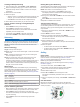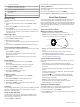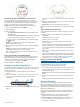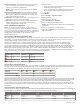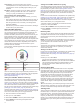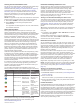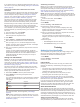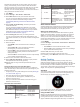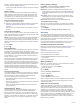User Manual
If you already know your lactate threshold heart rate value, you
can enter it in your user profile settings (Setting Your Heart Rate
Zones, page 12).
Performing a Guided Test to Determine Your Lactate
Threshold
This feature requires a Garmin chest heart rate monitor. Before
you can perform the guided test, you must put on a heart rate
monitor and pair it with your device (Pairing ANT+ Sensors,
page 26). You must also have a VO2 max. estimate from a
previous run (About VO2 Max. Estimates, page 10).
The device uses your user profile information from the initial
setup and your VO2 max. estimate to estimate your lactate
threshold. The device will automatically detect your lactate
threshold during runs at a steady, high intensity with heart rate.
TIP: The device requires a few runs with a chest heart rate
monitor to get an accurate maximum heart rate value and VO2
max. estimate. If you are having trouble getting a lactate
threshold estimate, try manually lowering your maximum heart
rate value.
1
From the watch face, select START.
2
Select an outdoor running activity.
GPS is required to complete the test.
3
Hold MENU.
4
Select Training > Lactate Threshold Guided Test.
5
Start the timer, and follow the on-screen instructions.
After you begin your run, the device displays each step
duration, the target, and current heart rate data. A message
appears when the test is complete.
6
After you complete the guided test, stop the timer and save
the activity.
If this is your first lactate threshold estimate, the device
prompts you to update your heart rate zones based on your
lactate threshold heart rate. For each additional lactate
threshold estimate, the device prompts you to accept or
decline the estimate.
Getting Your FTP Estimate
Before you can get your functional threshold power (FTP)
estimate, you must pair a chest heart rate monitor and power
meter with your device (Pairing ANT+ Sensors, page 26), and
you must get your VO2 max. estimate (Getting Your VO2 Max.
Estimate for Cycling, page 10).
The device uses your user profile information from the initial
setup and your VO2 max. estimate to estimate your FTP. The
device will automatically detect your FTP during rides at a
steady, high intensity with heart rate and power.
1
Select UP or DOWN to view the performance widget.
2
Select START to scroll through the performance
measurements.
Your FTP estimate appears as a value measured in watts per
kilogram, your power output in watts, and a position on the
color gauge.
Purple Superior
Blue Excellent
Green Good
Orange Fair
Red Untrained
For more information, see the appendix (FTP Ratings,
page 33).
NOTE: When a performance notification alerts you to a new
FTP, you can select Accept to save the new FTP, or Decline
to keep your current FTP (Turning Off Performance
Notifications, page 9).
Conducting an FTP Test
Before you can conduct a test to determine your functional
threshold power (FTP), you must pair a chest heart rate monitor
and a power meter with your device (Pairing ANT+ Sensors,
page 26), and you must get your VO2 max. estimate (Getting
Your VO2 Max. Estimate for Cycling, page 10).
NOTE: The FTP test is a challenging workout that takes about
30 minutes to complete. Choose a practical and mostly flat route
that allows you to ride at a steadily increasing effort, similar to a
time trial.
1
From the watch face, select START.
2
Select a cycling activity.
3
Hold MENU.
4
Select Training > FTP Guided Test.
5
Follow the on-screen instructions.
After you begin your ride, the device displays each step
duration, the target, and current power data. A message
appears when the test is complete.
6
After you complete the guided test, complete the cool down,
stop the timer, and save the activity.
Your FTP appears as a value measured in watts per
kilogram, your power output in watts, and a position on the
color gauge.
7
Select an option:
• Select Accept to save the new FTP.
• Select Decline to keep your current FTP.
Training
Setting Up Your User Profile
You can update your gender, birth year, height, weight, heart
rate zone, and power zone settings. The device uses this
information to calculate accurate training data.
1
Hold MENU.
2
Select Settings > User Profile.
3
Select an option.
Fitness Goals
Knowing your heart rate zones can help you measure and
improve your fitness by understanding and applying these
principles.
• Your heart rate is a good measure of exercise intensity.
• Training in certain heart rate zones can help you improve
cardiovascular capacity and strength.
• Knowing your heart rate zones can prevent you from
overtraining and can decrease your risk of injury.
If you know your maximum heart rate, you can use the table
(Heart Rate Zone Calculations, page 13) to determine the best
heart rate zone for your fitness objectives.
If you do not know your maximum heart rate, use one of the
calculators available on the Internet. Some gyms and health
centers can provide a test that measures maximum heart rate.
The default maximum heart rate is 220 minus your age.
About Heart Rate Zones
Many athletes use heart rate zones to measure and increase
their cardiovascular strength and improve their level of fitness. A
heart rate zone is a set range of heartbeats per minute. The five
commonly accepted heart rate zones are numbered from 1 to 5
according to increasing intensity. Generally, heart rate zones are
calculated based on percentages of your maximum heart rate.
Setting Your Heart Rate Zones
The device uses your user profile information from the initial
setup to determine your default heart rate zones. You can set
12 Training