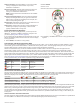Product Manual
8
Select Rest > Type.
9
Select Distance, Time, or Open.
10
If necessary, enter a distance or time value for the rest
interval, and select .
11
Select BACK.
12
Select one or more options:
• To set the number of repetitions, select Repeat.
• To add an open-ended warm up to your workout, select
Warm Up > On.
• To add an open-ended cool down to your workout, select
Cool Down > On.
Starting an Interval Workout
1
From the watch face, select START.
2
Select an activity.
3
Hold .
4
Select Training > Intervals > Do Workout.
5
Select START to start the timer.
6
When your interval workout has a warm up, select to
begin the first interval.
7
Follow the on-screen instructions.
After you complete all of the intervals, a message appears.
Stopping an Interval Workout
• At any time, select to end an interval.
• At any time, select STOP to stop the timer.
• If you added a cool down to your interval workout, select
to end the interval workout.
Using Virtual Partner
®
The Virtual Partner feature is a training tool designed to help you
meet your goals. You can set a pace for the Virtual Partner and
race against it.
NOTE: This feature is not available for all activities.
1
Hold .
2
Select Settings > Activities & Apps.
3
Select an activity.
4
Select the activity settings.
5
Select Data Screens > Add New > Virtual Partner.
6
Enter a pace or speed value.
7
Start your activity (Starting an Activity, page 1).
8
Select UP or DOWN to scroll to the Virtual Partner screen
and see who is leading.
Setting a Training Target
The training target feature works with the Virtual Partner feature
so you can train toward a set distance, distance and time,
distance and pace, or distance and speed goal. During your
training activity, the device gives you real-time feedback about
how close you are to achieving your training target.
1
From the watch face, select START.
2
Select an activity.
3
Hold .
4
Select Training > Set a Target.
5
Select an option:
• Select Distance Only to select a preset distance or enter
a custom distance.
• Select Distance and Time to select a distance and time
target.
• Select Distance and Pace or Distance and Speed to
select a distance and pace or speed target.
The training target screen appears and displays your
estimated finish time. The estimated finish time is based on
your current performance and the time remaining.
6
Select START to start the timer.
Cancelling a Training Target
1
During an activity, hold .
2
Select Cancel Target > Yes.
Racing a Previous Activity
You can race a previously recorded or downloaded activity. This
feature works with the Virtual Partner feature so you can see
how far ahead or behind you are during the activity.
NOTE: This feature is not available for all activities.
1
From the watch face, select START.
2
Select an activity.
3
Hold .
4
Select Training > Race an Activity.
5
Select an option:
• Select From History to select a previously recorded
activity from your device.
• Select Downloaded to select an activity you downloaded
from your Garmin Connect account.
6
Select the activity.
The Virtual Partner screen appears indicating your estimated
finish time.
7
Select START to start the timer.
8
After you complete your activity, select START > Save.
Personal Records
When you complete an activity, the device displays any new
personal records you achieved during that activity. Personal
records include your fastest time over several typical race
distances and longest run or ride.
NOTE: For cycling, personal records also include most ascent
and best power (power meter required).
Viewing Your Personal Records
1
Hold .
2
Select History > Records.
3
Select a sport.
4
Select a record.
5
Select View Record.
Restoring a Personal Record
You can set each personal record back to the one previously
recorded.
1
Hold .
2
Select History > Records.
3
Select a sport.
4
Select a record to restore.
5
Select Previous > Yes.
NOTE: This does not delete any saved activities.
Training 5