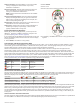Product Manual
Viewing the Heart Rate Widget
The widget displays your current heart rate in beats per minute
(bpm) and a graph of your heart rate for the last 4 hours.
1
From the watch face, select DOWN.
2
Select START to view your average resting heart rate values
for the last 7 days.
Broadcasting Heart Rate Data to Garmin
®
Devices
You can broadcast your heart rate data from your Forerunner
device and view it on paired Garmin devices. For example, you
can broadcast your heart rate data to an Edge
®
device while
cycling, or to a VIRB action camera during an activity.
NOTE: Broadcasting heart rate data decreases battery life.
1
From the heart rate widget, hold .
2
Select Options.
3
Select an option:
• Select Broadcast Heart Rate to start broadcasting heart
rate data now.
• Select Broadcast During Activity to broadcast heart rate
during timed activities (Starting an Activity, page 1).
The Forerunner device starts broadcasting your heart rate
data, and appears.
NOTE: You can view only the heart rate widget while
broadcasting heart rate data.
4
Pair your Forerunner device with your Garmin ANT+
compatible device.
NOTE: The pairing instructions differ for each Garmin
compatible device. See your owner's manual.
TIP: To stop broadcasting your heart rate data, select any
key, and select Yes.
Turning Off the Wrist Heart Rate Monitor
The default value for the Wrist Heart Rate setting is Auto. The
device automatically uses the wrist-based heart rate monitor
unless you pair an ANT+ heart rate monitor to the device.
1
From the heart rate widget, hold .
2
Select Options > Status > Off.
HRM-Swim Accessory
Heart Rate While Swimming
NOTE: Wrist-based heart rate is not available while swimming.
The HRM-Tri accessory and the HRM-Swim accessory record
and store your heart rate data while swimming. Heart rate data
is not visible on compatible Forerunner devices while the heart
rate monitor is underwater.
You must start a timed activity on your paired Forerunner device
to view stored heart rate data later. During rest intervals when
out of the water, the heart rate monitor sends your heart rate
data to your Forerunner device.
Your Forerunner device automatically downloads stored heart
rate data when you save your timed swim activity. Your heart
rate monitor must be out of the water, active, and within range of
the device (3 m) while data is downloaded. You can review your
heart rate data in the device history and on your Garmin
Connect account.
Going for a Pool Swim
1
Select START > Pool Swim.
2
Select your pool size, or enter a custom size.
3
Select START to start the timer.
History is recorded only while the timer is running.
4
Start your activity.
The device automatically records swim intervals and lengths.
5
Select UP or DOWN to view additional data pages (optional).
6
When resting, select to pause the timer.
7
Select to restart the timer.
8
After you finish the activity, select STOP > Save.
Swimming in Open Water
You can use the device for open water swimming. You can
record swim data including distance, pace, and stroke rate. You
can add data screens to the default open water swimming
activity (Customizing the Data Screens, page 22).
1
Select START > Open Water.
2
Go outside and wait while the device locates satellites.
3
Select START to start the timer.
History is recorded only while the timer is running.
4
After you finish the activity, select STOP > Save.
Sizing the Heart Rate Monitor
Before your first swim, take some time sizing the heart rate
monitor. It should be tight enough to stay in place when pushing
off the pool wall.
• Select a strap extender, and attach it to the elastic end of the
heart rate monitor.
The heart rate monitor comes with three extender straps to fit
different chest sizes.
TIP: The medium strap extender works for most shirt sizes
(from medium to extra-large).
• Put on the heart rate monitor backward to easily adjust the
slider on the strap extender.
• Put on the heart rate monitor forward to easily adjust the
slider on the heart rate monitor.
Putting On the Heart Rate Monitor
You should wear the heart rate monitor directly on your skin, just
below your sternum.
1
Select a strap extender for the best fit.
2
Wear the heart rate monitor with the Garmin logo facing right-
side up.
The hook
À
and loop
Á
connection should be on your right
side.
3
Wrap the heart rate monitor around your chest, and connect
the strap hook to the loop.
NOTE: Make sure the care tag does not fold over.
4
Tighten the heart rate monitor so it is snug around your
chest, but not restrictive.
Heart Rate Features 9