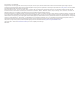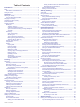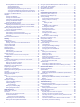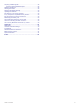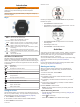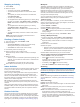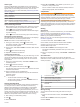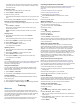Product Manual
Stopping an Activity
1
Select STOP.
2
Select an option:
• To resume your activity, select Resume.
• To save the activity and return to watch mode, select
Save.
• To suspend your activity and resume it at a later time,
select Resume Later.
• To mark a lap, select Lap.
• To navigate back to the starting point of your activity along
the path you traveled, select Back to Start > TracBack.
NOTE: This feature is available only for activities that use
GPS.
• To navigate back to the starting point of your activity,
select Back to Start > Straight Line.
NOTE: This feature is available only for activities that use
GPS.
• To discard the activity and return to watch mode, select
Discard.
NOTE: After stopping the activity, the device saves it
automatically after 25 minutes.
Creating a Custom Activity
1
From the watch face, select START > Add.
2
Select an option:
• Select Copy Activity to create your custom activity
starting from one of your saved activities.
• Select Other to create a new custom activity.
3
If necessary, select an activity type.
4
Select a name or enter a custom name.
Duplicate activity names include a number, for example:
Bike(2).
5
Select an option:
• Select an option to customize specific activity settings. For
example, you can select an accent color or customize the
data screens.
• Select Done to save and use the custom activity.
6
Select Yes to add the activity to your list of favorites.
Indoor Activities
The Forerunner device can be used for training indoors, such as
running on an indoor track or using a stationary bike. GPS is
turned off for indoor activities.
When running or walking with GPS turned off, speed, distance,
and cadence are calculated using the accelerometer in the
device. The accelerometer is self-calibrating. The accuracy of
the speed, distance, and cadence data improves after a few
outdoor runs or walks using GPS.
TIP: Holding the handrails of the treadmill reduces accuracy.
You can use an optional foot pod to record pace, distance, and
cadence.
When cycling with GPS turned off, speed and distance are not
available unless you have an optional sensor that sends speed
and distance data to the device (such as a speed or cadence
sensor).
Outdoor Activities
The Forerunner device comes preloaded with apps for outdoor
activities, such as running and open water swimming. GPS is
turned on for outdoor activities. You can add apps using default
activities, such as walking or rowing. You can also add custom
sport apps to your device (Creating a Custom Activity, page 2).
Multisport
Triathletes, duathletes, and other multisport competitors can
take advantage of the multisport activities, such as Triathlon or
Swimrun. During a multisport activity, you can transition
between activities and continue to view your total time and
distance. For example, you can switch from biking to running
and view your total time and distance for biking and running
throughout the multisport activity.
You can customize a multisport activity, or you can use the
default triathlon activity set up for a standard triathlon.
Triathlon Training
When you participate in a triathlon, you can use the triathlon
activity to quickly transition to each sport segment, to time each
segment, and to save the activity.
1
Select START > Triathlon.
2
Select START to start the timer.
3
Select at the beginning and end of each transition.
The transition feature can be turned on or off for the triathlon
activity settings.
4
After you complete your activity, select STOP > Save.
Creating a Multisport Activity
1
From the watch face, select START > Add > Multisport.
2
Select a multisport activity type, or enter a custom name.
Duplicate activity names include a number. For example,
Triathlon(2).
3
Select two or more activities.
4
Select an option:
• Select an option to customize specific activity settings. For
example, you can select whether to include transitions.
• Select Done to save and use the multisport activity.
5
Select Yes to add the activity to your list of favorites.
Tips for Triathlon Training or Using Multisport Activities
• Select START to start your first activity.
• Select to transition to the next activity.
If transitions are turned on, the transition time is recorded
separately from the activity times.
• If necessary, select to start the next activity.
• Select UP or DOWN to view additional data pages.
Swimming
NOTICE
The device is intended for surface swimming. Scuba diving with
the device may damage the product and will void the warranty.
NOTE: The device cannot record wrist heart rate data while
swimming.
NOTE: The device is compatible with the HRM-Tri
™
accessory
and the HRM-Swim
™
accessory (Heart Rate While Swimming,
page 9).
Swim Terminology
Length: One trip down the pool.
Interval: One or more consecutive lengths. A new interval starts
after a rest.
Stroke: A stroke is counted every time your arm wearing the
device completes a full cycle.
Swolf: Your swolf score is the sum of the time for one pool
length and the number of strokes for that length. For
example, 30 seconds plus 15 strokes equals a swolf score of
45. For open water swimming, swolf is calculated over 25
meters. Swolf is a measurement of swimming efficiency and,
like golf, a lower score is better.
2 Activities