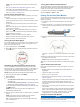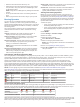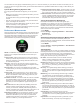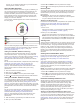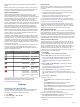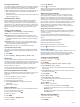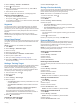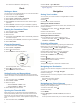Owner's Manual
Table Of Contents
- Owners Manual
- Table of Contents
- Introduction
- Activities
- Heart Rate Features
- Wrist-based Heart Rate
- Putting On the Heart Rate Monitor
- Running Dynamics
- Performance Measurements
- Turning On Performance Notifications
- Automatically Detecting Performance Measurements
- Training Status
- About VO2 Max. Estimates
- Recovery Time
- Training Load
- Viewing Your Predicted Race Times
- Heart Rate Variability and Stress Level
- Performance Condition
- Getting Your FTP Estimate
- Lactate Threshold
- Recovery Heart Rate
- About Training Effect
- Training
- Clock
- Navigation
- Saving Your Location
- Projecting a Waypoint
- Navigating to a Destination
- Navigating to a Point of Interest
- Creating and Following a Course on Your Device
- Creating a Round-Trip Course
- Marking and Starting Navigation to a Man Overboard Location
- Navigating with Sight 'N Go
- Navigating to Your Starting Point
- Stopping Navigation
- Map
- Compass
- Altimeter and Barometer
- History
- Connected Features
- Connect IQ Features
- Customizing Your Device
- Widgets
- Activities and App Settings
- Removing an Activity or App
- Changing the Order of an Activity in the Apps List
- Watch Face Settings
- Sensors Settings
- Map Settings
- GroupTrack Settings
- Navigation Settings
- System Settings
- Viewing Device Information
- ANT+ Sensors
- Device Information
- Device Maintenance
- Troubleshooting
- My device is in the wrong language
- Is my smartphone compatible with my device?
- My phone will not connect to the device
- Resetting Your Device
- Restoring All Default Settings
- Acquiring Satellite Signals
- The temperature reading is not accurate
- Maximizing the Battery Life
- Activity Tracking
- Getting More Information
- Appendix
- Specs
- Index
- Quick Start Manual
- Warranty
The records are deleted for that sport only.
Clock
Setting an Alarm
You can set up to ten separate alarms. You can set each alarm
to sound once or to repeat regularly.
1
From the watch face, hold MENU.
2
Select Clock > Alarm Clock > Add Alarm.
3
Select Time, and enter the alarm time.
4
Select Repeat, and select when the alarm should repeat
(optional).
5
Select Sounds, and select a type of notification (optional).
6
Select Backlight > On to turn on the backlight with the alarm.
Starting the Countdown Timer
1
From the watch face, hold MENU.
2
Select Clock > Timer.
3
Enter the time.
4
If necessary, select Restart > On to automatically restart the
timer after it expires.
5
If necessary, select Sounds, and select a type of notification.
6
Select Start Timer.
Using the Stopwatch
1
From the watch face, hold MENU.
2
Select Clock > Stopwatch.
3
Select to start the timer.
4
Select DOWN to restart the lap timer
À
.
The total stopwatch time
Á
continues running.
5
Select to stop both timers.
6
Select DOWN to reset both timers.
Setting Sunrise and Sunset Alerts
You can set the sunrise and sunset alerts to sound a specific
number of minutes or hours before the actual sunrise or sunset
occurs.
1
From the watch face, hold MENU.
2
Select Clock > Alerts.
3
Select an option:
• Select Til Sunset > Status > On.
• Select Til Sunrise > Status > On.
4
Select Time, and enter the time.
Syncing the Time with GPS
Each time you turn on the device and acquire satellites, the
device automatically detects your time zones and the current
time of day. You can also manually sync the time with GPS
when you change time zones, and to update for daylight saving
time.
1
From the watch face, hold MENU.
2
Select Clock > Sync With GPS.
3
Wait while the device locates satellites (Acquiring Satellite
Signals, page 27).
Navigation
Saving Your Location
You can save your current location to navigate back to it later.
1
Hold LIGHT.
2
Select .
3
Follow the on-screen instructions.
Editing Your Saved Locations
You can delete a saved location or edit its name, elevation, and
position information.
1
From the watch face, select > Navigate > Saved
Locations.
2
Select a saved location.
3
Select an option to edit the location.
Deleting All Saved Locations
You can delete all of your saved locations at once.
From the watch face, select > Navigate > Saved
Locations > Delete All.
Projecting a Waypoint
You can create a new location by projecting the distance and
bearing from your current location to a new location.
1
If necessary, select > Add > Project Wpt. to add the
project waypoint app to the apps list.
2
Select Yes to add the app to your list of favorites.
3
From the watch face, select > Project Wpt..
4
Select UP or DOWN to set the heading.
5
Select .
6
Select DOWN to select a unit of measure.
7
Select UP to enter the distance.
8
Select to save.
The projected waypoint is saved with a default name.
Navigating to a Destination
You can use your device to navigate to a destination or follow a
course.
1
From the watch face, select > Navigate.
2
Select a category.
3
Respond to the on-screen prompts to choose a destination.
4
Select Go To.
Navigation information appears.
5
Select to begin navigation.
Navigating to a Point of Interest
If the map data installed on your device includes points of
interest, you can navigate to them.
1
From the watch face, select .
2
Select an activity.
3
Hold MENU.
4
Select Navigation > Points of Interest, and select a
category.
A list of points of interest near your current location appears.
14 Clock