Product Manual
5
Select an option:
• To start another drill interval, select LAP.
• To start a swim interval, select UP or DOWN to return to
the swim training screens.
Golfing
Playing Golf
Before you play golf, you should charge the device (Charging
the Device, page 1).
1
From the watch face, select > Golf.
2
Go outside, and wait while the device locates satellites.
3
Select a course from the list of available courses.
4
Select Yes to keep score.
5
Select UP or DOWN to scroll through the holes.
The device automatically transitions when you move to the
next hole.
6
After you complete your activity, select > End Round >
Yes.
Hole Information
Because pin locations change, the device calculates the
distance to the front, middle, and back of the green, but not the
actual pin location.
À
Current hole number
Á
Distance to the back of the green
Â
Distance to the middle of the green
Ã
Distance to the front of the green
Ä
Par for the hole
Next hole
Previous hole
Moving the Flag
You can take a closer look at the green and move the pin
location.
1
From the hole information screen, select > Move Flag.
2
Select UP or DOWN to move the pin position.
3
Select .
The distances on the hole information screen are updated to
show the new pin location. The pin location is saved for only
the current round.
Viewing Hazards
You can view distances to hazards along the fairway for par 4
and 5 holes. Hazards that affect shot selection are displayed
individually or in groups to help you determine the distance to
layup or carry.
1
From the hole information screen, select > Hazards.
• The distances to the front
À
and back
Á
of the nearest
hazard appear on the screen.
• The hazard type
Â
is listed at the top of the screen.
• The green is represented as a half circle
Ã
at the top of
the screen. The line below the green represents the center
of the fairway.
• Hazards
Ä
are shown below the green in approximate
locations relative to the fairway.
2
Select UP or DOWN to view other hazards for the current
hole.
Measuring a Shot
1
Take a shot, and watch where your ball lands.
2
Select > Measure Shot.
3
Walk or drive to your ball.
The distance automatically resets when you move to the next
hole.
4
If necessary, select Reset to reset the distance at any time.
Viewing Layup and Dogleg Distances
You can view a list of layup and dogleg distances for par 4 and 5
holes.
Select > Layups.
Each layup and the distance until you reach each layup
appear on the screen.
NOTE: Distances are removed from the list as you pass
them.
Keeping Score
1
From the hole information screen, select > Scorecard.
The scorecard appears when you are on the green.
2
Select UP or DOWN to scroll through the holes.
3
Select to select a hole.
4
Select UP or DOWN to set the score.
Your total score is updated.
Updating a Score
1
From the hole information screen, select > Scorecard.
2
Select UP or DOWN to scroll through the holes.
3
Select to select a hole.
4
Select UP or DOWN to change the score for that hole.
Your total score is updated.
TruSwing
™
The TruSwing feature allows you to view swing metrics recorded
from your TruSwing device. Go to www.garmin.com/golf to
purchase a TruSwing device.
Using the Golf Odometer
You can use the odometer to record the time, distance, and
steps traveled. The odometer automatically starts and stops
when you start or end a round.
1
Select > Odometer.
2
If necessary, select Reset to reset the odometer to zero.
4 Activities