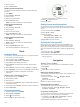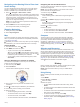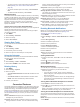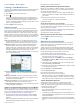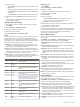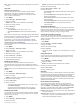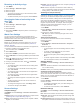Product Manual
Removing an Activity or App
1
Hold MENU.
2
Select Settings > Activities & Apps.
3
Select an activity.
4
Select an option:
• To remove an activity from your list of favorites, select
Remove from Favorites.
• To delete the activity from the apps list, select Remove.
Changing the Order of an Activity in the
Apps List
1
Hold MENU.
2
Select Settings > Activities & Apps.
3
Select an activity.
4
Select Reorder.
5
Select UP or DOWN to adjust the position of the activity in
the apps list.
Watch Face Settings
You can customize the appearance of the watch face by
selecting the layout, colors, and additional data. You can also
download custom watch faces from the Connect IQ store.
Customizing the Watch Face
Before you can activate a Connect IQ watch face, you must
install a watch face from the Connect IQ store (Connect IQ
Features, page 20).
You can customize the watch face information and appearance,
or activate an installed Connect IQ watch face.
1
From the watch face, hold MENU.
2
Select Watch Face.
3
Select UP or DOWN to preview the watch face options.
4
Select Add New to scroll through additional pre-loaded watch
faces.
5
Select > Apply to activate a pre-loaded watch face or an
installed Connect IQ watch face.
6
If using a pre-loaded watch face, select > Customize.
7
Select an option:
• To change the style of the numbers for the analog watch
face, select Dial.
• To change the style of the hands for the analog watch
face, select Hands.
• To change the style of the numbers for the digital watch
face, select Layout
• To change the style of the seconds for the digital watch
face, select Seconds.
• To change the data that appears on the watch face, select
Data.
• To add or change an accent color for the watch face,
select Accent Color.
• To change the background color, select Bkgd. Color.
• To save the changes, select Done.
Sensors Settings
Compass Settings
Hold MENU, and select Settings > Sensors & Accessories >
Compass.
Calibrate: Allows you to manually calibrate the compass sensor
(Calibrating the Compass Manually, page 24).
Display: Sets the directional heading on the compass to letters,
degrees, or milli-radians.
North Ref.: Sets the north reference of the compass (Setting the
North Reference, page 24).
Mode: Sets the compass to use electronic-sensor data only
(On), a combination of GPS and electronic-sensor data when
moving (Auto), or GPS data only (Off).
Calibrating the Compass Manually
NOTICE
Calibrate the electronic compass outdoors. To improve heading
accuracy, do not stand near objects that influence magnetic
fields, such as vehicles, buildings, and overhead power lines.
Your device was already calibrated at the factory, and the
device uses automatic calibration by default. If you experience
irregular compass behavior, for example, after moving long
distances or after extreme temperature changes, you can
manually calibrate the compass.
1
Hold MENU.
2
Select Settings > Sensors & Accessories > Compass >
Calibrate > Start.
3
Follow the on-screen instructions.
TIP: Move your wrist in a small figure eight motion until a
message appears.
Setting the North Reference
You can set the directional reference used in calculating
heading information.
1
Hold MENU.
2
Select Settings > Sensors & Accessories > Compass >
North Ref..
3
Select an option:
• To set geographic north as the heading reference, select
True.
• To set the magnetic declination for your location
automatically, select Magnetic.
• To set grid north (000º) as the heading reference, select
Grid.
• To set the magnetic variation value manually, select User,
enter the magnetic variance, and select Done.
Altimeter Settings
Hold MENU, and select Settings > Sensors & Accessories >
Altimeter.
Auto Cal.: Allows the altimeter to self-calibrate each time you
turn on GPS tracking.
Calibrate: Allows you to manually calibrate the altimeter sensor.
Calibrating the Barometric Altimeter
Your device was already calibrated at the factory, and the
device uses automatic calibration at your GPS starting point by
default. You can manually calibrate the barometric altimeter if
you know the correct elevation.
1
Hold MENU.
2
Select Settings > Sensors & Accessories > Altimeter.
3
Select an option:
• To calibrate automatically from your GPS starting point,
select Auto Cal. > On.
• To enter the current elevation, select Calibrate.
Barometer Settings
Hold MENU, and select Settings > Sensors & Accessories >
Barometer.
Plot: Sets the time scale for the chart in the barometer widget.
Storm Alert: Sets the rate of barometric pressure change that
triggers a storm alert.
Not During Activity: Sets the sensor used in watch mode. The
Auto option uses both the altimeter and barometer according
24 Customizing Your Device