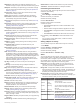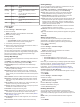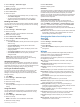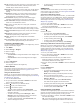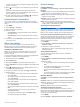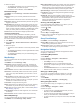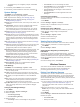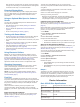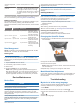User Manual
2
Select Settings > Activities & Apps.
3
Select an activity.
NOTE: This feature is not available for all activities.
4
Select the activity settings.
5
Select Auto Pause.
6
Select an option:
• To pause the timer automatically when you stop moving,
select When Stopped.
• To pause the timer automatically when your pace or
speed drops below a specified level, select Custom.
Enabling Auto Climb
You can use the auto climb feature to detect elevation changes
automatically. You can use it during activities such as climbing,
hiking, running, or biking.
1
Hold MENU.
2
Select Settings > Activities & Apps.
3
Select an activity.
NOTE: This feature is not available for all activities.
4
Select the activity settings.
5
Select Auto Climb > Status.
6
Select Always or When Not Navigating.
7
Select an option:
• Select Run Screen to identify which data screen appears
while running.
• Select Climb Screen to identify which data screen
appears while climbing.
• Select Invert Colors to reverse the display colors when
changing modes.
• Select Vertical Speed to set the rate of ascent over time.
• Select Mode Switch to set how quickly the device
changes modes.
NOTE: The Current Screen option allows you to
automatically switch to the last screen you were viewing
before the auto climb transition occurred.
3D Speed and Distance
You can set 3D speed and distance to calculate your speed or
distance using both your elevation change and your horizontal
movement over ground. You can use it during activities such as
skiing, climbing, navigating, hiking, running, or biking.
Turning On and Off the Lap Key
You can turn on the Lap Key setting to record a lap or a rest
during an activity using LAP. You can turn off the Lap Key
setting to avoid recording laps due to accidental key presses
during an activity.
1
Hold MENU.
2
Select Settings > Activities & Apps.
3
Select an activity.
4
Select the activity settings.
5
Select Lap Key.
The lap key status changes to On or Off based on the current
setting.
Using Auto Scroll
You can use the auto scroll feature to cycle through all of the
activity data screens automatically while the timer is running.
1
Hold MENU.
2
Select Settings > Activities & Apps.
3
Select an activity.
NOTE: This feature is not available for all activities.
4
Select the activity settings.
5
Select Auto Scroll.
6
Select a display speed.
UltraTrac
The UltraTrac feature is a GPS setting that records track points
and sensor data less frequently. Enabling the UltraTrac feature
increases battery life but decreases the quality of recorded
activities. You should use the UltraTrac feature for activities that
demand longer battery life and for which frequent sensor data
updates are less important.
Power Save Timeout Settings
The timeout settings affect how long your device stays in
training mode, for example, when you are waiting for a race to
start. Hold MENU, select Settings > Activities & Apps, select
an activity, and select the activity settings. Select Power Save
Timeout to adjust the timeout settings for the activity.
Normal: Sets the device to enter low-power watch mode after 5
minutes of inactivity.
Extended: Sets the device to enter low-power watch mode after
25 minutes of inactivity. The extended mode can result in
shorter battery life between charges.
Changing the Order of an Activity in the
Apps List
1
Hold MENU.
2
Select Settings > Activities & Apps.
3
Select an activity.
4
Select Reorder.
5
Select UP or DOWN to adjust the position of the activity in
the apps list.
Widgets
Your device comes preloaded with widgets that provide at-a-
glance information. Some widgets require a Bluetooth
connection to a compatible smartphone.
Some widgets are not visible by default. You can add them to
the widget loop manually.
ABC: Displays combined altimeter, barometer, and compass
information.
Alternate time zones: Displays the current time of day in
additional time zones.
Calendar: Displays upcoming meetings from your smartphone
calendar.
Calories: Displays your calorie information for the current day.
Dog tracking: Displays your dog's location information when
you have a compatible dog tracking device paired with your
fēnix device.
Floors climbed: Tracks your floors climbed and progress
toward your goal.
Golf: Displays golf information for your last round.
Heart rate: Displays your current heart rate in beats per minute
(bpm) and a graph of your heart rate.
Intensity minutes: Tracks your time spent participating in
moderate to vigorous activities, your weekly intensity minutes
goal, and progress toward your goal.
inReach
®
controls: Allows you to send messages on your
paired inReach device.
Last activity: Displays a brief summary of your last recorded
activity, such as your last run, last ride, or last swim.
Last sport: Displays a brief summary of your last recorded
sport.
Music controls: Provides music player controls for your
smartphone or on-device music.
Customizing Your Device 27