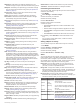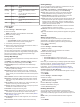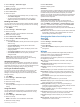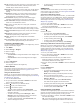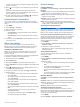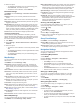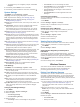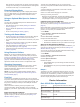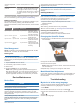User Manual
My day: Displays a dynamic summary of your activity today. The
metrics include timed activities, intensity minutes, floors
climbed, steps, calories burned, and more.
Notifications: Alerts you to incoming calls, texts, social network
updates, and more, based on your smartphone notification
settings.
Performance: Displays your current training status, training
load, VO2 max. estimates, recovery time, FTP estimate,
lactate threshold, and predicted race times.
Pulse oximeter: Displays your most recent blood oxygen
saturation percentage and a graph of your readings.
Sensor information: Displays information from an internal
sensor or a connected ANT+ sensor.
Steps: Tracks your daily step count, step goal, and data for
previous days.
Stress: Displays your current stress level and a graph of your
stress level. You can do a breathing activity to help you relax.
Sunrise and sunset: Displays sunrise, sunset, and civil twilight
times.
VIRB controls: Provides camera controls when you have a
VIRB device paired with your fēnix device.
Weather: Displays the current temperature and weather
forecast.
Xero
™
bow sight: Displays laser location information when you
have a Xero bow sight paired with your fēnix device.
Customizing the Widget Loop
You can change the order of widgets in the widget loop, remove
widgets, and add new widgets.
1
Hold MENU.
2
Select Settings > Widgets.
3
Select a widget.
4
Select an option:
• Select Reorder to change the location of the widget in the
widget loop.
• Select Remove to remove the widget from the widget
loop.
5
Select Add Widgets.
6
Select a widget.
The widget is added to the widget loop.
inReach Remote
The inReach remote function allows you to control your inReach
device using your fēnix device. Go to buy.garmin.com to
purchase an inReach device.
Using the inReach Remote
Before you can use the inReach remote function, you must set
the inReach widget to be shown in the widget loop (Customizing
the Widget Loop, page 28).
1
Turn on the inReach device.
2
On your fēnix device, select UP or DOWN from the watch
face to view the inReach widget.
3
Select to search for your inReach device.
4
Select to pair your inReach device.
5
Select , and select an option:
• To send an SOS message, select Initiate SOS.
NOTE: You should only use the SOS function in a real
emergency situation.
• To send a text message, select Messages > New
Message, select the message contacts, and enter the
message text or select a quick text option.
• To send a preset message, select Send Preset, and
select a message from the list.
• To view the timer and distance traveled during an activity,
select Tracking.
VIRB Remote
The VIRB remote function allows you to control your VIRB
action camera using your device. Go to www.garmin.com/VIRB
to purchase a VIRB action camera.
Controlling a VIRB Action Camera
Before you can use the VIRB remote function, you must enable
the remote setting on your VIRB camera. See the VIRB Series
Owner's Manual for more information. You must also set the
VIRB widget to be shown in the widget loop (Customizing the
Widget Loop, page 28).
1
Turn on your VIRB camera.
2
On your fēnix device, select UP or DOWN from the watch
face to view the VIRB widget.
3
Wait while the device connects to your VIRB camera.
4
Select .
5
Select an option:
• To record video, select Start Recording.
The video counter appears on the fēnix screen.
• To take a photo while recording video, select DOWN.
• To stop recording video, select .
• To take a photo, select Take Photo.
• To change video and photo settings, select Settings.
Controlling a VIRB Action Camera During an Activity
Before you can use the VIRB remote function, you must enable
the remote setting on your VIRB camera. See the VIRB Series
Owner's Manual for more information. You must also set the
VIRB widget to be shown in the widget loop (Customizing the
Widget Loop, page 28).
1
Turn on your VIRB camera.
2
On your fēnix device, select UP or DOWN from the watch
face to view the VIRB widget.
3
Wait while the device connects to your VIRB camera.
When the camera is connected, a VIRB data screen is
automatically added to the activity apps.
4
During an activity, select UP or DOWN to view the VIRB data
screen.
5
Hold MENU.
6
Select VIRB Remote.
7
Select an option:
• To control the camera using the activity timer, select
Settings > Timer Start/Stop.
NOTE: Video recording automatically starts and stops
when you start and stop an activity.
• To control the camera using the menu options, select
Settings > Manual.
• To manually record video, select Start Recording.
The video counter appears on the fēnix screen.
• To take a photo while recording video, select DOWN.
• To manually stop recording video, select .
• To take a photo, select Take Photo.
Using the Stress Level Widget
The stress level widget displays your current stress level and a
graph of your stress level for the last several hours. It can also
guide you through a breathing activity to help you relax.
1
While you are sitting or inactive, select UP or DOWN to view
the stress level widget.
TIP: If you are too active for the watch to determine your
stress level, a message appears instead of a stress level
28 Customizing Your Device