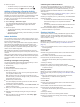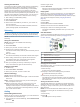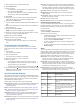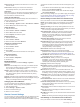How to Guide
2
Tap the touchscreen to view a graph of your stress level for
the last four hours.
Blue bars indicate periods of rest. Yellow bars indicate
periods of stress. Gray bars indicate times that you were too
active to determine your stress level.
3
To start a breathing activity, swipe up, select Yes, and enter
a duration for the breathing activity in minutes.
VIRB Remote
The VIRB remote function allows you to control your VIRB
action camera using your device. Go to www.garmin.com/VIRB
to purchase a VIRB action camera.
Controlling a VIRB Action Camera
Before you can use the VIRB remote function, you must enable
the remote setting on your VIRB camera. See the VIRB Series
Owner's Manual for more information. You must also set the
VIRB widget to be shown in the widget loop (Customizing the
Widget Loop, page 6).
1
Turn on your VIRB camera.
2
On your vívoactive 3 device, swipe to view the VIRB widget.
3
Wait while the device connects to your VIRB camera.
4
Select an option:
• To record video, tap the touchscreen.
The video counter appears on the vívoactive 3 screen.
• To stop recording video, tap the touchscreen.
• To take a photo, swipe right, and tap the touchscreen.
Music Controls
The music control widget allows you to control music on your
smartphone using your vívoactive 3 device. The widget controls
the currently active or most recently active media player app on
your smartphone. If no media player is active, the widget does
not display track information, and you must start playback from
your phone.
Controlling Music Playback
1
On your smartphone, start playing a song or playlist.
2
On your vívoactive 3 device, swipe to view the music control
widget.
The progress bar
À
indicates the progress through the
current track.
3
Select an option:
• To skip to the next or previous track, select or .
• To pause or resume playback, select or .
• To increase or decrease the volume, select , and select
or .
TIP: You can slide up or down on the Side Swipe control
to adjust the volume slider.
• To shuffle the tracks in your playlist, select > .
• To change the repeat mode, select > .
Apps and Activities
Your device includes a variety of preloaded apps and activities,
and you can add more from the Connect IQ store .
Apps: Apps provide interactive features for your device, such as
navigating to saved locations.
Activities: Your device comes preloaded with indoor and
outdoor activity apps, including running, cycling, strength
training, golfing, and more. When you start an activity, the
device displays and records sensor data, which you can save
and share with the Garmin Connect community.
For more information about activity tracking and fitness metric
accuracy, go to garmin.com/ataccuracy.
Connect IQ Apps: You can add features to your watch by
installing apps from the Connect IQ store (Connect IQ
Features, page 3).
Starting an Activity
When you start an activity, GPS turns on automatically (if
required).
1
Press the key.
2
If this is the first time you have started an activity, select the
checkbox next to each activity to add to your favorites, and
select Done.
3
Select an option:
• Select an activity from your favorites.
• Select , and select an activity from the extended activity
list.
4
If the activity requires GPS signals, go outside to an area with
a clear view of the sky.
TIP: If appears on a gray background, the activity does
not require GPS signals.
5
Wait until Ready appears on the screen.
The device is ready after it establishes your heart rate,
acquires GPS signals (if required), and connects to your
wireless sensors (if required).
6
Press the key to start the activity timer.
The device records activity data only while the activity timer is
running.
Tips for Recording Activities
• Charge the device before starting an activity (Charging the
Device, page 18).
• Swipe up or down to view additional data pages.
Stopping an Activity
1
Press the key.
2
Select an option:
• For an interval activity, wait for the Rest screen to appear,
and select Stop > Done.
• For other activities, select Done.
3
Select an option:
• To save the activity, select .
• To discard the activity, select .
Adding a Custom Activity
You can create a custom activity and add it to the activity list.
1
Press the key.
2
Select > > Create.
3
Select an activity type.
4
If necessary, edit the activity app settings (Activities and App
Settings, page 14).
5
When you are finished editing, select Done.
Apps and Activities 7