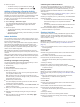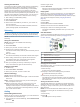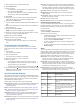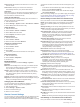How to Guide
Time Format: Sets the device to show time in a 12-hour or a
24-hour format.
Time Source: Allows you to set the time manually or
automatically based on your paired mobile device.
Time Zones
Each time you turn on the device and acquire satellites or sync
with your smartphone, the device automatically detects your
time zone and the current time of day.
Setting the Time Manually
By default, the time is set automatically when the vívoactive 3
device is paired with a mobile device.
1
Hold the touchscreen.
2
Select Settings > System > Time > Time Source > Manual.
3
Select Time, and enter the time of day.
Setting the Alarm
1
Hold the touchscreen.
2
Select Clocks > Alarms > Add New.
3
Select Time, and enter a time.
4
Select Repeat, and select an option.
Deleting an Alarm
1
Hold the touchscreen.
2
Select Clocks > Alarms.
3
Select an alarm, and select Remove.
Starting the Countdown Timer
1
Hold the touchscreen.
2
Select Clocks > Timer.
3
Enter the time.
4
Select Start.
5
If necessary, select the touchscreen for more options.
Using the Stopwatch
1
Hold the touchscreen.
2
Select Clocks > Stopwatch.
3
Press the key.
Backlight Settings
Hold the touchscreen, and select Settings > System >
Backlight.
Mode: Sets the backlight to turn on when you interact with the
device, which includes receiving a notification or using the
key, touchscreen, or Side Swipe control.
Gesture: Sets the backlight to turn on when you rotate your
wrist toward your body to view the device. You can use the
Only During Activity option to use this feature only during
timed activities.
Timeout: Sets the length of time before the backlight turns off.
Brightness: Sets the brightness level of the backlight. During an
activity, the backlight uses the brightest setting.
Changing the Units of Measure
You can customize units of measure for distance, pace and
speed, elevation, weight, height, and temperature.
1
Hold the touchscreen.
2
Select Settings > System > Units.
3
Select a measurement type.
4
Select a unit of measure.
Garmin Connect Settings
You can change your device settings from your Garmin Connect
account, using either the Garmin Connect Mobile app or the
Garmin Connect website. Some settings are available only using
your Garmin Connect account and cannot be changed on your
device.
• In the Garmin Connect Mobile app, select the image of your
device, and select Device Settings.
• On the Garmin Connect website, from the devices widget,
select Device Settings.
After customizing settings, sync your data to apply the changes
to your device (Using Garmin Connect Mobile, page 13, Using
Garmin Connect on Your Computer, page 13).
Device Settings on Your Garmin Connect Account
From your Garmin Connect account, select Device Settings.
NOTE: Some settings appear in a subcategory in the settings
menu. App or website updates may change these settings
menus.
Activity Tracking: Turns activity tracking features on and off.
Alarms: Sets alarm clock times and frequencies for your device.
You can set up to eight separate alarms.
Auto Activity Start: Allows your device to create and save
timed activities automatically when the Move IQ feature
detects you have been walking or running for a minimum time
threshold. You can set the minimum time threshold for
running and walking.
Automatic App Updates: Allows your device to receive
Connect IQ app updates automatically.
Data Recording: Sets how the device records activity data. The
Smart recording option (default) allows for longer activity
recordings. The Every Second recording option provides
more detailed activity recordings, but may require you to
charge the battery more frequently.
Date Format: Sets the month and day format.
Display Options: Allows you to change the backlight
preferences and customize the shortcuts that appear in the
controls menu (Customizing the Controls Menu, page 14).
Do Not Disturb: Sets the device to turn on do not disturb mode
automatically during your sleep hours.
Goal Animations: Allows you to turn on and off goal
animations, or turn them off only during activities. Goal
animations appear for your daily steps goal, daily floors
climbed goal, and weekly intensity minutes goal.
Language: Sets the device language.
Move Alert: Displays a message and the move bar on the
digital watch face and steps screen. The device also vibrates
if vibrations are turned on.
Move IQ: Allows you to turn on and off Move IQ events. The
Move IQ feature automatically detects activity patterns, such
as walking, running, cycling, swimming, and elliptical training.
Orientation: Allows you to change the orientation of the screen.
This allows you to wear the watch with the key on either the
left or the right.
Phone Notifications: Sets the device to turn smart notifications
on and off automatically based on your selections.
Preferred Activity Tracker: Sets this device to be your primary
activity tracking device when more than one device is
connected to the app.
Time Format: Sets the device to display time in a 12-hour or 24-
hour format.
Units: Sets the device to display the distance traveled in
kilometers or miles.
Wrist Worn On: Allows you to customize which wrist the device
is worn on.
NOTE: This setting is used for strength training and gestures.
User Settings on Your Garmin Connect Account
From your Garmin Connect account, select User Settings.
16 Customizing Your Device