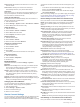How to Guide
Custom Stride Length: Allows your device to more accurately
calculate the distance traveled using your custom step
length. You can enter a known distance and the number of
steps it takes to cover the distance, and Garmin Connect can
calculate your step length.
Daily Floors Climbed: Allows you to enter a daily goal for the
number of floors to climb.
Daily Steps: Allows you to enter your daily step goal. You can
use the Auto Goal setting to allow your device to determine
your step goal automatically.
Heart Rate Zones: Allows you to estimate your maximum heart
rate and determine custom heart rate zones.
Personal Information: Allows you to enter your personal
details, such as birth date, gender, height, and weight.
Sleep: Allows you to enter your normal sleep hours.
Weekly Intensity Minutes: Allows you to enter a weekly goal
for the number of minutes to participate in moderate to
vigorous intensity activities.
Wireless Sensors
Your device can be used with wireless ANT+ or Bluetooth
sensors. For more information about compatibility and
purchasing optional sensors, go to http://buy.garmin.com.
Pairing Your Wireless Sensors
The first time you connect a wireless ANT+ or Bluetooth sensor
to your Garmin device, you must pair the device and sensor.
After they are paired, the device connects to the sensor
automatically when you start an activity and the sensor is active
and within range.
TIP: Some ANT+ sensors pair with your device automatically
when you start an activity with the sensor turned on and near
the device.
1
Move at least 10 m (33 ft.) away from other wireless sensors.
2
If you are pairing a heart rate monitor, put on the heart rate
monitor.
The heart rate monitor does not send or receive data until
you put it on.
3
Hold the touchscreen.
4
Select Settings > Sensors & Accessories > Add New.
5
Bring the device within 3 m (10 ft.) of the sensor, and wait
while the device pairs with the sensor.
After the device connects to the sensor, an icon appears at
the top of the screen.
Foot Pod
Your device is compatible with the foot pod. You can use the
foot pod to record pace and distance instead of using GPS when
you are training indoors or when your GPS signal is weak. The
foot pod is on standby and ready to send data (like the heart
rate monitor).
After 30 minutes of inactivity, the foot pod powers off to
conserve the battery. When the battery is low, a message
appears on your device. Approximately five hours of battery life
remain.
Calibrating Your Foot Pod
Before you can calibrate your foot pod, you must pair your
device with the foot pod (Pairing Your Wireless Sensors,
page 17).
Manual calibration is recommended if you know your calibration
factor. If you have calibrated a foot pod with another Garmin
product, you may know your calibration factor.
1
Hold the touchscreen.
2
Select Settings > Sensors & Accessories > Foot Pod >
Calib. Factor.
3
Adjust the calibration factor:
• Increase the calibration factor if your distance is too low.
• Decrease the calibration factor if your distance is too high.
Improving Foot Pod Calibration
Before you can calibrate your device, you must acquire GPS
signals and pair your device with the foot pod (Pairing Your
Wireless Sensors, page 17).
The foot pod is self-calibrating, but you can improve the
accuracy of the speed and distance data with a few outdoor runs
using GPS.
1
Stand outside for 5 minutes with a clear view of the sky.
2
Start a running activity.
3
Run on a track without stopping for 10 minutes.
4
Stop your activity, and save it.
Based on the recorded data, the foot pod calibration value
changes, if necessary. You should not need to calibrate the
foot pod again unless your running style changes.
Using an Optional Bike Speed or Cadence
Sensor
You can use a compatible bike speed or cadence sensor to
send data to your device.
• Pair the sensor with your device (Pairing Your Wireless
Sensors, page 17).
• Set your wheel size (Calibrating Your Speed Sensor,
page 17).
• Go for a ride (Going for a Ride, page 8).
Calibrating Your Speed Sensor
Before you can calibrate your speed sensor, you must pair your
device with a compatible speed sensor (Pairing Your Wireless
Sensors, page 17).
Manual calibration is optional and can improve accuracy.
1
Hold the touchscreen.
2
Select Settings > Sensors & Accessories > Speed/
Cadence > Wheel Size.
3
Select an option:
• Select Auto to automatically calculate your wheel size and
calibrate your speed sensor.
• Select Manual, and enter your wheel size to manually
calibrate your speed sensor (Wheel Size and
Circumference, page 21).
Situational Awareness
Your vívoactive 3 device can be used with the Varia Vision
device, Varia smart bike lights, and rearview radar to improve
situational awareness. See the owner's manual for your Varia
device for more information.
NOTE: You may need to update the vívoactive 3 software
before pairing Varia devices (Updating the Software Using
Garmin Connect Mobile, page 18).
tempe
The tempe is an ANT+ wireless temperature sensor. You can
attach the sensor to a secure strap or loop where it is exposed
to ambient air, and therefore, provides a consistent source of
accurate temperature data. You must pair the tempe with your
device to display temperature data from the tempe.
Wireless Sensors 17