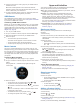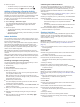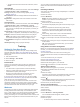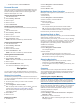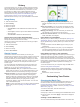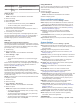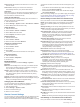Instructions / Assembly
Viewing Layup and Dogleg Distances
You can view a list of layup and dogleg distances for par 4 and 5
holes.
1
Press the key.
2
Select .
NOTE: Distances and locations are removed from the list as
you pass them.
Viewing Hazards
You can view distances to hazards along the fairway for par 4
and 5 holes. Hazards that affect shot selection are displayed
individually or in groups to help you determine the distance to
layup or carry.
1
From the hole information screen, press the key, and select
.
• The distances to the front
À
and back
Á
of the nearest
hazard appear on the screen.
• The hazard type
Â
is listed at the top of the screen.
• The green is represented as a half circle
Ã
at the top of
the screen. The line below the green represents the center
of the fairway.
• Hazards
Ä
are shown below the green in approximate
locations relative to the fairway.
2
Swipe to view other hazards for the current hole.
Measuring a Shot with the AutoShot Feature
Your vívoactive 3 device features automatic shot detection and
recording. Each time you take a shot along the fairway, the
device records your shot distance so you can view it later
(Viewing Your Shot History, page 10).
TIP: Automatic shot detection works best when you make good
contact with the ball. Putts are not detected.
1
Begin playing a round.
When the device detects a shot, your distance from the shot
location appears in the banner
À
at the top of the screen.
TIP: You can tap the banner to hide it for 10 seconds.
2
Walk or drive to your ball.
3
Make your next shot.
The device records the distance of your last shot.
Keeping Score
1
While playing golf, press the key.
2
Select .
3
If necessary, hold the touchscreen to set up scoring or
change par for the hole.
4
Swipe up or down to change holes.
5
Tap the center of the screen.
6
Select or to set the score.
Setting the Scoring Method
You can change the method the device uses to keep score.
1
From the scorecard, hold the touchscreen.
2
Select Golf Settings > Scoring > Scoring Method.
3
Select a scoring method.
About Stableford Scoring
When you select the Stableford scoring method (Setting the
Scoring Method, page 10), points are awarded based on the
number of strokes taken relative to par. At the end of a round,
the highest score wins. The device awards points as specified
by the United States Golf Association.
The scorecard for a Stableford scored game shows points
instead of strokes.
Points Strokes Taken Relative to Par
0 2 or more over
1 1 over
2 Par
3 1 under
4 2 under
5 3 under
Tracking Golf Statistics
When you enable statistics tracking on the device, you can view
your statistics for the current round (Viewing Your Round
Summary, page 10). You can compare rounds and track
improvements using the Garmin Connect Mobile app.
1
From the scorecard, hold the touchscreen.
2
Select Golf Settings > Scoring > Stat Tracking.
Recording Golf Statistics
Before you can record statistics, you must enable statistics
tracking (Tracking Golf Statistics, page 10).
1
From the scorecard, tap the center of the screen.
2
Set the number of strokes taken, and select Next.
3
Set the number of putts taken, and select Done.
4
Select an option:
• If your ball hit the fairway, select .
• If your ball missed the fairway, select or .
Viewing Your Shot History
1
After playing a hole, press the key.
2
Select to view information for your last shot.
3
Select to view information about each shot for a hole.
Viewing Your Round Summary
During a round, you can view your score, statistics, and step
information.
1
Press the key.
2
Select .
Ending a Round
1
Press the key.
2
Select End.
3
Select an option:
• To view your statistics and round information, tap your
score.
• To save the round and return to watch mode, select Save.
• To edit your scorecard, select Edit Score.
• To discard the round and return to watch mode, select
Discard.
10 Apps and Activities