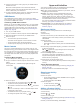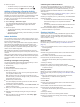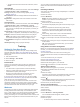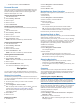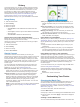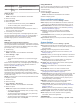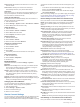Instructions / Assembly
• To pause the round and resume it at a later time, select
Pause.
Golf Settings
From the watch face, hold the touchscreen, and select Settings
> Activities & Apps > Golf > Golf Settings.
Scoring: Allows you to set the scoring options (Scoring
Settings, page 11).
Driver Distance: Sets the average distance the ball travels on
your drive.
Big Numbers: Changes the size of the numbers on the hole
view screen.
Scoring Settings
From the watch face, hold the touchscreen, and select Settings
> Activities & Apps > Golf > Golf Settings > Scoring.
Status: Sets score keeping to on or off automatically when you
start a round. The Always Ask option prompts you when you
begin a round.
Stat Tracking: Enables statistics tracking for the number of
putts, greens in regulation, and fairways hit while playing golf.
2 Players: Sets the scorecard to keep score for two players.
NOTE: This setting is only available during a round. You
must enable this setting each time you begin a round.
Scoring Method: Changes the method the device uses to keep
score.
Handicap Scoring: Sets your player handicap.
Training
Setting Up Your User Profile
You can update your gender, birth year, height, weight, wrist,
and heart rate zone (Setting Your Heart Rate Zones, page 4)
settings. The device uses this information to calculate accurate
training data.
1
Hold the touchscreen.
2
Select Settings > User Profile.
3
Select an option.
Fitness Goals
Knowing your heart rate zones can help you measure and
improve your fitness by understanding and applying these
principles.
• Your heart rate is a good measure of exercise intensity.
• Training in certain heart rate zones can help you improve
cardiovascular capacity and strength.
• Knowing your heart rate zones can prevent you from
overtraining and can decrease your risk of injury.
If you know your maximum heart rate, you can use the table
(Heart Rate Zone Calculations, page 5) to determine the best
heart rate zone for your fitness objectives.
If you do not know your maximum heart rate, use one of the
calculators available on the Internet. Some gyms and health
centers can provide a test that measures maximum heart rate.
The default maximum heart rate is 220 minus your age.
Workouts
Your device can guide you through multiple-step workouts that
include goals for each workout step, such as distance, time,
reps, or other metrics. Your device includes several preloaded
workouts for multiple activities, including strength, cardio,
running, and biking. You can create and find more workouts and
training plans using Garmin Connect and transfer them to your
device.
You can create a scheduled training plan using the calendar in
Garmin Connect and send the scheduled workouts to your
device.
Following a Workout
Your device can guide you through multiple steps in a workout.
1
Press the key.
2
Select an activity.
3
Select Workouts.
NOTE: This option appears only when you have workouts
loaded on your device for the selected activity.
4
Select a workout.
5
Press the key to start the activity timer.
The device briefly displays the goals for the first step of your
workout.
6
After you complete the workout step, press the key.
A summary of the workout step appears. After several
seconds, the rest timer and the goals for the next step
appear.
7
While resting, swipe down to view notes and additional
details about the next workout step (optional).
8
When you are ready to start the next workout step, press the
key.
9
Repeat steps 5 through 8 until you complete all of the steps
in the workout.
TIP: If you want to stop the workout early, you can select
Stop from the rest timer.
Using Garmin Connect Training Plans
Before you can download and use a training plan from Garmin
Connect, you must have a Garmin Connect account (Garmin
Connect, page 13).
You can browse Garmin Connect to find a training plan,
schedule workouts and courses, and download the plan to your
device.
1
Connect the device to your computer.
2
Go to www.garminconnect.com.
3
Select and schedule a training plan.
4
Review the training plan in your calendar.
5
Select , and follow the on-screen instructions.
Starting Today's Workout
After you send a training plan to your device, you can quickly
start today's scheduled workout for an activity.
1
Press the key.
2
Select an activity.
If a workout for this activity is scheduled for today, the device
shows the workout name and prompts you to start it.
3
Select .
4
Select View to view the workout steps, and swipe right when
you are finished viewing the steps (optional).
5
Press the key to start the workout.
Viewing Scheduled Workouts
You can view workouts scheduled in your training calendar and
start a workout.
1
Press the key.
2
Select an activity.
3
Select Workouts > Training Calendar.
Your scheduled workouts appear, sorted by date.
4
Select a workout.
5
Select an option:
• To view the steps for the workout, select View.
Training 11