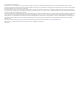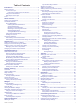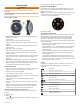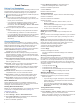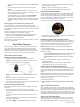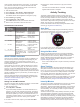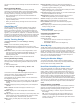Instructions / Assembly
most accurate calorie data during your activity, you should set
your maximum heart rate. You can also set each heart rate
zone. You can manually adjust your zones on the device or
using your Garmin Connect account.
1
Hold the touchscreen.
2
Select Settings > User Profile > Heart Rate Zones.
3
Select Default to view the default values (optional).
The default values can be applied to running and cycling.
4
Select Running or Cycling.
5
Select Preference > Set Custom.
6
Select Max. HR, and enter your maximum heart rate.
7
Select a zone, and enter a value for each zone.
Heart Rate Zone Calculations
Zone % of
Maximum
Heart Rate
Perceived Exertion Benefits
1 50–60% Relaxed, easy pace,
rhythmic breathing
Beginning-level
aerobic training,
reduces stress
2 60–70% Comfortable pace,
slightly deeper
breathing, conversation
possible
Basic cardiovascular
training, good
recovery pace
3 70–80% Moderate pace, more
difficult to hold
conversation
Improved aerobic
capacity, optimal
cardiovascular training
4 80–90% Fast pace and a bit
uncomfortable, breathing
forceful
Improved anaerobic
capacity and
threshold, improved
speed
5 90–100% Sprinting pace,
unsustainable for long
period of time, labored
breathing
Anaerobic and
muscular endurance,
increased power
About VO2 Max. Estimates
VO2 max. is the maximum volume of oxygen (in milliliters) you
can consume per minute per kilogram of body weight at your
maximum performance. In simple terms, VO2 max. is an
indication of athletic performance and should increase as your
level of fitness improves.
On the device, your VO2 max. estimate appears as a number,
description, and level on the gauge. On your Garmin Connect
account, you can view additional details about your VO2 max.
estimate, including your fitness age. Your fitness age gives you
an idea of how your fitness compares with a person of the same
gender and different age. As you exercise, your fitness age can
decrease over time.
VO2 max. data and analysis is provided with permission from
The Cooper Institute
®
. For more information, see the appendix
(VO2 Max. Standard Ratings, page 21), and go to
www.CooperInstitute.org.
Getting Your VO2 Max. Estimate
The device requires heart rate data and a timed 15 minute brisk
walk or run to display your VO2 max. estimate.
1
Hold the touchscreen.
2
Select My Stats > VO2 Max.
If you have already recorded a 15 minute brisk walk or run
outdoors, your VO2 max. estimate may appear. The device
displays the date your VO2 max. estimate was last updated.
The device updates your VO2 max. estimate each time you
complete an outdoor walk or run of 15 minutes or longer. You
can manually start a VO2 max. test to get an updated
estimate.
3
To start a VO2 max. test, swipe up, and select Test Now.
4
Follow the on-screen instructions to get your VO2 max.
estimate.
The VO2 max. test takes about 15 minutes. A message
appears when the test is complete.
Activity Tracking
The activity tracking feature records your daily step count,
distance traveled, intensity minutes, floors climbed, calories
burned, and sleep statistics for each recorded day. Your calories
burned includes your base metabolism plus activity calories.
The number of steps taken during the day appears on the steps
widget. The step count is updated periodically.
For more information about activity tracking and fitness metric
accuracy, go to garmin.com/ataccuracy.
Auto Goal
Your device creates a daily step goal automatically, based on
your previous activity levels. As you move during the day, the
device shows your progress toward your daily goal
À
.
If you choose not to use the auto goal feature, you can set a
personalized step goal on your Garmin Connect account.
Using the Move Alert
Sitting for prolonged periods of time can trigger undesirable
metabolic state changes. The move alert reminds you to keep
moving. After one hour of inactivity, Move! and the red bar
appear. Additional segments appear after every 15 minutes of
inactivity. The device also vibrates if vibration is turned on
(System Settings, page 15).
Go for a short walk (at least a couple of minutes) to reset the
move alert.
Sleep Tracking
While you are sleeping, the device automatically detects your
sleep and monitors your movement during your normal sleep
hours. You can set your normal sleep hours in the user settings
on your Garmin Connect account. Sleep statistics include total
hours of sleep, sleep levels, and sleep movement. You can view
your sleep statistics on your Garmin Connect account.
NOTE: Naps are not added to your sleep statistics. You can use
do not disturb mode to turn off notifications and alerts, with the
exception of alarms (Using Do Not Disturb Mode, page 3).
Intensity Minutes
To improve your health, organizations such as the U.S. Centers
for Disease Control and Prevention, the American Heart
Association
®
, and the World Health Organization, recommend at
least 150 minutes per week of moderate intensity activity, such
as brisk walking, or 75 minutes per week of vigorous intensity
activity, such as running.
The device monitors your activity intensity and tracks your time
spent participating in moderate to vigorous intensity activities
(heart rate data is required to quantify vigorous intensity). You
can work toward achieving your weekly intensity minutes goal by
participating in at least 10 consecutive minutes of moderate to
vigorous intensity activities. The device adds the amount of
moderate activity minutes with the amount of vigorous activity
Activity Tracking 5