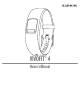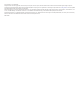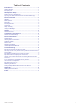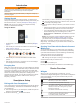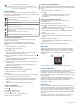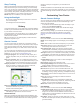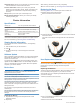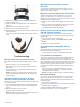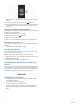User Guide
When you turn on the device for the first time, it is in pairing
mode.
5
If necessary, press the device key until appears.
6
Follow the instructions on your computer to add your device
to your Garmin Connect account and complete the setup
process.
Syncing Your Data with Your Computer
You should sync your data regularly to track your progress in the
Garmin Connect application.
1
Bring the device near your computer.
2
Hold the device key until appears.
3
Wait while your data syncs.
4
View your current data in the Garmin Connect application.
My device won't turn on
If your device no longer turns on, you may need to replace the
batteries.
Go to Replacing the Batteries, page 4.
Resetting the Device
If the device stops responding, you may need to reset it. This
does not erase any of your data.
NOTE: Resetting the device also resets the move bar.
1
Hold the device key for 10 seconds until the screen turns off.
2
Release the device key.
The device resets, and the screen turns on.
Pairing Multiple Mobile Devices with Your
Device
You can pair your vívofit 4 device with multiple mobile devices.
For example, you can pair your device with a smartphone and a
tablet. You can repeat the pairing process for each additional
mobile device (Pairing with Your Smartphone, page 1).
Appendix
Getting More Information
• Go to support.garmin.com for additional manuals, articles,
and software updates.
• Go to www.garmin.com/intosports.
• Go to www.garmin.com/learningcenter.
• Go to buy.garmin.com, or contact your Garmin dealer for
information about optional accessories and replacement
parts.
6 Appendix