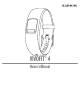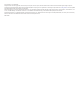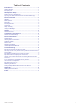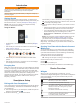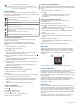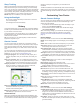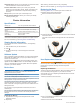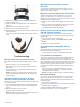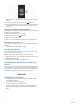User Guide
The weather forecast for the day.
beat yesterday Your custom text. You can modify the text in the
Garmin Connect Mobile app.
Menu Options
You can hold the device key to view the menu, and press the
device key to scroll through the options. You can hold the device
key again to select an option.
Syncs data with your Garmin Connect account.
Starts a timed activity.
Displays task timer options.
Starts the stopwatch.
Locates your lost smartphone.
Starts a Toe-to-Toe
™
challenge with another player with a
compatible device.
Displays device and regulatory information.
Exits the menu and returns to the previous widget.
Recording a Timed Activity
You can record a timed activity, which can be sent to your
Garmin Connect account.
TIP: You can also record walking or running activities
automatically using the Move IQ feature (Device Settings,
page 3).
1
Hold the device key to view the menu.
2
Hold to start the activity timer.
3
Start your activity.
TIP: You can press the device key to scroll through your
activity data while the timer is running.
4
After you complete your activity, hold the device key until
appears.
A summary appears. The device displays the total time and
distance traveled during the activity.
5
Press the device key to end the summary and return to the
home screen.
You can sync your device to view activity details on your
Garmin Connect account.
Using the Countdown Timer
You can use your device to start a countdown timer.
1
Hold the device key to view the menu.
2
Hold .
3
Press the device key to scroll through the task timer options.
4
Hold the device key to select and start a timer.
The device beeps, and the timer begins counting down.
When 3 seconds remain, the device beeps until the time
expires.
TIP: You can hold the device key to stop the timer.
Using the Stopwatch
1
Hold the key to view the menu.
2
Hold .
3
Press to start the timer.
4
Press to stop the timer.
5
If necessary, press to reset the timer.
6
Hold the key to exit the timer.
Locating a Lost Smartphone
You can use this feature to help locate a lost smartphone that is
paired using Bluetooth wireless technology and currently within
range.
1
Hold the device key to view the menu.
2
Hold .
The vívofit 4 device begins searching for your paired
smartphone, and an audible alert sounds on your
smartphone.
Starting a Toe-to-Toe Challenge
You can start a 2-minute, Toe-to-Toe challenge with a
compatible device.
1
Hold the device key to view the menu.
2
Hold to challenge another player in range (3 m).
NOTE: Both players must start a challenge on their device.
3
When the player name appears, hold .
The device counts down for 3 seconds before the timer
starts.
4
Get steps for 2 minutes.
When 3 seconds remain, the device beeps until the time
expires.
5
Bring the devices in range (3 m).
The devices display the steps for each player and first or
second place.
Players can start another challenge or exit the menu.
Move Bar
Sitting for prolonged periods of time can trigger undesirable
metabolic state changes. The move bar reminds you to keep
moving. After one hour of inactivity, the move bar
À
appears.
Additional segments
Á
appear after every 15 minutes of
inactivity.
You can reset the move bar by walking a short distance.
Intensity Minutes
To improve your health, organizations such as the U.S. Centers
for Disease Control and Prevention, the American Heart
Association
®
, and the World Health Organization, recommend at
least 150 minutes per week of moderate intensity activity, such
as brisk walking.
The device monitors your activity intensity and tracks your
intensity minutes. You can work toward achieving your weekly
intensity minutes goal by walking briskly for at least 10
consecutive minutes.
Auto Goal
Your device creates a daily step goal automatically, based on
your previous activity levels. As you move during the day, the
device counts down the number of remaining steps in your daily
goal. When you reach your step goal, the device displays ,
and begins counting the number of steps taken that exceed your
daily goal.
If you choose not to use the auto goal feature, you can set a
personalized step goal on your Garmin Connect account.
2 Device Overview