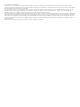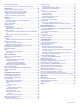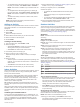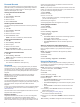Instructions / Assembly
NOTE: The Lap Alert audio prompt is enabled by default.
1
From the settings in the Garmin Connect Mobile app, select
Garmin Devices.
2
Select your device.
3
Select Activity Options > Audio Prompts.
Turning Off the Bluetooth Smartphone Connection
1
Hold LIGHT to view the controls menu.
2
Select to turn off the Bluetooth smartphone connection on
your Forerunner device.
Refer to the owner's manual for your mobile device to turn off
Bluetooth wireless technology on your mobile device.
Turning On and Off Smartphone Connection Alerts
You can set the Forerunner device to alert you when your paired
smartphone connects and disconnects using Bluetooth wireless
technology.
NOTE: Smartphone connection alerts are turned off by default.
1
Hold UP.
2
Select Settings > Phone > Alerts.
Viewing the Controls Menu
The controls menu contains options, such as opening the
Garmin Pay
™
wallet, turning on do not disturb mode, and turning
the device off.
NOTE: You can add, reorder, and remove the options in the
controls menu (Customizing the Controls Menu, page 21).
1
From any screen, hold LIGHT.
2
Select UP or DOWN to scroll through the options.
Going for a Run
The first fitness activity you record on your device can be a run,
ride, or any outdoor activity. You may need to charge the device
before starting the activity (Charging the Device, page 25).
1
Select START, and select an activity.
2
Go outside, and wait while the device locates satellites.
3
Select START to start the timer.
4
Go for a run.
NOTE: On a Forerunner 645 Music, hold DOWN while in an
activity to open the music controls (Music Playback Controls,
page 16).
5
After you complete your run, select STOP to stop the timer.
6
Select an option:
• Select Resume to restart the timer.
• Select Save to save the run and reset the timer. You can
select the run to view a summary.
•
Select Resume Later to suspend the run and continue
recording later.
• Select Lap to mark a lap.
• Select Discard > Yes to delete the run.
Activities and Apps
Your device can be used for indoor, outdoor, athletic, and fitness
activities. When you start an activity, the device displays and
records sensor data. You can save activities and share them
with the Garmin Connect community.
You can also add Connect IQ
™
activities and apps to your
device using the Connect IQ Mobile app (Connect IQ Features,
page 15).
For more information about activity tracking and fitness metric
accuracy, go to garmin.com/ataccuracy.
Starting an Activity
When you start an activity, GPS turns on automatically (if
required).
1
Press START.
2
Select an activity.
NOTE: Activities set as favorites appear first in the list
(Customizing Your Activity List, page 21).
3
If the activity requires GPS signals, go outside to an area with
a clear view of the sky.
TIP: If appears in gray text or on a gray background, the
activity does not require GPS signals.
4
Wait until Ready appears on the screen.
The device is ready after it establishes your heart rate,
acquires GPS signals (if required), and connects to your
wireless sensors (if required).
5
Press START to start the activity timer.
The device records activity data only while the activity timer is
running.
NOTE: On a Forerunner 645 Music, hold DOWN while in an
activity to open the music controls (Music Playback Controls,
page 16).
Tips for Recording Activities
• Charge the device before starting an activity (Charging the
Device, page 25).
• Select BACK to record laps.
• Select UP or DOWN to view additional data pages.
Stopping an Activity
1
Select STOP.
2
Select an option:
• To resume your activity, select Resume.
• To save the activity and return to watch mode, select
Save.
• To suspend your activity and resume it at a later time,
select Resume Later.
• To mark a lap, select Lap.
2 Activities and Apps