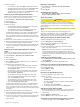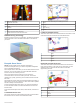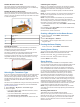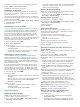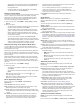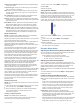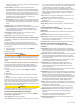User Manual
Table Of Contents
- Table of Contents
- Introduction
- Customizing the Chartplotter
- ActiveCaptain App
- Charts and 3D Chart Views
- Navigation Chart and Fishing Chart
- Zooming In and Out of the Chart
- Panning the Chart with the Keys
- Selecting an Item on the Map Using the Device Keys
- Chart Symbols
- Measuring a Distance on the Chart
- Creating a Waypoint on the Chart
- Navigating to a Point on the Chart
- Viewing Location and Object Information on a Chart
- Viewing Details about Navaids
- Heading Line and Angle Markers
- Premium Charts
- Automatic Identification System
- Chart and 3D Chart View Settings
- Supported Maps
- Navigation Chart and Fishing Chart
- Garmin Quickdraw Contours Mapping
- Mapping a Body of Water Using the Garmin Quickdraw Contours Feature
- Adding a Label to a Garmin Quickdraw Contours Map
- Garmin Quickdraw Community
- Garmin Quickdraw Contours Settings
- Navigation with a Chartplotter
- Basic Navigation Questions
- Destinations
- Courses
- Stopping Navigation
- Waypoints
- Routes
- Auto Guidance
- Setting and Following an Auto Guidance Path
- Creating an Auto Guidance Path
- Filtering a List of Routes and Auto Guidance Paths
- Reviewing an Auto Guidance Path
- Adjusting an Auto Guidance Path
- Canceling an Auto Guidance Calculation in Progress
- Setting a Timed Arrival
- Adjusting the Distance from Shore
- Auto Guidance Path Configurations
- Tracks
- Showing Tracks
- Setting the Color of the Active Track
- Saving the Active Track
- Viewing a List of Saved Tracks
- Editing a Saved Track
- Saving a Track as a Route
- Browsing for and Navigating a Recorded Track
- Deleting a Saved Track
- Deleting All Saved Tracks
- Retracing the Active Track
- Clearing the Active Track
- Managing the Track Log Memory During Recording
- Configuring the Recording Interval of the Track Log
- Boundaries
- Sonar Fishfinder
- Stopping the Transmission of Sonar Signals
- Changing the Sonar View
- Traditional Sonar View
- Garmin ClearVü Sonar View
- SideVü Sonar View
- Panoptix Sonar Views
- Selecting the Transducer Type
- Creating a Waypoint on the Sonar Screen
- Pausing the Sonar Display
- Viewing Sonar History
- Sonar Sharing
- Adjusting the Level of Detail
- Adjusting the Color Intensity
- Sonar Recordings
- Traditional, Garmin ClearVü, and SideVü Sonar Setup
- Panoptix Sonar Setup
- Autopilot
- Sailing Features
- Gauges and Graphs
- Tide, Current, and Celestial Information
- Digital Selective Calling
- Media Player
- Opening the Media Player
- Selecting the Media Source
- Playing Music
- Adjusting the Volume
- VHF Radio
- Radio
- DAB Playback
- SiriusXM Satellite Radio
- Setting the Device Name
- Updating the Media Player Software
- Device Configuration
- Sharing and Managing User Data
- Connecting to a Garmin Device to Share User Data
- Selecting a File Type for Third-Party Waypoints and Routes
- Copying User Data from a Memory Card
- Copying User Data to a Memory Card
- Copying Built-In Maps to a Memory Card
- Copying Waypoints, Routes, and Tracks from HomePort to a Chartplotter
- Backing Up Data to a Computer
- Restoring Backup Data to a Chartplotter
- Saving System Information to a Memory Card
- Clearing Saved Data
- Appendix
- Index
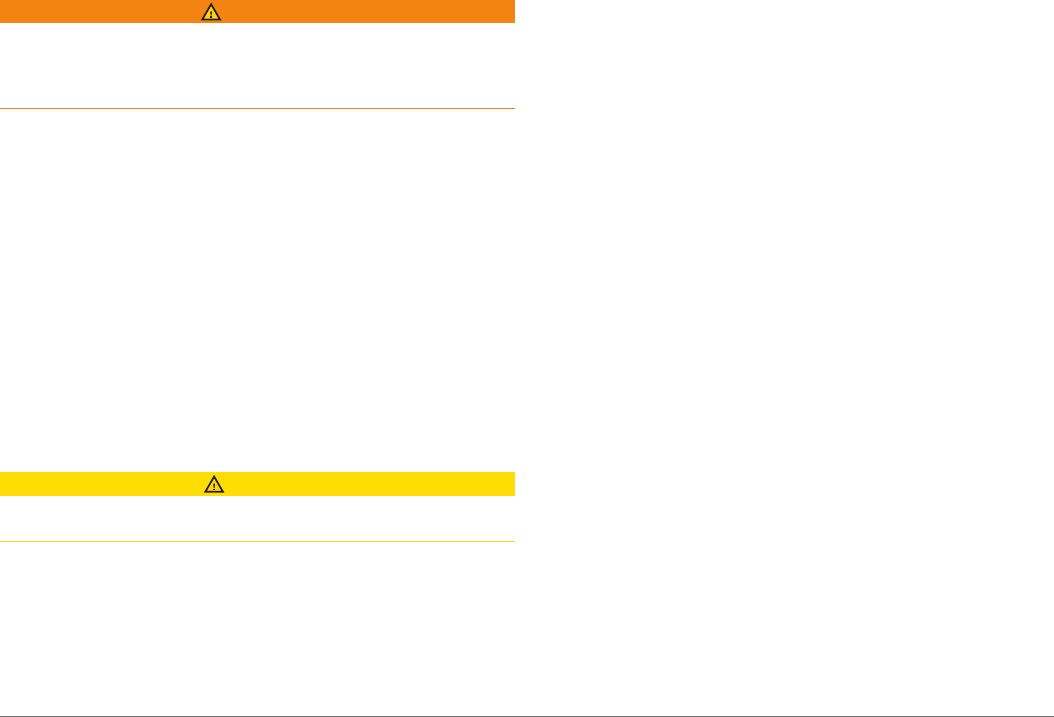
bottom can appear on the screen as long as it appears within
the range you have set.
Forward Range: Adjusts the range of the forward scale.
Allowing the device to adjust the range automatically adjusts
the forward scale in relation to the depth. Manually adjusting
the range enables you to view a specified range. The bottom
can appear on the screen as long as it appears within the
range you have set. Manually reducing this option can reduce
the effectiveness of the FrontVü Alarm, reducing your
reaction time to low depth readings.
Transmit Angle: Adjusts the focus of the transducer to the port
or starboard side. This is available only with RealVü capable
Panoptix FrontVü transducers, such as the PS30, PS31, and
PS60.
Transmit: Stops the transducer from transmitting.
FrontVü Alarm: Sets an alarm to sound when the depth in front
of the vessel is less than the specified value (Setting the
FrontVü Depth Alarm, page 24). This is available only with
Panoptix FrontVü transducers.
Sonar Setup: Adjusts the setup of the transducer and the
appearance of the sonar returns.
Edit Overlays: Adjusts the data shown on the screen.
Setting the LiveVü and FrontVü Transducer Transmit Angle
This feature is available only with Panoptix LiveVü and FrontVü
transducers.
You can change the transducer transmit angle to aim the
transducer at a particular area of interest. For example, you
might aim the transducer to follow a bait ball or focus on a tree
as you pass it.
1
From a LiveVü or FrontVü sonar view, select MENU >
Transmit Angle.
2
Select an option.
Setting the FrontVü Depth Alarm
WARNING
The FrontVü depth alarm is a tool for situational awareness only,
and may not prevent groundings in all circumstances. It is the
obligation of the vessel operator to ensure safe operation of the
vessel.
This alarm is available only with Panoptix FrontVü transducers.
You can set an alarm to sound when the depth is below a
specified level. For best results, you should set the bow offset
when using the front collision alarm (Setting the Bow Offset,
page 25).
1
From the FrontVü sonar view, select MENU > FrontVü
Alarm.
2
Select On.
3
Enter the depth at which the alarm is triggered, and select
Done.
On the FrontVü screen, a depth line shows the depth at which
the alarm is set. The line is green when you are in a safe depth.
The line turns yellow when you are going faster than the forward
range gives you time to react (10 seconds). It turns red and
sounds an alarm when the system detects an obstruction or the
depth is less than the entered value.
CAUTION
The ability to effectively avoid running aground with FrontVü
sonar decreases as your speed rises above 8 knots.
LiveVü and FrontVü Appearance Settings
From a LiveVü or FrontVü Panoptix sonar view, select MENU >
Sonar Setup > Appearance.
Color Scheme: Sets the color palette.
Color Gain: Adjusts the intensity of colors shown on the screen.
You can select a higher color gain value to see targets higher
in the water column. A higher color gain value also allow you
to differentiate low intensity returns higher in the water
column, but this causes a loss in the differentiation of the
returns at the bottom. You can select a lower color gain value
when targets are near the bottom, to help you distinguish
between targets and high intensity returns such as sand,
rock, and mud.
Trails: Sets the how long the trails appear on the screen. The
trails show the movement of the target.
Bottom Fill: Colors the bottom brown to distinguish it from the
water returns.
Grid Overlay: Shows a grid of range lines.
Scroll History: Shows the sonar history in a traditional sonar
view.
RealVü Appearance Settings
From a RealVü sonar view, select MENU > Sonar Setup >
Appearance.
Point Colors: Sets a different color palette for the sonar return
points.
Bottom Colors: Sets the color scheme for the bottom.
Bottom Style: Sets the style for the bottom. When you are in
deep water, you can select the Points option and manually
set the range to a shallower value.
Color Key: Shows a legend of the depths the colors represent.
Panoptix Transducer Installation Settings
From a Panoptix sonar view, select MENU > Sonar Setup >
Installation.
Install Depth: Sets the depth below the water line where the
Panoptix transducer is mounted. Entering the actual depth at
which the transducer is mounted results in a more accurate
visual presentation of what is in the water.
Bow Offset: Sets the distance between the bow and the forward
view Panoptix transducer installation location. This allows
you to view the forward distance from the bow instead of the
transducer location.
This applies to Panoptix transducers in the FrontVü, LiveVü
Forward, and RealVü 3D Forward sonar views.
Beam Width: Sets the width of the down view Panoptix
transducer beam. Narrow beam widths allow you to see
deeper and farther. Wider beam widths allow you to see
more coverage area.
This applies to Panoptix transducers in the FrontVü, LiveVü
Down, and LiveVü Forward sonar views.
Use AHRS: Enables the internal attitude heading and reference
system (AHRS) sensors to detect the installation angle of the
Panoptix transducer automatically. When this setting is
turned off, you can enter the specific installation angle for the
transducer using the Pitch Angle setting. Many forward view
transducers are installed at a 45-degree angle and down
view transducers are installed at a zero-degree angle.
Flipped: Sets the orientation of the Panoptix sonar view when
the down view transducer is installed with the cables pointing
toward the port side of the boat.
This applies to Panoptix transducers in the LiveVü Down,
RealVü 3D Down, and RealVü 3D Historical sonar views.
Calibrate Compass: Calibrates the internal compass in the
Panoptix transducer (Transducer Installation Settings,
page 22).
This applies to Panoptix transducers with an internal
compass, such as the PS21-TR transducer.
Restore Sonar Defaults: Restores the sonar settings to the
factory default values.
24 Sonar Fishfinder