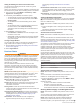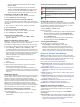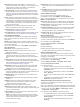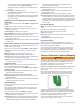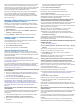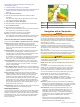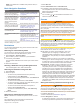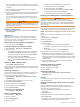User Manual
The amount of saved data depends on the size of your memory
card, your sonar source, and the speed of your boat as you
record data. You can record longer when you use a single-beam
sonar. It is estimated that you might be able to record about
1,500 hours of data onto a 2 GB memory card.
When you record data on a memory card in your chartplotter,
the new data is added to your existing Garmin Quickdraw
Contours map, and is saved on the memory card. When you
insert a new memory card, the existing data does not transfer
onto the new card.
Mapping a Body of Water Using the Garmin
Quickdraw Contours Feature
Before you can use the
Garmin Quickdraw Contours feature,
you must have sonar depth, your GPS position, and a memory
card with free space.
1
From a chart view, select MENU >
Quickdraw Contours >
Start Recording
.
2
When recording is complete, select MENU > Quickdraw
Contours > Stop Recording.
3
Select Manage
> Name
, and enter a name for the map.
Adding a Label to a Garmin Quickdraw
Contours Map
You can add labels to a Garmin Quickdraw Contours map to
mark hazards or points of interest.
1
From the Navigation chart, select a location.
2
Select
Add Quickdraw Label.
3
Enter text for the label, and select Done.
Garmin Quickdraw Community
The
Garmin Quickdraw Community is a free, public, online
community that enables you to share your Garmin Quickdraw
Contours maps with others. You can also download maps other
users have created.
If your device has Wi‑Fi technology, you can use the
ActiveCaptain app to access the Garmin Quickdraw Community
(Connecting to the Garmin Quickdraw Community with
ActiveCaptain,
page
11)
.
If your device does not have Wi‑Fi technology, you can use the
Garmin Connect
™
website to access the Garmin Quickdraw
Community (Connecting to the
Garmin Quickdraw Community
with Garmin Connect
,
page
11)
.
Connecting to the Garmin Quickdraw
Community with
ActiveCaptain
1
From your mobile device, open the ActiveCaptain app and
connect to the ECHOMAP Plus
device (
Getting Started with
the ActiveCaptain App, page 3).
2
From the app, select
Quickdraw Community.
You can download contours from others in the community
(
Downloading Garmin Quickdraw Community Maps Using
ActiveCaptain, page 11)
and share the contours you have
created (
Sharing Your Garmin Quickdraw Contours Maps with
the
Garmin Quickdraw Community Using
ActiveCaptain,
page 11)
.
Downloading Garmin Quickdraw Community Maps Using
ActiveCaptain
You can download Garmin Quickdraw Contours maps that other
users have created and shared with the Garmin Quickdraw
Community.
1
From the ActiveCaptain app on your mobile device, select
Quickdraw Community >
Search for Contours
.
2
Use the map and search features to locate an area to
download.
The red dots represent Garmin Quickdraw Contours maps
that have been shared for that area.
3
Select
Select Download Region.
4
Drag the box to select the area to download.
5
Drag the corners to change the download area.
6
Select
Download Area.
The next time you connect the
ActiveCaptain app to the
ECHOMAP Plus
device, the downloaded contours are
transferred to the device automatically.
Sharing Your Garmin Quickdraw Contours Maps with the
Garmin Quickdraw Community Using ActiveCaptain
You can share
Garmin Quickdraw Contours maps that you have
created with others in the Garmin Quickdraw Community.
When you share a contour map, only the contour map is shared.
Your waypoints are not shared.
When you set up your
ActiveCaptain app, you may have
selected to share your contours with the community
automatically. If not, follow these steps to enable sharing.
From the ActiveCaptain app on your mobile device, select
Quickdraw Community.
The next time you connect the ActiveCaptain app to the
ECHOMAP
Plus device, your contour maps are transferred to
the community automatically.
Connecting to the Garmin Quickdraw Community with
Garmin Connect
1
Go to connect.garmin.com.
2
Select Getting Started >
Quickdraw Community > Getting
Started
.
3
If you do not have a
Garmin Connect account, create one.
4
Sign in to your Garmin Connect account.
5
Select
Marine in the upper-right to open the Garmin
Quickdraw widget.
TIP:
Make sure you have a memory card in your computer to
share Garmin Quickdraw Contours maps.
Sharing Your Garmin Quickdraw
Contours Maps with the
Garmin Quickdraw Community Using Garmin Connect
You can share Garmin Quickdraw Contours maps that you have
created with others in the Garmin Quickdraw Community.
When you share a contour map, only the contour map is shared.
Your waypoints are not shared.
1
Remove the memory card from the chartplotter.
2
Insert the memory card into your computer.
3
Access the
Garmin Quickdraw Community (
Connecting to the
Garmin Quickdraw Community with Garmin Connect,
page 11)
.
4
Select Share Your Contours.
5
Browse to your memory card, and select the Garmin
folder.
6
Open the
Quickdraw folder, and select the file named
ContoursLog.svy.
After the file is uploaded, delete the ContoursLog.svy file from
your memory card to avoid issues with future uploads. Your data
will not be lost.
Downloading Garmin Quickdraw Community Maps Using
Garmin Connect
You can download Garmin Quickdraw Contours maps that other
users have created and shared with the Garmin Quickdraw
Community.
If your device does not have Wi‑Fi technology, you can access
the Garmin Quickdraw Community using the Garmin Connect
website.
If your device has
Wi‑Fi technology, you should access the
Garmin Quickdraw Community using the
ActiveCaptain app
Garmin Quickdraw Contours Mapping 11