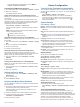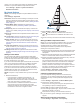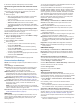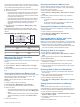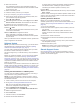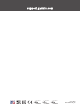User Manual
connect the blue and brown wires. If the devices are mounted
too far apart for the wires to reach, you can connect the devices
using a User Data Sharing Cable (010-12234-06).
1
Make sure both devices are connected to the same ground.
2
Complete an action:
• If the devices are mounted near each other, connect the
blue wire from the first device to the brown wire of the
second, and connect the brown wire from the first device
to the blue wire of the second.
• If the devices are not mounted near each other, obtain a
User Data Sharing Cable (010-12234-06), and connect
the devices following the instructions included with the
cable
(
User Data Sharing Cable Wiring Diagram,
page 37)
.
3
On both devices, select Nav Info >
Manage Data > User
Data Sharing
.
User data is shared between the connected devices. If you
select Clear User Data, data is removed from both connected
devices.
User Data Sharing Cable Wiring Diagram
Item Wire Function Wire Color
À
Data Blue
Á
Data Brown
Â
Ground Black
Ã
Data Green
Ä
Data White
Selecting a File Type for Third-Party
Waypoints and Routes
You can import and export waypoints and routes from third-party
devices.
1
Insert a memory card into the card slot.
2
Select Nav Info > Nav Info >
Data Transfer > File Type
.
3
Select
GPX.
To transfer data with Garmin devices again, select the ADM file
type.
Copying User Data from a Memory Card
You can transfer user data from a memory card to transfer from
other devices.
User data includes waypoints, routes, Auto
Guidance paths, tracks, and boundaries.
NOTE: Only boundary files with an .adm extension are
supported.
1
Insert a memory card into a card slot.
2
Select Nav Info > Manage Data
> Data Transfer
.
3
If necessary, select the memory card to copy data to.
4
Select an option:
• To transfer data from the memory card to the chartplotter
and combine it with existing user data, select Merge from
Card.
• To transfer data from the memory card to the chartplotter
and overwrite existing user data, select Replace from
Card.
5
Select the file name.
Copying User Data to a Memory Card
You can save user data to a memory card to transfer to other
devices.
User data includes waypoints, routes, Auto Guidance
paths, tracks, and boundaries.
1
Insert a memory card into the card slot.
2
Select Nav Info > Manage Data > Data Transfer >
Save to
Card
.
3
If necessary, select the memory card to copy the data to.
4
Select an option:
• To create a new file, select
Add New File, and enter a
name.
• To add the information to an existing file, select the file
from the list, and select
Save to Card.
Copying Built-In Maps to a Memory Card
You can copy maps from the chartplotter to a memory card for
use with
HomePort.
1
Insert a memory card into the card slot.
2
Select Nav Info > Manage Data > Data Transfer.
3
Select
Copy Built-In Map.
Copying Waypoints, Routes, and Tracks
from HomePort to a Chartplotter
Before you can copy data to the chartplotter, you must have the
latest version of the HomePort software program loaded on your
computer and a memory card installed in the chartplotter.
Copy the data from HomePort
to the prepared memory card.
For more information, see the HomePort help file.
Backing Up Data to a Computer
1
Insert a memory card into the card slot.
2
Select Nav Info >
Manage Data > Data Transfer > Save to
Card
.
3
Select a file name from the list, or select
Add New File.
4
Select
Save to Card.
5
Remove the memory card, and insert it into a card reader
attached to a computer.
6
Open the Garmin\UserData folder on the memory card.
7
Copy the backup file on the card and paste it to any location
on the computer.
Restoring Backup Data to a Chartplotter
1
Insert a memory card into a card reader that is attached to
the computer.
2
Copy a backup file from the computer to the memory card,
into a folder named Garmin\UserData.
3
Insert a memory card into the card slot.
4
Select Nav Info > Manage Data > Data Transfer > Replace
from Card.
Saving System Information to a Memory
Card
You can save system information to a memory card as a
troubleshooting tool. A product support representative may ask
you to use this information to retrieve data about the network.
1
Insert a memory card into the card slot.
2
Select Settings > System > System Information
> Garmin
Devices > Save to Card
.
3
If necessary, select the memory card to save system
information to.
4
Remove the memory card.
Sharing and Managing User Data 37