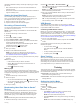User manual
Table Of Contents
- Table of Contents
- Introduction
- Pairing and Setup
- Activity Tracking and Features
- Training
- Bluetooth Connected Features
- History
- Customizing Your Device
- Device Information
- Troubleshooting
- Tips for Erratic Heart Rate Data
- My intensity minutes are flashing
- The floors climbed amount does not seem accurate
- Maximizing Battery Life
- Resetting the Device
- Restoring All Default Settings
- Updating the Software Using Garmin Connect Mobile
- Updating the Software Using Garmin Express
- Support and Updates
- Getting More Information
- Appendix
- Index
calculates moderate intensity minutes by analyzing your steps
per minute.
• Start a timed activity for the most accurate calculation of
intensity minutes.
• Exercise for at least 10 consecutive minutes at a moderate or
vigorous intensity level.
Viewing the Heart Rate Graph
The heart rate graph displays your heart rate for the last 4
hours, your lowest heart rate in beats per minute (bpm), and
your highest heart rate during that 4 hour period.
1
Swipe to view the heart rate screen.
2
Tap the screen to view the heart rate graph.
Recording a Fitness Activity
You can record a timed activity, which can be saved and sent to
your Garmin Connect account.
NOTE: Location settings are available for the vívosmart HR+
device only.
1
Press the device key to view the menu.
2
Select .
3
Select Run, Cardio, or Other.
4
Select Outdoor (GPS) or Indoor (No GPS).
5
If your location is set to outdoor, go outside, and wait while
the device locates GPS satellites.
It may take a few minutes to locate satellite signals. When
satellites are located, appears solid.
6
Press the device key to start the timer.
7
Start your activity.
8
Swipe to view additional data screens.
NOTE: You can use your Garmin Connect account to
customize the data screens that appear (Run Options on
Your Garmin Connect Account, page 6).
9
After you complete your activity, press the device key to stop
the timer.
10
Select an option:
• Press the device key to resume the timer.
• Select to save the activity and reset the timer. A
summary appears.
• Select to delete the activity.
Marking Laps
You can set your device to use the Auto Lap
®
feature, which
marks a lap automatically at every kilometer or mile. This feature
is helpful for comparing your performance over different parts of
an activity.
1
Press the device key to view the menu.
2
Select an option:
• On the vívosmart HR device, select > Auto Lap > On.
• On the vívosmart HR+ device, select , select an activity,
and select > Auto Lap > On.
3
Start your activity.
Broadcasting Heart Rate Data to Garmin
®
Devices
You can broadcast your heart rate data from your vívosmart
HR/HR+ device and view it on paired Garmin devices. For
example, you can broadcast your heart rate data to an Edge
®
device while cycling, or to a VIRB action camera during an
activity.
NOTE: Broadcasting heart rate data decreases battery life.
1
Press the device key to view the menu.
2
Select > Heart Rate > Broadcast Mode > .
The vívosmart HR/HR+ device starts broadcasting your heart
rate data, and appears.
NOTE: You can view only the heart rate monitoring screen
while broadcasting heart rate data.
3
Pair your vívosmart HR/HR+ device with your Garmin ANT+
®
compatible device.
NOTE: The pairing instructions differ for each Garmin
compatible device. See your owner's manual.
TIP: To stop broadcasting your heart rate data, tap the heart
rate monitoring screen, and select .
VIRB Remote
The VIRB remote function allows you to control your VIRB
action camera using your device. Go to www.garmin.com/VIRB
to purchase a VIRB action camera.
Controlling a VIRB Action Camera
Before you can use the VIRB remote function, you must enable
the remote setting on your VIRB camera. See the VIRB Series
Owner's Manual for more information. You must also enable the
VIRB screen on your vívosmart HR/HR+ device (Device Settings
on Your Garmin Connect Account, page 6).
1
Turn on your VIRB camera.
2
On your vívosmart HR/HR+ device, swipe to view the VIRB
screen.
3
Wait while the device connects to your VIRB camera.
4
Select an option:
• To record video, select .
The video counter appears on the vívosmart HR/HR+
device.
• To stop recording video, select .
• To take a photo, select .
Sleep Tracking
While you are sleeping, the device monitors your movement.
Sleep statistics include total hours of sleep, sleep levels, and
sleep movement. You can set your normal sleep hours in the
user settings on your Garmin Connect account. You can view
your sleep statistics on your Garmin Connect account.
Training
This manual is for the vívosmart HR and vívosmart HR+ models.
The advanced training features described in this section apply to
the vívosmart HR+ model only.
vívosmart HR: This device does not have GPS tracking. It
offers basic training features only.
vívosmart HR+: This device has GPS tracking and advanced
training features.
Setting the Activity Mode
1
Press the device key to view the menu.
2
Select .
3
Select an activity.
4
Select > Activity Mode.
5
Select an option:
• Select Basic to record an indoor or outdoor activity
(Recording a Fitness Activity, page 3).
NOTE: This is the default activity mode.
• Select Run/Walk to train using timed running and walking
intervals.
NOTE: This mode is available for the Run activity only.
Training 3