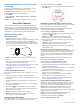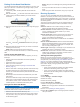User Manual
Connecting Headphones using Bluetooth
Technology
To listen to music loaded onto your fēnix device, you must
connect headphones using Bluetooth technology.
1
Bring the headphones within 2 m (6.6 ft.) of your device.
2
Enable pairing mode on the headphones.
3
Hold MENU.
4
Select Settings > Sensors & Accessories > Add New >
Headphones.
5
Select your headphones to complete the pairing process.
Heart Rate Features
The fēnix 5/5S/5X Plus device has a wrist-based heart rate
monitor and is also compatible with chest heart rate monitors
(sold separately). You can view heart rate data on the heart rate
widget. If both wrist-based heart rate and chest heart rate data
are available, your device uses the chest heart rate data.
Wrist-based Heart Rate
Wearing the Device
• Wear the device above your wrist bone.
NOTE: The device should be snug but comfortable. For more
accurate heart rate readings on the fēnix 5/5S/5X Plus
device, it should not move while running or exercising. For
more accurate pulse oximeter readings on the fēnix 5X Plus
device, you should remain motionless.
NOTE: The optical sensor is located on the back of the
device.
• See Tips for Erratic Heart Rate Data, page 10 for more
information about wrist-based heart rate.
• See Tips for Erratic Pulse Oximeter Data, page 16 for more
information about the pulse oximeter sensor.
• For more information about accuracy, go to garmin.com
/ataccuracy.
Tips for Erratic Heart Rate Data
If the heart rate data is erratic or does not appear, you can try
these tips.
• Clean and dry your arm before putting on the device.
• Avoid wearing sunscreen, lotion, and insect repellent under
the device.
• Avoid scratching the heart rate sensor on the back of the
device.
• Wear the device above your wrist bone. The device should
be snug but comfortable.
• Wait until the icon is solid before starting your activity.
• Warm up for 5 to 10 minutes and get a heart rate reading
before starting your activity.
NOTE: In cold environments, warm up indoors.
• Rinse the device with fresh water after each workout.
• While exercising, use a silicone band.
Viewing the Heart Rate Widget
The widget displays your current heart rate in beats per minute
(bpm) and a graph of your heart rate for the last 4 hours.
1
From the watch face, select DOWN.
2
Select to view your average resting heart rate values for
the last 7 days.
Broadcasting Heart Rate Data to Garmin Devices
You can broadcast your heart rate data from your fēnix 5/5S/5X
Plus device and view it on paired Garmin devices.
NOTE: Broadcasting heart rate data decreases battery life.
1
From the heart rate widget, hold MENU.
2
Select Options > Broadcast Heart Rate.
The fēnix 5/5S/5X Plus device starts broadcasting your heart
rate data, and appears.
NOTE: You can view only the heart rate widget while
broadcasting heart rate data from the heart rate widget.
3
Pair your fēnix 5/5S/5X Plus device with your Garmin ANT+
compatible device.
NOTE: The pairing instructions differ for each Garmin
compatible device. See your owner's manual.
TIP: To stop broadcasting your heart rate data, select any
key, and select Yes.
Broadcasting Heart Rate Data During an Activity
You can set up your fēnix 5/5S/5X Plus device to broadcast your
heart rate data automatically when you begin an activity. For
example, you can broadcast your heart rate data to an Edge
®
device while cycling, or to a VIRB
®
action camera during an
activity.
NOTE: Broadcasting heart rate data decreases battery life.
1
From the heart rate widget, hold MENU.
2
Select Options > Broadcast During Activity.
3
Begin an activity (Starting an Activity, page 2).
The fēnix 5/5S/5X Plus device starts broadcasting your heart
rate data in the background.
NOTE: There is no indication that the device is broadcasting
your heart rate data during an activity.
4
If necessary, pair your fēnix 5/5S/5X Plus device with your
Garmin ANT+ compatible device.
NOTE: The pairing instructions differ for each Garmin
compatible device. See your owner's manual.
TIP: To stop broadcasting your heart rate data, stop the
activity (Stopping an Activity, page 2).
Turning Off the Wrist-based Heart Rate Monitor
The default value for the Wrist Heart Rate setting is Auto. The
device automatically uses the wrist-based heart rate monitor
unless you pair an ANT+ heart rate monitor to the device.
NOTE: Disabling the wrist-based heart rate monitor also
disables the on-wrist detection feature for Garmin Pay
payments, and you must enter a passcode before making each
payment (Garmin Pay, page 8).
NOTE: Disabling the wrist-based heart rate monitor also
disables the wrist-based pulse oximeter sensor.
1
From the heart rate widget, hold MENU.
2
Select Options > Status > Off.
10 Heart Rate Features