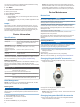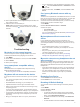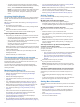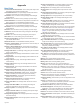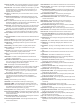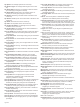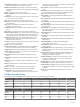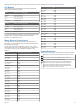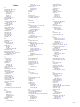Manual
Table Of Contents
- Table of Contents
- Introduction
- Marine Activities
- Activities and Apps
- Connected Features
- Safety and Tracking Features
- Wi‑Fi® Connected Features
- Connect IQ Features
- Garmin Pay
- Music
- Heart Rate Features
- Wrist-based Heart Rate
- Running Dynamics
- Performance Measurements
- Turning Off Performance Notifications
- Detecting Performance Measurements Automatically
- Syncing Activities and Performance Measurements
- About VO2 Max. Estimates
- Viewing Your Predicted Race Times
- About Training Effect
- Heart Rate Variability and Stress Level
- Performance Condition
- Lactate Threshold
- Getting Your FTP Estimate
- Training Status
- Body Battery™
- Pulse Oximeter
- Training
- Clocks
- Navigation
- Marking and Starting Navigation to a Man Overboard Location
- Saving Your Location
- Projecting a Waypoint
- Navigating to a Destination
- Navigating to a Point of Interest
- Creating and Following a Course on Your Device
- Creating a Round-Trip Course
- Navigating with Sight 'N Go
- Navigating to Your Starting Point During an Activity
- Navigating to the Starting Point of a Saved Activity
- Stopping Navigation
- Map
- Compass
- Altimeter and Barometer
- History
- Customizing Your Device
- Activities and App Settings
- Changing the Order of an Activity in the Apps List
- Widgets
- Customizing the Controls Menu
- Watch Face Settings
- Sensors Settings
- Map Settings
- Navigation Settings
- System Settings
- Viewing Device Information
- Wireless Sensors
- Device Information
- Device Maintenance
- Troubleshooting
- My device is in the wrong language
- Is my smartphone compatible with my device?
- My phone will not connect to the device
- Can I use my Bluetooth sensor with my watch?
- My headphones will not connect to the device
- My music cuts out or my headphones do not stay connected
- Restarting Your Device
- Resetting All Default Settings
- Acquiring Satellite Signals
- The temperature reading is not accurate
- Maximizing the Battery Life
- Activity Tracking
- Getting More Information
- Appendix
- Index
2
Pull to open the latch on the integrated strap or bracelet, and
align it with the watch.
3
Close the latch over the watch pin.
NOTE: Make sure the strap or bracelet is secure. There
should be a small gap between the latch and the strap or
bracelet.
Troubleshooting
My device is in the wrong language
You can change the device language selection if you have
accidently selected the wrong language on the device.
1
Hold MENU.
2
Scroll down to the last item in the list, and select START.
3
Select START.
4
Select your language.
Is my smartphone compatible with my
device?
The MARQ device is compatible with smartphones using
Bluetooth wireless technology.
Go to www.garmin.com/ble for compatibility information.
My phone will not connect to the device
If your phone will not connect to the device, you can try these
tips.
• Turn off your smartphone and your device, and turn them
back on again.
• Enable Bluetooth technology on your smartphone.
• Update the Garmin Connect app to the latest version.
• Remove your device from the Garmin Connect app to retry
the pairing process.
If you are using an Apple device, you should also remove
your device from the Bluetooth settings on your smartphone.
• If you bought a new smartphone, remove your device from
the Garmin Connect app on the smartphone you intend to
stop using.
• Bring your smartphone within 10 m (33 ft.) of the device.
• On your smartphone, open the Garmin Connect app, select
or , and select Garmin Devices > Add Device to enter
pairing mode.
• From the watch face, hold MENU, and select Phone > Pair
Phone.
Can I use my Bluetooth sensor with my
watch?
The device is compatible with some Bluetooth sensors. The first
time you connect a sensor to your Garmin device, you must pair
the device and sensor. After they are paired, the device
connects to the sensor automatically when you start an activity
and the sensor is active and within range.
1
Hold MENU.
2
Select Sensors & Accessories > Add New.
3
Select an option:
• Select Search All.
• Select your sensor type.
You can customize the optional data fields (Customizing the
Data Screens, page 28).
My headphones will not connect to the
device
If your headphones were previously connected to your
smartphone using Bluetooth technology, they may connect to
your smartphone before connecting to your device. You can try
these tips.
• Turn off Bluetooth technology on your smartphone.
Refer to the owner's manual for your smartphone for more
information.
• Stay 10 m (33 ft.) away from your smartphone while
connecting headphones to your device.
• Pair your headphones with your device (Connecting
Headphones using Bluetooth Technology, page 12).
My music cuts out or my headphones do not
stay connected
When using a MARQ device connected to headphones using
Bluetooth technology, the signal is strongest when there is a
direct line of sight between the device and the antenna on the
headphones.
• If the signal passes through your body, you may experience
signal loss or your headphones may become disconnected.
• It is recommended to wear your headphones with the
antenna on the same side of your body as your MARQ
device.
Restarting Your Device
1
Hold LIGHT until the device turns off.
2
Hold LIGHT to turn on the device.
Resetting All Default Settings
You can reset all of the device settings to the factory default
values.
1
Hold MENU.
2
Select System > Reset.
3
Select an option:
• To reset all of the device settings to the factory default
values and save all user-entered information and activity
history, select Reset Default Settings.
• To delete all activities from the history, select Delete All
Activities.
• To reset all distance and time totals, select Reset Totals.
Troubleshooting 37