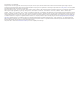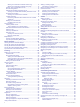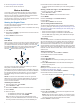Manual
Table Of Contents
- Table of Contents
- Introduction
- Marine Activities
- Activities and Apps
- Connected Features
- Safety and Tracking Features
- Wi‑Fi® Connected Features
- Connect IQ Features
- Garmin Pay
- Music
- Heart Rate Features
- Wrist-based Heart Rate
- Running Dynamics
- Performance Measurements
- Turning Off Performance Notifications
- Detecting Performance Measurements Automatically
- Syncing Activities and Performance Measurements
- About VO2 Max. Estimates
- Viewing Your Predicted Race Times
- About Training Effect
- Heart Rate Variability and Stress Level
- Performance Condition
- Lactate Threshold
- Getting Your FTP Estimate
- Training Status
- Body Battery™
- Pulse Oximeter
- Training
- Clocks
- Navigation
- Marking and Starting Navigation to a Man Overboard Location
- Saving Your Location
- Projecting a Waypoint
- Navigating to a Destination
- Navigating to a Point of Interest
- Creating and Following a Course on Your Device
- Creating a Round-Trip Course
- Navigating with Sight 'N Go
- Navigating to Your Starting Point During an Activity
- Navigating to the Starting Point of a Saved Activity
- Stopping Navigation
- Map
- Compass
- Altimeter and Barometer
- History
- Customizing Your Device
- Activities and App Settings
- Changing the Order of an Activity in the Apps List
- Widgets
- Customizing the Controls Menu
- Watch Face Settings
- Sensors Settings
- Map Settings
- Navigation Settings
- System Settings
- Viewing Device Information
- Wireless Sensors
- Device Information
- Device Maintenance
- Troubleshooting
- My device is in the wrong language
- Is my smartphone compatible with my device?
- My phone will not connect to the device
- Can I use my Bluetooth sensor with my watch?
- My headphones will not connect to the device
- My music cuts out or my headphones do not stay connected
- Restarting Your Device
- Resetting All Default Settings
- Acquiring Satellite Signals
- The temperature reading is not accurate
- Maximizing the Battery Life
- Activity Tracking
- Getting More Information
- Appendix
- Index
Setting the Sailing Units
1
From the watch face, select START > Sail Race.
2
Hold MENU.
3
Select the activity settings.
4
Select Nautical Units.
5
Select an option:
• To use nautical units for speed and distance, select On.
• To use the system units of measure for speed and
distance, select Use Sys. Settings.
Tides
Viewing the Tide Data
When you pair your device with a smartphone, you can
download up to seven days of tide data for your current location.
You can update your location and download new tide data by
selecting START from the tide screen.
1
From the watch face, select START > Tides.
A 24-hour tide chart appears, showing the high tides and
low tides for the current date.
2
Select UP or DOWN to view the tide data from other days.
Anchor
Marking Your Anchor Location
1
From the watch face, select START > Anchor.
2
Select START > Drop Anchor.
Anchor Settings
Select START > Anchor > START.
Drift Radius: Sets the allowable drift distance while anchored.
Update interval: Sets the time interval for updating anchor data.
Anchor Assist Settings
From the anchor assist screen, select START.
Scope: Sets the first number in the anchor scope ratio. The ratio
is the length of anchor rode in use to the vertical distance
from the bow of the boat to the bottom of the water.
Depth: Sets the depth of the water.
Bow Offset: Sets the distance between the bow of your boat
and the location of your GPS antenna.
Autopilot
WARNING
You are responsible for the safe and prudent operation of your
vessel. The autopilot is a tool that enhances your capability to
operate your boat. It does not relieve you of the responsibility of
safely operating your boat. Avoid navigational hazards and
never leave the helm unattended.
Always be prepared to promptly regain manual control of your
boat.
Learn to operate the autopilot on calm and hazard-free open
water.
Use caution when operating the autopilot near hazards in the
water, such as docks, pilings, and other boats.
Pairing With an Autopilot
1
From the watch face, select START > Autopilot > START.
2
Bring your MARQ device within 3 m (10 ft.) of the marine
device.
3
Set your compatible Garmin autopilot helm control to search
for a remote control.
See your autopilot helm control owner's manual for more
information.
After you pair the devices, they connect automatically when
turned on, within range, and the app is open on the watch. If you
need to pair with another autopilot helm control, in the autopilot
app, hold MENU and select Settings > Pair New.
Controlling the Autopilot
1
From the watch face, select START > Autopilot.
2
Select an option:
• To engage the autopilot heading hold, hold a steady
course, select START, and release the helm.
• To change the heading, with the autopilot engaged, select
UP for starboard and DOWN for port.
• To change the steering mode, hold MENU, select
Steering Mode, and select an option.
• To perform a steering pattern, hold MENU, select Pattern
Steering, and select a pattern.
NOTE: You can change the steering patterns available on
your MARQ device from your autopilot.
• To take the helm and place the autopilot in standby mode,
select STOP.
Boat Data
Streaming Boat Data
You can stream data fields from your compatible chartplotter to
your MARQ device. The device displays up to three data fields
per page, and up to four pages of data.
1
From the watch face, select START > Boat Data.
2
Bring your MARQ device within 3 m (10 ft.) of the chartplotter.
3
Set the chartplotter to enter pairing mode.
See your chartplotter owner's manual for more information.
4
If necessary, on the MARQ device, select START to modify a
data page.
After the devices are paired, they connect automatically when
they are turned on, within range, and the app is open on the
watch. If you need to pair with another chartplotter, in the boat
data app, hold MENU and select Pair New.
Marking a Waypoint on Your Chartplotter
You can mark a waypoint on your compatible chartplotter using
your MARQ device.
1
From the watch face, select START > Boat Data.
2
Select START > Mark Plotter Wpt.
Activities and Apps
Your device can be used for indoor, outdoor, athletic, and fitness
activities. When you start an activity, the device displays and
records sensor data. You can save activities and share them
with the Garmin Connect community.
You can also add Connect IQ
™
activities and apps to your
device using the Connect IQ website (Connect IQ Features,
page 10).
For more information about activity tracking and fitness metric
accuracy, go to garmin.com/ataccuracy.
Activities and Apps 3