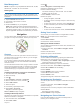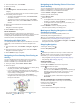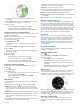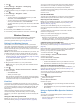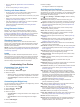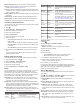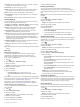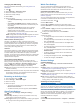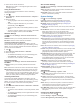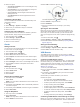Owner's Manual
Table Of Contents
- Owner’s Manual
- Table of Contents
- Introduction
- Activities and Apps
- Training
- Activity Tracking
- Heart Rate Features
- Wrist-based Heart Rate
- HRM-Swim Accessory
- HRM-Tri Accessory
- Tips for Erratic Heart Rate Data
- Running Dynamics
- Performance Measurements
- Turning Off Performance Notifications
- Detecting Performance Measurements Automatically
- Syncing Activities and Performance Measurements
- About VO2 Max. Estimates
- Heat and Altitude Performance Acclimation
- Viewing Your Predicted Race Times
- About Training Effect
- Performance Condition
- Lactate Threshold
- Getting Your FTP Estimate
- Training Status
- Pulse Oximeter
- Viewing Your Heart Rate Variability Stress Score
- Body Battery
- Smart Features
- Safety and Tracking Features
- Music
- Garmin Pay
- History
- Navigation
- Courses
- Saving Your Location
- Projecting a Waypoint
- Navigating to a Destination
- Navigating to a Point of Interest
- Navigating with Sight 'N Go
- Navigating to Your Starting Point During an Activity
- Navigating to the Starting Point of Your Last Saved Activity
- Marking and Starting Navigation to a Man Overboard Location
- Stopping Navigation
- Map
- Altimeter and Barometer
- Compass
- Navigation Settings
- Wireless Sensors
- Customizing Your Device
- Customizing Your Activity List
- Customizing the Widget Loop
- Activities and App Settings
- Removing an Activity or App
- GroupTrack Settings
- Watch Face Settings
- Sensors Settings
- System Settings
- Clocks
- VIRB Remote
- Device Information
- Troubleshooting
- Product Updates
- Getting More Information
- Activity Tracking
- Acquiring Satellite Signals
- Restarting the Device
- Resetting All Default Settings
- Updating the Software Using the Garmin Connect App
- Updating the Software Using Garmin Express
- My Device is in the Wrong Language
- Is my smartphone compatible with my device?
- My phone will not connect to the device
- Maximizing Battery Life
- The temperature reading is not accurate
- How can I manually pair ANT+ sensors?
- Can I use my Bluetooth sensor with my watch?
- My music cuts out or my headphones do not stay connected
- Appendix
- Index
- Quick Start Manual
- Belt Instructions
- Important Safety & Product Information
4
Select an option:
• Select Keys and Alerts to turn on the backlight for key
presses and alerts.
• Select Gesture to turn on the backlight by raising and
turning your arm to look at your wrist.
• Select Timeout to set the length of time before the
backlight turns off.
• Select Brightness to set the brightness level of the
backlight.
Customizing the Hot Keys
You can customize the hold function of individual keys and
combinations of keys.
1
Hold .
2
Select Settings > System > Hot Keys.
3
Select a key or combination of keys to customize.
4
Select a function.
Changing the Units of Measure
You can customize units of measure for distance, pace and
speed, elevation, weight, height, and temperature.
1
From the watch face. hold .
2
Select Settings > System > Units.
3
Select a measurement type.
4
Select a unit of measure.
Clocks
Setting an Alarm
You can set up to ten separate alarms. You can set each alarm
to sound once or to repeat regularly.
1
From the watch face, hold .
2
Select Alarm Clock > Add Alarm.
3
Select Time, and enter the alarm time.
4
Select Repeat, and select when the alarm should repeat
(optional).
5
Select Sounds, and select a type of notification (optional).
6
Select Backlight > On to turn on the backlight with the alarm.
7
Select Label, and select a description for the alarm
(optional).
Deleting an Alarm
1
From the watch face, hold .
2
Select Alarm Clock.
3
Select an alarm.
4
Select Delete.
Starting the Countdown Timer
1
From any screen, hold LIGHT.
2
Select Timer.
NOTE: You may need to add this item to the controls menu.
3
Enter the time.
4
If necessary, select Restart > On to automatically restart the
timer after it expires.
5
If necessary, select Sounds, and select a type of notification.
6
Select Start Timer.
Using the Stopwatch
1
From any screen, hold LIGHT.
2
Select Stopwatch.
NOTE: You may need to add this item to the controls menu.
3
Select START to start the timer.
4
Select LAP to restart the lap timer .
The total stopwatch time continues running.
5
Select START to stop both timers.
6
Select OPTIONS.
7
Save the recorded time as an activity in your history
(optional).
Syncing the Time with GPS
Each time you turn on the device and acquire satellites, the
device automatically detects your time zones and the current
time of day. You can also manually sync the time with GPS
when you change time zones, and to update for daylight saving
time.
1
From the watch face, hold .
2
Select Settings > System > Time > Sync With GPS.
3
Wait while the device locates satellites (Acquiring Satellite
Signals, page 37).
Setting the Time Manually
1
From the watch face, hold .
2
Select Settings > System > Time > Set Time > Manual.
3
Select Time, and enter the time of day.
VIRB Remote
The VIRB remote function allows you to control your VIRB
action camera using your device. Go to www.garmin.com/VIRB
to purchase a VIRB action camera.
Controlling a VIRB Action Camera
Before you can use the VIRB remote function, you must enable
the remote setting on your VIRB camera. See the VIRB Series
Owner's Manual for more information. You must also set the
VIRB widget to be shown in the widget loop (Customizing the
Widget Loop, page 29).
1
Turn on your VIRB camera.
2
On your Forerunner watch, select UP or DOWN to view the
VIRB widget.
3
If necessary, select START to pair your Forerunner watch
with your VIRB camera.
4
Wait while your watch connects to your camera.
5
Select an option:
• To record video, select Start Recording.
The video counter appears on the Forerunner screen.
• To take a photo while recording video, select DOWN.
• To stop recording video, select STOP.
• To take a photo, select Take Photo.
• To take multiple photos in burst mode, select Take Burst.
• To send the camera to sleep mode, select Sleep Camera.
• To wake the camera from sleep mode, select Wake
Camera.
• To change video and photo settings, select Settings.
Controlling a VIRB Action Camera During an Activity
Before you can use the VIRB remote function, you must enable
the remote setting on your VIRB camera. See the VIRB Series
34 Customizing Your Device