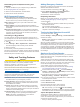Use and Care Manual
Table Of Contents
- Table of Contents
- Introduction
- Activities and Apps
- Training
- Activity Tracking
- Heart Rate Features
- Wrist-based Heart Rate
- HRM-Swim Accessory
- HRM-Tri Accessory
- Tips for Erratic Heart Rate Data
- Running Dynamics
- Performance Measurements
- Turning Off Performance Notifications
- Detecting Performance Measurements Automatically
- Syncing Activities and Performance Measurements
- About VO2 Max. Estimates
- Heat and Altitude Performance Acclimation
- Viewing Your Predicted Race Times
- About Training Effect
- Performance Condition
- Lactate Threshold
- Getting Your FTP Estimate
- Training Status
- Pulse Oximeter
- Viewing Your Heart Rate Variability Stress Score
- Body Battery
- Smart Features
- Safety and Tracking Features
- Music
- Garmin Pay
- History
- Navigation
- Courses
- Saving Your Location
- Projecting a Waypoint
- Navigating to a Destination
- Navigating to a Point of Interest
- Navigating with Sight 'N Go
- Navigating to Your Starting Point During an Activity
- Navigating to the Starting Point of Your Last Saved Activity
- Marking and Starting Navigation to a Man Overboard Location
- Stopping Navigation
- Map
- Altimeter and Barometer
- Compass
- Navigation Settings
- Wireless Sensors
- Customizing Your Device
- Customizing Your Activity List
- Customizing the Widget Loop
- Activities and App Settings
- Removing an Activity or App
- GroupTrack Settings
- Watch Face Settings
- Sensors Settings
- System Settings
- Clocks
- VIRB Remote
- Device Information
- Troubleshooting
- Product Updates
- Getting More Information
- Activity Tracking
- Acquiring Satellite Signals
- Restarting the Device
- Resetting All Default Settings
- Updating the Software Using the Garmin Connect App
- Updating the Software Using Garmin Express
- My Device is in the Wrong Language
- Is my smartphone compatible with my device?
- My phone will not connect to the device
- Maximizing Battery Life
- The temperature reading is not accurate
- How can I manually pair ANT+ sensors?
- Can I use my Bluetooth sensor with my watch?
- My music cuts out or my headphones do not stay connected
- Appendix
- Index
4
Select a notification preference.
5
Select a sound preference.
6
Select Not During Activity.
7
Select a notification preference.
8
Select a sound preference.
9
Select Privacy.
10
Select a privacy preference.
11
Select Timeout.
12
Select the amount of time the alert for a new notification
appears on the screen.
13
Select Signature to add a signature to your text message
replies.
Viewing Notifications
1
From the watch face, select UP or DOWN to view the
notifications widget.
2
Select START.
3
Select a notification.
4
Select DOWN for more options.
5
Select BACK to return to the previous screen.
Playing Audio Prompts on Your Smartphone During Your
Activity
Before you can set up audio prompts, you must have a
smartphone with the Garmin Connect app paired to your
Forerunner device.
You can set the Garmin Connect app to play motivational status
announcements on your smartphone during a run or other
activity. Audio prompts include the lap number and lap time,
pace or speed, and heart rate data. During an audio prompt, the
Garmin Connect app mutes the primary audio of the smartphone
to play the announcement. You can customize the volume levels
on the Garmin Connect app.
NOTE: If you have a Forerunner device, you can enable audio
prompts on the device through your connected headphones,
without using a connected smartphone (Playing Audio Prompts
During Your Activity, page 4).
NOTE: The Lap Alert audio prompt is enabled by default.
1
From the Garmin Connect app, select or .
2
Select Garmin Devices.
3
Select your device.
4
Select Activity Options > Audio Prompts.
Managing Notifications
You can use your compatible smartphone to manage
notifications that appear on your Forerunner device.
Select an option:
• If you are using an iPhone
®
device, go to the notifications
settings to select the items to show on the device.
• If you are using an Android
™
smartphone, from the Garmin
Connect app, select Settings > Smart Notifications.
Turning Off the Bluetooth Smartphone Connection
1
Hold LIGHT to view the controls menu.
2
Select to turn off the Bluetooth smartphone connection on
your Forerunner device.
Refer to the owner's manual for your mobile device to turn off
Bluetooth wireless technology on your mobile device.
Turning On and Off Smartphone Connection Alerts
You can set the Forerunner device to alert you when your paired
smartphone connects and disconnects using Bluetooth wireless
technology.
NOTE: Smartphone connection alerts are turned off by default.
1
Hold .
2
Select Phone > Alerts.
Bluetooth Connected Features
The Forerunner device has several Bluetooth connected
features for your compatible smartphone using the Garmin
Connect app.
• Activity uploads
• Assistance
• Connect IQ
• Find my phone
• Find my watch
• Incident detection
• GroupTrack
• LiveTrack
• Live Event Sharing
• Music controls
• Phone notifications
• Social media interactions
• Software updates
• Weather updates
• Workout and course downloads
Manually Syncing Data with Garmin Connect
1
Hold LIGHT to view the controls menu.
2
Select .
Locating a Lost Mobile Device
You can use this feature to help locate a lost mobile device that
is paired using Bluetooth wireless technology and currently
within range.
1
Hold LIGHT to view the controls menu.
2
Select Find My Phone.
The Forerunner device begins searching for your paired
mobile device. An audible alert sounds on your mobile
device, and the Bluetooth signal strength displays on the
Forerunner device screen. The Bluetooth signal strength
increases as you move closer to your mobile device.
3
Select BACK to stop searching.
Widgets
Your device comes preloaded with widgets that provide at-a-
glance information. Some widgets require a Bluetooth
connection to a compatible smartphone.
Some widgets are not visible by default. You can add them to
the widget loop manually (Customizing the Widget Loop,
page 29).
ABC: Displays combined altimeter, barometer, and compass
information.
Body Battery: Displays your current Body Battery level and a
graph of your Body Battery levels for the last several hours.
Calendar: Displays upcoming meetings from your smartphone
calendar.
Calories: Displays your calorie information for the current day.
Compass: Displays an electronic compass.
Dog tracking: Displays your dog's location information when
you have a compatible dog tracking device paired with your
Forerunner device.
Floors climbed: Tracks your floors climbed and progress
toward your goal.
Garmin coach: Displays scheduled workouts when you select a
Garmin coach training plan in your Garmin Connect account.
Smart Features 19