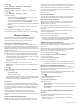Use and Care Manual
Table Of Contents
- Table of Contents
- Introduction
- Activities and Apps
- Training
- Activity Tracking
- Heart Rate Features
- Wrist-based Heart Rate
- HRM-Swim Accessory
- HRM-Tri Accessory
- Tips for Erratic Heart Rate Data
- Running Dynamics
- Performance Measurements
- Turning Off Performance Notifications
- Detecting Performance Measurements Automatically
- Syncing Activities and Performance Measurements
- About VO2 Max. Estimates
- Heat and Altitude Performance Acclimation
- Viewing Your Predicted Race Times
- About Training Effect
- Performance Condition
- Lactate Threshold
- Getting Your FTP Estimate
- Training Status
- Pulse Oximeter
- Viewing Your Heart Rate Variability Stress Score
- Body Battery
- Smart Features
- Safety and Tracking Features
- Music
- Garmin Pay
- History
- Navigation
- Courses
- Saving Your Location
- Projecting a Waypoint
- Navigating to a Destination
- Navigating to a Point of Interest
- Navigating with Sight 'N Go
- Navigating to Your Starting Point During an Activity
- Navigating to the Starting Point of Your Last Saved Activity
- Marking and Starting Navigation to a Man Overboard Location
- Stopping Navigation
- Map
- Altimeter and Barometer
- Compass
- Navigation Settings
- Wireless Sensors
- Customizing Your Device
- Customizing Your Activity List
- Customizing the Widget Loop
- Activities and App Settings
- Removing an Activity or App
- GroupTrack Settings
- Watch Face Settings
- Sensors Settings
- System Settings
- Clocks
- VIRB Remote
- Device Information
- Troubleshooting
- Product Updates
- Getting More Information
- Activity Tracking
- Acquiring Satellite Signals
- Restarting the Device
- Resetting All Default Settings
- Updating the Software Using the Garmin Connect App
- Updating the Software Using Garmin Express
- My Device is in the Wrong Language
- Is my smartphone compatible with my device?
- My phone will not connect to the device
- Maximizing Battery Life
- The temperature reading is not accurate
- How can I manually pair ANT+ sensors?
- Can I use my Bluetooth sensor with my watch?
- My music cuts out or my headphones do not stay connected
- Appendix
- Index
Data Management
NOTE: The device is not compatible with Windows 95, 98, Me,
Windows NT
®
, and Mac
®
OS 10.3 and earlier.
Deleting Files
NOTICE
If you do not know the purpose of a file, do not delete it. Your
device memory contains important system files that should not
be deleted.
1
Open the Garmin drive or volume.
2
If necessary, open a folder or volume.
3
Select a file.
4
Press the Delete key on your keyboard.
NOTE: Mac operating systems provide limited support for
MTP file transfer mode. You must open the Garmin drive on
a Windows operating system. You should use the Garmin
Express application to remove music files from your device.
Navigation
You can use the GPS navigation features on your device to view
your path on a map, save locations, and find your way home.
Courses
You can send a course from your Garmin Connect account to
your device. After it is saved to your device, you can navigate
the course on your device.
You can follow a saved course simply because it is a good
route. For example, you can save and follow a bike friendly
commute to work.
You can also follow a saved course, trying to match or exceed
previously set performance goals. For example, if the original
course was completed in 30 minutes, you can race against a
Virtual Partner trying to complete the course in under 30
minutes.
Creating and Following a Course on Your Device
1
From the watch face, select START.
2
Select an activity.
3
Hold .
4
Select Navigate > Courses > Create New.
5
Enter a name for the course, and select .
6
Select Add Location.
7
Select an option.
8
If necessary, repeat steps 4 and 5.
9
Select Done > Do Course.
Navigation information appears.
10
Select START to begin navigation.
Creating a Round-Trip Course
The device can create a round-trip course based on a specified
distance and direction of navigation.
1
From the watch face, select START.
2
Select Run or Bike.
3
Hold .
4
Select Navigation > Round-Trip Course.
5
Enter the total distance for the course.
6
Select a direction heading.
The device creates up to three courses. You can select
DOWN to view the courses.
7
Select START to select a course.
8
Select an option:
• To begin navigation, select Go.
• To view the course on the map and pan or zoom the map,
select Map.
• To view a list of turns in the course, select Turn By Turn.
• To view an elevation plot of the course, select Elevation
Plot.
• To save the course, select Save.
• To view a list of ascents in the course, selectView Climbs.
Saving Your Location
You can save your current location to navigate back to it later.
NOTE: You can add options to the controls menu.
1
Hold LIGHT.
2
Select Save Location.
3
Follow the on-screen instructions.
Editing Your Saved Locations
You can delete a saved location or edit its name, elevation, and
position information.
1
From the watch face, select START > Navigate > Saved
Locations.
2
Select a saved location.
3
Select an option to edit the location.
Projecting a Waypoint
You can create a new location by projecting the distance and
bearing from your current location to a new location.
1
If necessary, select START > Add > Project Wpt. to add the
project waypoint app to the apps list.
2
Select Yes to add the app to your list of favorites.
3
From the watch face, select START > Project Wpt..
4
Select UP or DOWN to set the heading.
5
Select START.
6
Select DOWN to select a unit of measure.
7
Select UP to enter the distance.
8
Select START to save.
The projected waypoint is saved with a default name.
Navigating to a Destination
You can use your device to navigate to a destination or follow a
course.
1
From the watch face, select START > Navigate.
2
Select a category.
3
Respond to the on-screen prompts to choose a destination.
4
Select Go To.
Navigation information appears.
5
Select START to begin navigation.
Navigating to a Point of Interest
If the map data installed on your device includes points of
interest, you can navigate to them.
Navigation 25