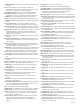Use and Care Manual
Table Of Contents
- Table of Contents
- Introduction
- Activities and Apps
- Training
- Activity Tracking
- Heart Rate Features
- Wrist-based Heart Rate
- HRM-Swim Accessory
- HRM-Tri Accessory
- Tips for Erratic Heart Rate Data
- Running Dynamics
- Performance Measurements
- Turning Off Performance Notifications
- Detecting Performance Measurements Automatically
- Syncing Activities and Performance Measurements
- About VO2 Max. Estimates
- Heat and Altitude Performance Acclimation
- Viewing Your Predicted Race Times
- About Training Effect
- Performance Condition
- Lactate Threshold
- Getting Your FTP Estimate
- Training Status
- Pulse Oximeter
- Viewing Your Heart Rate Variability Stress Score
- Body Battery
- Smart Features
- Safety and Tracking Features
- Music
- Garmin Pay
- History
- Navigation
- Courses
- Saving Your Location
- Projecting a Waypoint
- Navigating to a Destination
- Navigating to a Point of Interest
- Navigating with Sight 'N Go
- Navigating to Your Starting Point During an Activity
- Navigating to the Starting Point of Your Last Saved Activity
- Marking and Starting Navigation to a Man Overboard Location
- Stopping Navigation
- Map
- Altimeter and Barometer
- Compass
- Navigation Settings
- Wireless Sensors
- Customizing Your Device
- Customizing Your Activity List
- Customizing the Widget Loop
- Activities and App Settings
- Removing an Activity or App
- GroupTrack Settings
- Watch Face Settings
- Sensors Settings
- System Settings
- Clocks
- VIRB Remote
- Device Information
- Troubleshooting
- Product Updates
- Getting More Information
- Activity Tracking
- Acquiring Satellite Signals
- Restarting the Device
- Resetting All Default Settings
- Updating the Software Using the Garmin Connect App
- Updating the Software Using Garmin Express
- My Device is in the Wrong Language
- Is my smartphone compatible with my device?
- My phone will not connect to the device
- Maximizing Battery Life
- The temperature reading is not accurate
- How can I manually pair ANT+ sensors?
- Can I use my Bluetooth sensor with my watch?
- My music cuts out or my headphones do not stay connected
- Appendix
- Index
Updating the Software Using the Garmin
Connect App
Before you can update your device software using the Garmin
Connect app, you must have a Garmin Connect account, and
you must pair the device with a compatible smartphone (Pairing
Your Smartphone with Your Device, page 18).
Sync your device with the Garmin Connect app (Manually
Syncing Data with Garmin Connect, page 19).
When new software is available, the Garmin Connect app
automatically sends the update to your device.
Updating the Software Using Garmin
Express
Before you can update your device software, you must have a
Garmin Connect account, and you must download the Garmin
Express application.
1
Connect the device to your computer using the USB cable.
When new software is available, Garmin Express sends it to
your device.
2
Follow the on-screen instructions.
3
Do not disconnect your device from the computer during the
update process.
NOTE: If you have already set up your device with Wi‑Fi
connectivity, Garmin Connect can automatically download
available software updates to your device when it connects
using Wi‑Fi.
My Device is in the Wrong Language
1
Hold .
2
Scroll down to the last item in the list, and select it.
3
Select the first item in the list.
4
Use UP and DOWN to select your language.
Is my smartphone compatible with my
device?
The Forerunner device is compatible with smartphones using
Bluetooth wireless technology.
Go to www.garmin.com/ble for compatibility information.
My phone will not connect to the device
If your phone will not connect to the device, you can try these
tips.
• Turn off your smartphone and your device, and turn them
back on again.
• Enable Bluetooth technology on your smartphone.
• Update the Garmin Connect app to the latest version.
• Remove your device from the Garmin Connect app to retry
the pairing process.
If you are using an Apple device, you should also remove
your device from the Bluetooth settings on your smartphone.
• If you bought a new smartphone, remove your device from
the Garmin Connect app on the smartphone you intend to
stop using.
• Bring your smartphone within 10 m (33 ft.) of the device.
• On your smartphone, open the Garmin Connect app, select
or , and select Garmin Devices > Add Device to enter
pairing mode.
• Select Menu > Settings > Phone > Pair Phone.
Maximizing Battery Life
You can do several things to extend the life of the battery.
• Reduce the backlight timeout (Changing the Backlight
Settings, page 33).
• Reduce the backlight brightness.
• Turn off Bluetooth wireless technology when you are not
using connected features (Bluetooth Connected Features,
page 19).
• When pausing your activity for a longer period of time, use
the Resume Later option (Stopping an Activity, page 2).
• Turn off activity tracking (Turning Off Activity Tracking,
page 9).
• Use a watch face that is not updated every second.
For example, use a watch face without a second hand
(Customizing the Watch Face, page 32).
• Limit the smartphone notifications the device displays
(Managing Notifications, page 19).
• Stop broadcasting heart rate data to paired Garmin devices
(Broadcasting Heart Rate Data to Garmin
®
Devices, page 10).
• Turn off wrist-based heart rate monitoring (Turning Off the
Wrist-based Heart Rate Monitor, page 10).
NOTE: Wrist-based heart rate monitoring is used to calculate
vigorous intensity minutes and calories burned.
• Turn off the pulse oximeter feature (Turning Off the Wrist-
based Heart Rate Monitor, page 10).
• Use UltraTrac GPS mode for your activity (UltraTrac,
page 32).
• Select the Smart recording interval (System Settings,
page 33).
The temperature reading is not accurate
Your body temperature affects the temperature reading for the
internal temperature sensor. To get the most accurate
temperature reading, you should remove the watch from your
wrist and wait 20 to 30 minutes.
You can also use an optional tempe external temperature
sensor to view accurate ambient temperature readings while
wearing the watch.
How can I manually pair ANT+ sensors?
You can use the device settings to manually pair ANT+ sensors.
The first time you connect a sensor to your device using ANT+
wireless technology, you must pair the device and sensor. After
they are paired, the device connects to the sensor automatically
when you start an activity and the sensor is active and within
range.
1
Stay 10 m (33 ft.) away from other ANT+ sensors while
pairing.
2
If you are pairing a heart rate monitor, put on the heart rate
monitor.
The heart rate monitor does not send or receive data until
you put it on.
3
Hold .
4
Select Settings > Sensors and Accessories > Add New.
5
Select an option:
• Select Search All.
• Select your sensor type.
After the sensor is paired with your device, a message
appears. Sensor data appears in the data page loop or a
custom data field.
Can I use my Bluetooth sensor with my
watch?
The device is compatible with some Bluetooth sensors. The first
time you connect a sensor to your Garmin device, you must pair
38 Troubleshooting