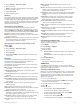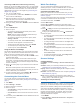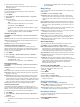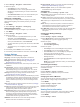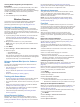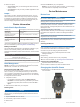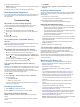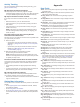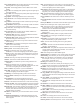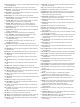User Manual
Table Of Contents
- Table of Contents
- Introduction
- Jumpmaster
- Activities and Apps
- Connected Features
- Wi‑Fi® Connected Features
- Connect IQ Features
- Heart Rate Features
- Wrist-based Heart Rate
- Putting On the Heart Rate Monitor
- Running Dynamics
- Performance Measurements
- Turning Off Performance Notifications
- Detecting Performance Measurements Automatically
- Training Status
- About VO2 Max. Estimates
- Recovery Time
- Recovery Heart Rate
- Training Load
- Viewing Your Predicted Race Times
- About Training Effect
- Heart Rate Variability and Stress Level
- Performance Condition
- Lactate Threshold
- Getting Your FTP Estimate
- Training
- Clock
- Navigation
- Saving Your Location
- Projecting a Waypoint
- Navigating to a Destination
- Navigating to a Point of Interest
- Creating and Following a Course on Your Device
- Creating a Round-Trip Course
- Marking and Starting Navigation to a Man Overboard Location
- Navigating with Sight 'N Go
- Navigating to Your Starting Point During an Activity
- Navigating to the Starting Point of Your Last Saved Activity
- Stopping Navigation
- Map
- Compass
- Altimeter and Barometer
- History
- Customizing Your Device
- Activities and App Settings
- Changing the Order of an Activity in the Apps List
- Widgets
- Customizing the Controls Menu
- Watch Face Settings
- Sensors Settings
- Map Settings
- GroupTrack Settings
- Navigation Settings
- System Settings
- Viewing Device Information
- Wireless Sensors
- Device Information
- Device Maintenance
- Troubleshooting
- My device is in the wrong language
- Is my smartphone compatible with my device?
- My phone will not connect to the device
- Can I use my Bluetooth sensor with my watch?
- Resetting Your Device
- Restoring All Default Settings
- Acquiring Satellite Signals
- The temperature reading is not accurate
- Maximizing the Battery Life
- Activity Tracking
- Getting More Information
- Appendix
- Index
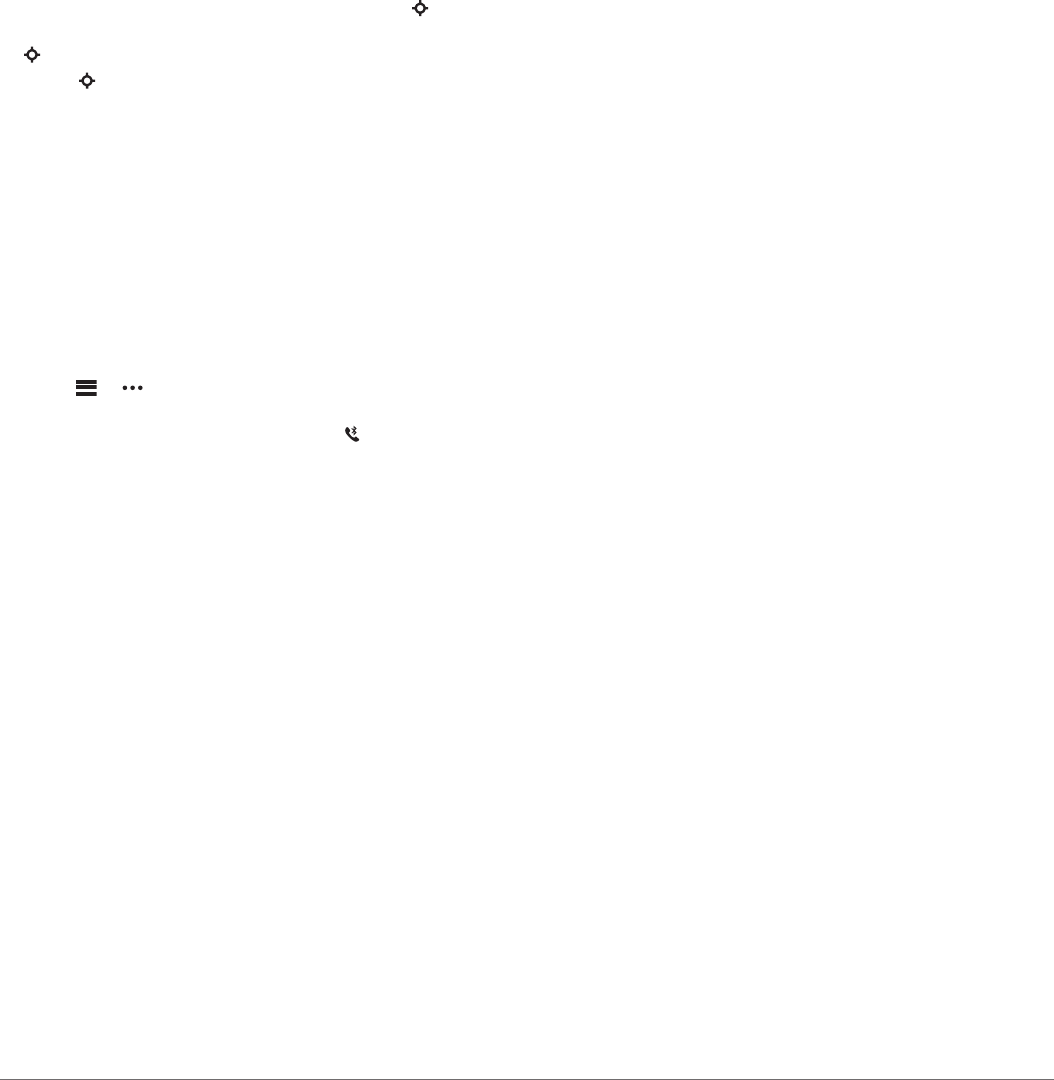
3
Press the band into place.
NOTE: Make sure the band is secure. The latch should close
over the watch pin.
4
Repeat steps 1 through 3 to change the other band.
Metal Watch Band Adjustment
If your watch includes a metal watch band, you should take your
watch to a jeweler or other professional to adjust the length of
the metal band.
Troubleshooting
My device is in the wrong language
You can change the device language selection if you have
accidently selected the wrong language on the device.
1
Hold MENU.
2
Scroll down to the last item in the list, and select .
3
Scroll down to the second to last item in the list, and select
.
4
Select .
5
Select your language.
Is my smartphone compatible with my
device?
The tactix Charlie device is compatible with smartphones using
Bluetooth Smart wireless technology.
Go to www.garmin.com/ble for compatibility information.
My phone will not connect to the device
• Enable Bluetooth wireless technology on your smartphone.
• Bring your phone within 10 m (33 ft.) of the device.
• On your smartphone, open the Garmin Connect Mobile app,
select or , and select Garmin Devices > Add Device to
enter pairing mode.
• On your device, hold LIGHT, and select to turn on
Bluetooth technology and enter pairing mode.
Can I use my Bluetooth sensor with my
watch?
The device is compatible with some Bluetooth sensors. The first
time you connect a sensor to your Garmin device, you must pair
the device and sensor. After they are paired, the device
connects to the sensor automatically when you start an activity
and the sensor is active and within range.
1
Hold MENU.
2
Select Settings > Sensors & Accessories > Add New.
3
Select an option:
• Select Search All.
• Select your sensor type.
You can customize the optional data fields (Customizing the
Data Screens, page 23).
Resetting Your Device
1
Hold LIGHT for at least 25 seconds.
2
Hold LIGHT for one second to turn on the device.
Restoring All Default Settings
NOTE: This deletes all user-entered information and activity
history.
You can restore all of the device settings to the factory default
values.
1
Hold MENU.
2
Select Settings > System > Restore Defaults > Reset
Settings.
Acquiring Satellite Signals
The device may need a clear view of the sky to acquire satellite
signals. The time and date are set automatically based on the
GPS position.
1
Go outdoors to an open area.
The front of the device should be oriented toward the sky.
2
Wait while the device locates satellites.
It may take 30–60 seconds to locate satellite signals.
Improving GPS Satellite Reception
• Frequently sync the device to your Garmin Connect account:
◦ Connect your device to a computer using the USB cable
and the Garmin Express application.
◦ Sync your device to the Garmin Connect Mobile app using
your Bluetooth enabled smartphone.
◦ Connect your device to your Garmin Connect account
using a Wi‑Fi wireless network.
While connected to your Garmin Connect account, the device
downloads several days of satellite data, allowing it to quickly
locate satellite signals.
• Take your device outside to an open area away from tall
buildings and trees.
• Remain stationary for a few minutes.
The temperature reading is not accurate
Your body temperature affects the temperature reading for the
internal temperature sensor. To get the most accurate
temperature reading, you should remove the watch from your
wrist and wait 20 to 30 minutes.
You can also use an optional tempe external temperature
sensor to view accurate ambient temperature readings while
wearing the watch.
Maximizing the Battery Life
You can do several things to extend the life of the battery.
• Reduce the backlight timeout (Changing the Backlight
Settings, page 28).
• Reduce the backlight brightness.
• Use UltraTrac GPS mode for your activity (UltraTrac,
page 25).
• Turn off Bluetooth wireless technology when you are not
using connected features (Connected Features, page 6).
• When pausing your activity for a longer period of time, use
the resume later option (Stopping an Activity, page 3).
• Turn off activity tracking (Turning Off Activity Tracking,
page 16).
• Use a Connect IQ watch face that is not updated every
second.
For example, use a watch face without a second hand
(Customizing the Watch Face, page 26).
• Limit the smartphone notifications the device displays
(Managing Notifications, page 7).
• Stop broadcasting heart rate data to paired Garmin devices
(Broadcasting Heart Rate Data to Garmin Devices, page 9).
• Turn off wrist-based heart rate monitoring (Turning Off the
Wrist Heart Rate Monitor, page 9).
NOTE: Wrist-based heart rate monitoring is used to calculate
vigorous intensity minutes and calories burned.
Troubleshooting 31