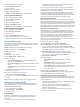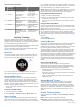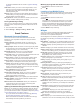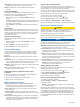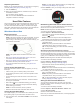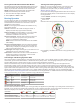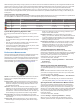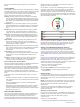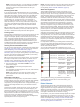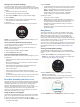User Manual
Table Of Contents
- Table of Contents
- Introduction
- Activities and Apps
- Training
- Workouts
- Using Virtual Partner®
- Setting a Training Target
- Racing a Previous Activity
- Personal Records
- Using the Metronome
- Setting Up Your User Profile
- Activity Tracking
- Smart Features
- Heart Rate Features
- Wrist-based Heart Rate
- Running Dynamics
- Performance Measurements
- Turning Off Performance Notifications
- Detecting Your Heart Rate Automatically
- Syncing Activities and Performance Measurements
- Training Status
- About VO2 Max. Estimates
- Getting Your VO2 Max. Estimate for Running
- Recovery Time
- Recovery Heart Rate
- Training Load
- Viewing Your Predicted Race Times
- Performance Condition
- About Training Effect
- Pulse Oximeter
- Heart Rate Variability and Stress Level
- Body Battery
- Music
- History
- Navigation
- Wireless Sensors
- Customizing Your Device
- Device Information
- Troubleshooting
- Product Updates
- Getting More Information
- Activity Tracking
- Acquiring Satellite Signals
- Restarting the Device
- Resetting All Default Settings
- Updating the Software Using the Garmin Connect App
- Updating the Software Using Garmin Express
- My device is in the wrong language
- Is my smartphone compatible with my device?
- My phone will not connect to the device
- Maximizing Battery Life
- The temperature reading is not accurate
- How can I manually pair ANT+ sensors?
- Can I use my Bluetooth sensor with my watch?
- My music cuts out or my headphones do not stay connected
- Appendix
- Index
VIRB controls: Provides camera controls when you have a
VIRB device paired with your Forerunner device.
Weather: Displays the current temperature and weather
forecast.
Viewing the Widgets
Your device comes preloaded with widgets that provide at-a-
glance information. Some widgets require a Bluetooth
connection to a compatible smartphone.
• From the watch face, select UP or DOWN to view the
widgets.
Available widgets include heart rate and activity tracking. The
performance widget requires several activities with heart rate
and outdoor runs with GPS.
• Select START to view additional options and functions for a
widget.
About My Day
The My Day widget is a daily snapshot of your activity. This is a
dynamic summary that updates throughout the day. The metrics
include your last recorded sport, intensity minutes for the week,
steps, calories burned, and more. You can select START to
view additional metrics.
Viewing the Weather Widget
Weather requires a Bluetooth connection to a compatible
smartphone.
1
From the watch face, select UP or DOWN to view the
weather widget.
2
Select START to view hourly weather data.
3
Select DOWN to view daily weather data.
Connect IQ Features
You can add Connect IQ features to your watch from Garmin
and other providers using the Connect IQ website. You can
customize your device with watch faces, data fields, widgets,
and apps.
Watch Faces: Allow you to customize the appearance of the
clock.
Data Fields: Allow you to download new data fields that present
sensor, activity, and history data in new ways. You can add
Connect IQ data fields to built-in features and pages.
Widgets: Provide information at a glance, including sensor data
and notifications.
Apps: Add interactive features to your watch, such as new
outdoor and fitness activity types.
Downloading Connect IQ Features Using Your
Computer
1
Connect the device to your computer using a USB cable.
2
Go to apps.garmin.com, and sign in.
3
Select a Connect IQ feature, and download it.
4
Follow the on-screen instructions.
Wi‑Fi Connected Features
Activity uploads to your Garmin Connect account:
Automatically sends your activity to your Garmin Connect
account as soon as you finish recording the activity.
Audio content: Allows you to sync audio content from third-
party providers.
Software updates: Your device downloads and installs the
latest software update automatically when a Wi‑Fi connection
is available.
Workouts and training plans: You can browse for and select
workouts and training plans on the Garmin Connect site. The
next time your device has a Wi‑Fi connection, the files are
wirelessly sent to your device.
Connecting to a Wi‑Fi Network
You must connect your device to the Garmin Connectapp on
your smartphone or to the Garmin Express
™
application on your
computer before you can connect to a Wi‑Fi network.
To sync your device with a third-party music provider, you must
connect to Wi‑Fi. Connecting the device to a Wi‑Fi network also
helps to increase the transfer speed of larger files.
1
Move within range of a Wi‑Fi network.
2
From the Garmin Connect app, select or .
3
Select Garmin Devices, and select your device.
4
Select General > Wi-Fi Networks > Add a Network.
5
Select an available Wi‑Fi network, and enter the login details.
Safety and Tracking Features
CAUTION
Incident detection and assistance are supplemental features and
should not be relied on as a primary method to obtain
emergency assistance. The Garmin Connect app does not
contact emergency services on your behalf.
The Forerunner device has safety and tracking features that
must be set up with the Garmin Connect app.
NOTICE
To use these features, you must be connected to the Garmin
Connect app using Bluetooth technology. You can enter
emergency contacts in your Garmin Connect account.
Assistance: Allows you to send a text message with your name
and GPS location to your emergency contacts.
Incident detection: Allows the Garmin Connect app to send a
message to your emergency contacts when the Forerunner
device detects an incident.
LiveTrack: Allows friends and family to follow your races and
training activities in real time. You can invite followers using
email or social media, allowing them to view your live data on
a Garmin Connect tracking page.
Live Event Sharing: Allows you to send messages to friends
and family during an event, providing real-time updates.
NOTE: This feature is available only if your device is
connected to an Android smartphone.
Adding Emergency Contacts
Emergency contact phone numbers are used for the incident
detection and assistance features.
1
From the Garmin Connect app, select or .
2
Select Safety & Tracking > Incident Detection &
Assistance > Add Emergency Contact.
3
Follow the on-screen instructions.
Turning Incident Detection On and Off
1
From the watch face, hold UP.
2
Select Settings > Safety > Incident Detection.
3
Select an activity.
NOTE: Incident detection is available only for outdoor walk,
run, and bike activities.
When an incident is detected by your Forerunner device with
GPS enabled, the Garmin Connect app can send an automated
text message and email with your name and GPS location to
your emergency contacts. A message appears indicating your
contacts will be informed after 30 seconds have elapsed. You
can select Cancel before the countdown is complete to cancel
the message.
10 Smart Features