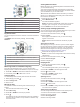Instructions / Assembly
Select to play and pause the current audio file.
Select to skip to the next audio file in the playlist.
Hold to fast forward through the current audio file.
Select to restart the current audio file.
Select twice to skip to the previous audio file in the playlist.
Hold to rewind through the current audio file.
Select to change the repeat mode.
Select to change the shuffle mode.
Connecting Bluetooth Headphones
To listen to music loaded onto your fēnix device, you must
connect headphones using Bluetooth technology.
1
Bring the headphones within 2 m (6.6 ft.) of your device.
2
Enable pairing mode on the headphones.
3
Hold MENU.
4
Select Music > Headphones > Add New.
5
Select your headphones to complete the pairing process.
Changing the Audio Mode
You can change the music playback mode from stereo to mono.
1
Hold MENU.
2
Select Music > Audio.
3
Select an option.
Heart Rate Features
The fēnix device has a wrist-based heart rate monitor and is
also compatible with chest heart rate monitors (sold separately).
You can view heart rate data on the heart rate widget. If both
wrist-based heart rate and chest heart rate data are available,
your device uses the chest heart rate data.
Wrist-based Heart Rate
Wearing the Device
• Wear the device above your wrist bone.
NOTE: The device should be snug but comfortable. For more
accurate heart rate readings, the device should not move
while running or exercising. For pulse oximeter readings, you
should remain motionless.
NOTE: The optical sensor is located on the back of the
device.
• See Tips for Erratic Heart Rate Data, page 13 for more
information about wrist-based heart rate.
• See Tips for Erratic Pulse Oximeter Data, page 20 for more
information about the pulse oximeter sensor.
• For more information about accuracy, go to garmin.com
/ataccuracy.
Tips for Erratic Heart Rate Data
If the heart rate data is erratic or does not appear, you can try
these tips.
• Clean and dry your arm before putting on the device.
• Avoid wearing sunscreen, lotion, and insect repellent under
the device.
• Avoid scratching the heart rate sensor on the back of the
device.
• Wear the device above your wrist bone. The device should
be snug but comfortable.
• Wait until the icon is solid before starting your activity.
• Warm up for 5 to 10 minutes and get a heart rate reading
before starting your activity.
NOTE: In cold environments, warm up indoors.
• Rinse the device with fresh water after each workout.
• While exercising, use a silicone band.
Viewing the Heart Rate Widget
The widget displays your current heart rate in beats per minute
(bpm) and a graph of your heart rate for the last 4 hours.
1
From the watch face, select UP or DOWN to view the heart
rate widget.
NOTE: You may need to add the widget to your widget loop
(Customizing the Widget Loop, page 32).
2
Select to view your average resting heart rate values for
the last 7 days.
Broadcasting Heart Rate Data to Garmin Devices
You can broadcast your heart rate data from your fēnix device
and view it on paired Garmin devices.
NOTE: Broadcasting heart rate data decreases battery life.
1
From the heart rate widget, hold MENU.
2
Select Options > Broadcast Heart Rate.
The fēnix device starts broadcasting your heart rate data, and
appears.
NOTE: You can view only the heart rate widget while
broadcasting heart rate data from the heart rate widget.
3
Pair your fēnix device with your Garmin ANT+
®
compatible
device.
NOTE: The pairing instructions differ for each Garmin
compatible device. See your owner's manual.
TIP: To stop broadcasting your heart rate data, press any
button, and select Yes.
Broadcasting Heart Rate Data During an Activity
You can set up your fēnix device to broadcast your heart rate
data automatically when you begin an activity. For example, you
can broadcast your heart rate data to an Edge
®
device while
cycling, or to a VIRB
®
action camera during an activity.
NOTE: Broadcasting heart rate data decreases battery life.
1
From the heart rate widget, hold MENU.
2
Select Options > Broadcast During Activity.
3
Begin an activity (Starting an Activity, page 2).
The fēnix device starts broadcasting your heart rate data in
the background.
NOTE: There is no indication that the device is broadcasting
your heart rate data during an activity.
4
If necessary, pair your fēnix device with your Garmin ANT+
compatible device.
NOTE: The pairing instructions differ for each Garmin
compatible device. See your owner's manual.
TIP: To stop broadcasting your heart rate data, stop the
activity (Stopping an Activity, page 3).
Setting an Abnormal Heart Rate Alert
You can set the device to alert you when your heart rate
exceeds a certain number of beats per minute (bpm) after a
period of inactivity.
1
From the heart rate widget, hold MENU.
2
Select Options > Abnormal HR Alert > Status > On.
Heart Rate Features 13