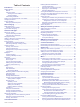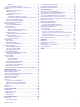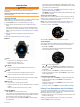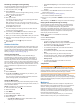Instructions / Assembly
The first time you turn on the watch, it is in pairing mode.
TIP: You can hold LIGHT, and select to manually enter
pairing mode.
4
Select an option to add your watch to your Garmin Connect
account:
• If this is the first time you are pairing a device with the
Garmin Connect app, follow the on-screen instructions.
• If you already paired another device with the Garmin
Connect app, from the or menu, select Garmin
Devices > Add Device, and follow the on-screen
instructions.
Charging the Device
WARNING
This device contains a lithium-ion battery. See the Important
Safety and Product Information guide in the product box for
product warnings and other important information.
NOTICE
To prevent corrosion, thoroughly clean and dry the contacts and
the surrounding area before charging or connecting to a
computer. Refer to the cleaning instructions in the appendix.
1
Plug the small end of the USB cable into the charging port on
your device.
2
Plug the large end of the USB cable into a USB charging
port.
3
Charge the device completely.
Product Updates
On your computer, install Garmin Express
™
(www.garmin.com
/express). On your smartphone, install the Garmin Connect app.
This provides easy access to these services for Garmin
®
devices:
• Software updates
• Map updates
• Course updates
• Data uploads to Garmin Connect
• Product registration
Setting Up Garmin Express
1
Connect the device to your computer using a USB cable.
2
Go to www.garmin.com/express.
3
Follow the on-screen instructions.
Solar Charging
The fēnix 6X Pro Solar watch has a transparent solar charging
lens that charges your watch while you use it.
Solar Watch Face
The watch face displays a graph of the intensity of solar input for
the last 6 hours . You can customize the appearance of the
watch face by holding MENU, and selecting the layout, colors,
and additional data.
Viewing the Solar Widget
1
From the watch face, press UP or DOWN to scroll to the solar
widget.
2
Press to view a graph of the intensity of solar input for the
last 6 hours.
Tips for Solar Charging
The fēnix 6X Pro Solar watch has a transparent solar charging
lens that charges your watch while you use it. To maximize the
battery life of your watch, follow these tips.
• When you are wearing the watch, avoid covering the face
with your sleeve.
• When you are not wearing the watch, point the face toward a
source of bright light, such as sunlight or fluorescent light.
The watch will charge faster when exposed to sunlight,
because the solar charging lens is optimized for the spectrum
of sunlight.
• For maximum battery performance, charge the watch in
bright sunlight.
NOTE: The watch protects itself from overheating and stops
charging automatically if the internal temperature exceeds
the solar charging temperature threshold (Specifications,
page 38).
NOTE: The watch does not solar charge when connected to
an external battery source or when the battery is full.
Activities and Apps
Your device can be used for indoor, outdoor, athletic, and fitness
activities. When you start an activity, the device displays and
records sensor data. You can save activities and share them
with the Garmin Connect community.
You can also add Connect IQ
™
activities and apps to your
device using the Connect IQ app (Connect IQ Features,
page 11).
For more information about activity tracking and fitness metric
accuracy, go to garmin.com/ataccuracy.
Starting an Activity
When you start an activity, GPS turns on automatically (if
required).
1
From the watch face, press .
2 Solar Charging