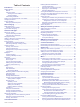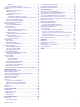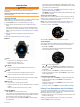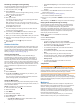Instructions / Assembly
2
If this is the first time you have started an activity, select the
checkbox next to each activity to add to your favorites, and
select Done.
3
Select an option:
• Select an activity from your favorites.
• Select , and select an activity from the extended activity
list.
4
If the activity requires GPS signals, go outside to an area with
a clear view of the sky, and wait until the device is ready.
The device is ready after it establishes your heart rate,
acquires GPS signals (if required), and connects to your
wireless sensors (if required).
5
Press to start the activity timer.
The device records activity data only while the activity timer is
running.
Tips for Recording Activities
• Charge the device before starting an activity (Charging the
Device, page 2).
• Press LAP to record laps.
• Press UP or DOWN to view additional data pages.
Changing the Power Mode
You can change the power mode to extend battery life during an
activity.
1
During an activity, hold MENU.
2
Select Power Mode.
3
Select an option.
The watch displays the hours of battery life gained with the
selected power mode.
Stopping an Activity
1
Press .
2
Select an option:
• To resume your activity, select Resume.
• To save the activity and return to watch mode, select
Save > Done.
• To suspend your activity and resume it at a later time,
select Resume Later.
• To mark a lap, select Lap.
• To navigate back to the starting point of your activity along
the path you traveled, select Back to Start > TracBack.
NOTE: This feature is available only for activities that use
GPS.
• To navigate back to the starting point of your activity by
the most direct path, select Back to Start > Route.
NOTE: This feature is available only for activities that use
GPS.
• To discard the activity and return to watch mode, select
Discard > Yes.
NOTE: After stopping the activity, the device saves it
automatically after 30 minutes.
Adding or Removing a Favorite Activity
The list of your favorite activities appears when you press
from the watch face, and it provides quick access to the
activities you use most frequently. The first time you press to
start an activity, the device prompts you to select your favorite
activities. You can add or remove favorite activities at any time.
1
Hold MENU.
2
Select Activities & Apps.
Your favorite activities appear at the top of the list with a
white background. Other activities appear in the extended list
with a black background.
3
Select an option:
• To add a favorite activity, select the activity, and select
Set as Favorite.
• To remove a favorite activity, select the activity, and select
Remove from Favorites.
Creating a Custom Activity
1
From the watch face, press .
2
Select Add.
3
Select an option:
• Select Copy Activity to create your custom activity
starting from one of your saved activities.
• Select Other to create a new custom activity.
4
If necessary, select an activity type.
5
Select a name or enter a custom name.
Duplicate activity names include a number, for example:
Bike(2).
6
Select an option:
• Select an option to customize specific activity settings. For
example, you can customize the data screens or auto
features.
• Select Done to save and use the custom activity.
7
Select Yes to add the activity to your list of favorites.
Indoor Activities
The fēnix device can be used for training indoors, such as
running on an indoor track or using a stationary bike. GPS is
turned off for indoor activities.
When running or walking with GPS turned off, speed, distance,
and cadence are calculated using the accelerometer in the
device. The accelerometer is self-calibrating. The accuracy of
the speed, distance, and cadence data improves after a few
outdoor runs or walks using GPS.
TIP: Holding the handrails of the treadmill reduces accuracy.
You can use an optional foot pod to record pace, distance, and
cadence.
When cycling with GPS turned off, speed and distance are not
available unless you have an optional sensor that sends speed
and distance data to the device (such as a speed or cadence
sensor).
Calibrating the Treadmill Distance
To record more accurate distances for your treadmill runs, you
can calibrate the treadmill distance after you run at least 1.5 km
(1 mi.) on a treadmill. If you use different treadmills, you can
manually calibrate the treadmill distance on each treadmill or
after each run.
1
Start a treadmill activity (Starting an Activity, page 2), and run
at least 1.5 km (1 mi.) on the treadmill.
2
After you complete your run, select .
3
Select an option:
• To calibrate the treadmill distance the first time, select
Save.
The device prompts you to complete the treadmill
calibration.
• To manually calibrate the treadmill distance after the first-
time calibration, select Calibrate & Save > Yes.
4
Check the treadmill display for the distance traveled, and
enter the distance on your device.
Activities and Apps 3