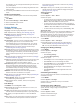Owner's Manual
Navigating with Sight 'N Go
You can point the device at an object in the distance, such as a
water tower, lock in the direction, and then navigate to the
object.
1
From the watch face, press .
2
Select an activity.
3
Hold MENU.
4
Select Navigation > Sight 'N Go.
5
Point the top of the watch at an object, and press .
Navigation information appears.
6
Press to begin navigation.
Navigating to Your Starting Point During an
Activity
You can navigate back to the starting point of your current
activity in a straight line or along the path you traveled. This
feature is available only for activities that use GPS.
1
During an activity, press .
2
Select Back to Start, and select an option:
• To navigate back to the starting point of your activity along
the path you traveled, select TracBack.
• To navigate back to the starting point of your activity in a
straight line, select Straight Line.
Your current location , the track to follow , and your
destination appear on the map.
Navigating to the Starting Point of a Saved
Activity
You can navigate back to the starting point of a saved activity in
a straight line or along the path you traveled. This feature is
available only for activities that use GPS.
1
From the watch face, press .
2
Select an activity.
3
Hold MENU.
4
Select Navigation > Activities.
5
Select an activity.
6
Select Back to Start, and select an option:
• To navigate back to the starting point of your activity along
the path you traveled, select TracBack.
• To navigate back to the starting point of your activity in a
straight line, select Straight Line.
A line appears on the map from your current location to the
starting point of the last saved activity.
NOTE: You can start the timer to prevent the device from
timing out to watch mode.
7
Press DOWN to view the compass (optional).
The arrow points toward your starting point.
Stopping Navigation
1
During an activity, hold MENU.
2
Select Stop Navigation.
Map
represents your location on the map. Location names and
symbols appear on the map. When you are navigating to a
destination, your route is marked with a line on the map.
• Map navigation (Panning and Zooming the Map, page 25)
• Map settings (Map Settings, page 32)
Panning and Zooming the Map
1
While navigating, press UP or DOWN to view the map.
2
Hold MENU.
3
Select Pan/Zoom.
4
Select an option:
• To toggle between panning up and down, panning left and
right, or zooming, press .
• To pan or zoom the map, press UP and DOWN.
• To quit, press BACK.
Compass
The device has a 3-axis compass with automatic calibration.
The compass features and appearance change depending on
your activity, whether GPS is enabled, and whether you are
navigating to a destination. You can change the compass
settings manually (Compass Settings, page 31). To open the
compass settings quickly, you can press from the compass
widget.
Altimeter and Barometer
The device contains an internal altimeter and barometer. The
device collects elevation and pressure data continuously, even
in low-power mode. The altimeter displays your approximate
elevation based on pressure changes. The barometer displays
environmental pressure data based on the fixed elevation where
the altimeter was most recently calibrated (Altimeter Settings,
page 31). You can press from the altimeter or barometer
widgets to open the altimeter or barometer settings quickly.
History
History includes time, distance, calories, average pace or speed,
lap data, and optional sensor information.
NOTE: When the device memory is full, your oldest data is
overwritten.
Using History
History contains previous activities you have saved on your
device.
The device has a history widget for quick access to your activity
data (Widgets, page 29).
1
From the watch face, hold MENU.
2
Select History > Activities.
3
Select an activity.
4
Select an option:
• To view additional information about the activity, select All
Stats.
• To view the impact of the activity on your aerobic and
anaerobic fitness, select Training Effect (About Training
Effect, page 14).
• To view your time in each heart rate zone, select Heart
Rate (Viewing Your Time in Each Heart Rate Zone,
page 26).
• To select a lap and view additional information about each
lap, select Laps.
• To select an exercise set and view additional information
about each set, select Sets.
History 25