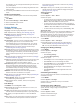Owner's Manual
demand longer battery life and for which frequent sensor data
updates are less important.
Power Save Timeout Settings
The timeout settings affect how long your device stays in
training mode, for example, when you are waiting for a race to
start. Hold MENU, select Activities & Apps, select an activity,
and select the activity settings. Select Power Save Timeout to
adjust the timeout settings for the activity.
Normal: Sets the device to enter low-power watch mode after 5
minutes of inactivity.
Extended: Sets the device to enter low-power watch mode after
25 minutes of inactivity. The extended mode can result in
shorter battery life between charges.
Changing the Order of an Activity in the
Apps List
1
Hold MENU.
2
Select Activities & Apps.
3
Select an activity.
4
Select Reorder.
5
Press UP or DOWN to adjust the position of the activity in the
apps list.
Widgets
Your device comes preloaded with widgets that provide at-a-
glance information. Some widgets require a Bluetooth
connection to a compatible smartphone.
Some widgets are not visible by default. You can add them to
the widget loop manually (Customizing the Widget Loop,
page 29).
ABC: Displays combined altimeter, barometer, and compass
information.
Alternate time zones: Displays the current time of day in
additional time zones.
Body Battery: Displays your current Body Battery level and a
graph of your Body Battery levels for the last several hours.
Calendar: Displays upcoming meetings from your smartphone
calendar.
Calories: Displays your calorie information for the current day.
Dog tracking: Displays your dog's location information when
you have a compatible dog tracking device paired with your
fēnix device.
Floors climbed: Tracks your floors climbed and progress
toward your goal.
Garmin coach: Displays scheduled workouts when you select a
Garmin coach training plan in your Garmin Connect account.
Golf: Displays golf information for your last round.
Health stats: Displays a dynamic summary of your current
health statistics. The measurements includes heart rate,
Body Battery level, stress, and more.
Heart rate: Displays your current heart rate in beats per minute
(bpm) and a graph of your heart rate.
History: Displays your activity history and a graph of your
recorded activities.
Intensity minutes: Tracks your time spent participating in
moderate to vigorous activities, your weekly intensity minutes
goal, and progress toward your goal.
inReach
®
controls: Allows you to send messages on your
paired inReach device.
Last activity: Displays a brief summary of your last recorded
activity, such as your last run, last ride, or last swim.
Last sport: Displays a brief summary of your last recorded
sport.
Music controls: Provides music player controls for your
smartphone.
My day: Displays a dynamic summary of your activity today. The
metrics include timed activities, intensity minutes, floors
climbed, steps, calories burned, and more.
Notifications: Alerts you to incoming calls, texts, social network
updates, and more, based on your smartphone notification
settings.
Performance: Displays performance measurements that help
you track and understand your training activities and race
performances.
Pulse oximeter: Displays your most recent blood oxygen
saturation percentage and a graph of your readings.
Respiration: Your current respiration rate in breaths per minute
and seven-day average. You can do a breathing activity to
help you relax.
Sensor information: Displays information from an internal
sensor or a connected wireless sensor.
Steps: Tracks your daily step count, step goal, and data for
previous days.
Stress: Displays your current stress level and a graph of your
stress level. You can do a breathing activity to help you relax.
Sunrise and sunset: Displays sunrise, sunset, and civil twilight
times.
Training status: Displays your current training status and
training load, which shows you how your training affects your
fitness level and performance.
VIRB controls: Provides camera controls when you have a
VIRB device paired with your fēnix device.
Weather: Displays the current temperature and weather
forecast.
Xero
®
device: Displays laser location information when you
have a compatible Xero device paired with your fēnix device.
Customizing the Widget Loop
You can change the order of widgets in the widget loop, remove
widgets, and add new widgets.
1
Hold MENU.
2
Select Widgets.
3
Select Widget Glances to turn widget glances on or off.
NOTE: Widget glances display summary data for multiple
widgets on a single screen.
4
Select Edit.
5
Select a widget.
6
Select an option:
• Press UP or DOWN to change the location of the widget in
the widget loop.
• Select to remove the widget from the widget loop.
7
Select Add.
8
Select a widget.
The widget is added to the widget loop.
inReach Remote
The inReach remote function allows you to control your inReach
device using your fēnix device. Go to buy.garmin.com to
purchase an inReach device.
Using the inReach Remote
Before you can use the inReach remote function, you must add
the inReach widget to the widget loop (Customizing the Widget
Loop, page 29).
1
Turn on the inReach device.
2
On your fēnix watch, press UP or DOWN from the watch face
to view the inReach widget.
Customizing Your Device 29