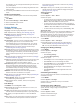Owner's Manual
Viewing Device Information
You can view device information, such as the unit ID, software
version, regulatory information, and license agreement.
1
Hold MENU.
2
Select System > About.
Viewing E-label Regulatory and Compliance
Information
The label for this device is provided electronically. The e-label
may provide regulatory information, such as identification
numbers provided by the FCC or regional compliance markings,
as well as applicable product and licensing information.
1
Hold MENU.
2
From the system menu, select About.
Wireless Sensors
Your device can be used with wireless ANT+ or Bluetooth
sensors. For more information about compatibility and
purchasing optional sensors, go to buy.garmin.com.
Pairing Your Wireless Sensors
The first time you connect a wireless sensor to your device
using ANT+ or Bluetooth technology, you must pair the device
and sensor. After they are paired, the device connects to the
sensor automatically when you start an activity and the sensor is
active and within range.
1
If you are pairing a heart rate monitor, put on the heart rate
monitor.
The heart rate monitor does not send or receive data until
you put it on.
2
Bring the device within 3 m (10 ft.) of the sensor.
NOTE: Stay 10 m (33 ft.) away from other wireless sensors
while pairing.
3
Hold MENU.
4
Select Sensors & Accessories > Add New.
5
Select an option:
• Select Search All Sensors.
• Select your sensor type.
After the sensor is paired with your device, the sensor status
changes from Searching to Connected. Sensor data appears
in the data screen loop or a custom data field.
Extended Display Mode
You can use Extended Display mode to display data screens
from your fēnix device on a compatible Edge device during a
ride or triathlon. See your Edge owner's manual for more
information.
Using an Optional Bike Speed or Cadence
Sensor
You can use a compatible bike speed or cadence sensor to
send data to your device.
• Pair the sensor with your device (Pairing Your Wireless
Sensors, page 34).
• Set your wheel size (Wheel Size and Circumference,
page 42).
• Go for a ride (Starting an Activity, page 2).
Training with Power Meters
• Go to www.garmin.com/intosports for a list of ANT+ sensors
that are compatible with your device (such as Vector
™
).
• For more information, see the owner's manual for your power
meter.
• Adjust your power zones to match your goals and abilities
(Setting Your Power Zones, page 19).
• Use range alerts to be notified when you reach a specified
power zone (Setting an Alert, page 27).
• Customize the power data fields (Customizing the Data
Screens, page 27).
Using Electronic Shifters
Before you can use compatible electronic shifters, such as
Shimano
®
Di2
™
shifters, you must pair them with your device
(Pairing Your Wireless Sensors, page 34). You can customize
the optional data fields (Customizing the Data Screens,
page 27). The fēnix device displays current adjustment values
when the sensor is in adjustment mode.
Situational Awareness
Your fēnix device can be used with the Varia Vision
™
device,
Varia
™
smart bike lights, and rearview radar to improve
situational awareness. See the owner's manual for your Varia
device for more information.
NOTE: You may need to update the fēnix software before
pairing Varia devices (Updating the Software Using the Garmin
Connect App, page 8).
Foot Pod
Your device is compatible with the foot pod. You can use the
foot pod to record pace and distance instead of using GPS when
you are training indoors or when your GPS signal is weak. The
foot pod is on standby and ready to send data (like the heart
rate monitor).
After 30 minutes of inactivity, the foot pod powers off to
conserve the battery. When the battery is low, a message
appears on your device. Approximately five hours of battery life
remain.
Improving Foot Pod Calibration
Before you can calibrate your device, you must acquire GPS
signals and pair your device with the foot pod (Pairing Your
Wireless Sensors, page 34).
The foot pod is self-calibrating, but you can improve the
accuracy of the speed and distance data with a few outdoor runs
using GPS.
1
Stand outside for 5 minutes with a clear view of the sky.
2
Start a running activity.
3
Run on a track without stopping for 10 minutes.
4
Stop your activity, and save it.
Based on the recorded data, the foot pod calibration value
changes, if necessary. You should not need to calibrate the
foot pod again unless your running style changes.
Calibrating Your Foot Pod Manually
Before you can calibrate your device, you must pair your device
with the foot pod sensor (Pairing Your Wireless Sensors,
page 34).
Manual calibration is recommended if you know your calibration
factor. If you have calibrated a foot pod with another Garmin
product, you may know your calibration factor.
1
Hold MENU.
2
Select Sensors & Accessories.
3
Select your foot pod.
4
Select Cal. Factor > Set Value.
5
Adjust the calibration factor:
• Increase the calibration factor if your distance is too low.
• Decrease the calibration factor if your distance is too high.
34 Wireless Sensors