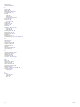Owner's Manual
Setting Foot Pod Speed and Distance
Before you can customize the foot pod speed and distance, you
must pair your device with the foot pod sensor (Pairing Your
Wireless Sensors, page 34).
You can set your device to calculate speed and distance using
your foot pod data instead of GPS data.
1
Hold MENU.
2
Select Sensors & Accessories.
3
Select your foot pod.
4
Select Speed or Distance.
5
Select an option:
• Select Indoor when you are training with GPS turned off,
usually indoors.
• Select Always to use your foot pod data regardless of the
GPS setting.
tempe
™
The tempe is an ANT+ wireless temperature sensor. You can
attach the sensor to a secure strap or loop where it is exposed
to ambient air, and therefore, provides a consistent source of
accurate temperature data. You must pair the tempe with your
device to display temperature data from the tempe.
Club Sensors
Your device is compatible with Approach
®
CT10 golf club
sensors. You can use paired club sensors to automatically track
your golf shots, including location, distance, and club type. See
the owner's manual for your club sensors for more information.
Device Information
Specifications
Battery type Rechargeable, built-in lithium-ion battery
fēnix 6S battery life Up to 9 days in smartwatch mode
fēnix 6 battery life Up to 14 days in smartwatch mode
Water rating 10 ATM
1
Operating and storage
temperature range
From -20º to 45ºC (from -4º to 113ºF)
USB charging temperature
range
From 0º to 45ºC (from 32º to 113ºF)
Wireless frequencies 2.4 GHz @ 0 dBm nominal
Battery Information
The actual battery life depends on the features enabled on your
device, such as activity tracking, wrist-based heart rate,
smartphone notifications, GPS, internal sensors, and connected
sensors.
fēnix 6S Battery Life fēnix 6 Battery Life Mode
Up to 9 days Up to 14 days Smartwatch mode with
activity tracking and 24/7
wrist-based heart rate
monitoring
Up to 25 hr. Up to 36 hr. GPS+GLONASS mode
Up to 50 hr. Up to 72 hr. Max. battery GPS mode
Up to 20 days Up to 28 days Expedition GPS mode
Up to 34 days Up to 48 days Battery saver watch mode
Data Management
NOTE: The device is not compatible with Windows
®
95, 98, Me,
Windows NT
®
, and Mac
®
OS 10.3 and earlier.
Deleting Files
NOTICE
If you do not know the purpose of a file, do not delete it. Your
device memory contains important system files that should not
be deleted.
1
Open the Garmin drive or volume.
2
If necessary, open a folder or volume.
3
Select a file.
4
Press the Delete key on your keyboard.
NOTE: If you are using an Apple
®
computer, you must empty
the Trash folder to completely remove the files.
Device Maintenance
Device Care
NOTICE
Do not use a sharp object to clean the device.
Avoid chemical cleaners, solvents, and insect repellents that can
damage plastic components and finishes.
Thoroughly rinse the device with fresh water after exposure to
chlorine, salt water, sunscreen, cosmetics, alcohol, or other
harsh chemicals. Prolonged exposure to these substances can
damage the case.
Avoid pressing the keys under water.
Keep the leather band clean and dry. Avoid swimming or
showering with the leather band. Exposure to water or sweat
can damage or discolor the leather band. Use silicone bands as
an alternative.
Avoid extreme shock and harsh treatment, because it can
degrade the life of the product.
Do not store the device where prolonged exposure to extreme
temperatures can occur, because it can cause permanent
damage.
Cleaning the Device
NOTICE
Even small amounts of sweat or moisture can cause corrosion
of the electrical contacts when connected to a charger.
Corrosion can prevent charging and data transfer.
1
Wipe the device using a cloth dampened with a mild
detergent solution.
2
Wipe it dry.
After cleaning, allow the device to dry completely.
TIP: For more information, go to www.garmin.com/fitandcare.
Cleaning the Leather Bands
1
Wipe the leather bands with a dry cloth.
2
Use a leather conditioner to clean the leather bands.
Changing the QuickFit
®
Bands
1
Slide the latch on the QuickFit band, and remove the band
from the watch.
1
The device withstands pressure equivalent to a depth of 100 m. For more information, go to www.garmin.com/waterrating.
Device Information 35