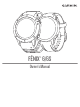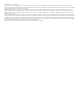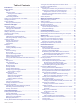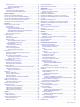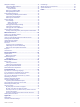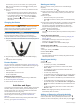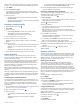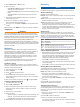Owner's Manual
start an activity, the device prompts you to select your favorite
activities. You can add or remove favorite activities at any time.
1
Hold MENU.
2
Select Activities & Apps.
Your favorite activities appear at the top of the list with a
white background. Other activities appear in the extended list
with a black background.
3
Select an option:
• To add a favorite activity, select the activity, and select
Set as Favorite.
• To remove a favorite activity, select the activity, and select
Remove from Favorites.
Creating a Custom Activity
1
From the watch face, press .
2
Select Add.
3
Select an option:
• Select Copy Activity to create your custom activity
starting from one of your saved activities.
• Select Other to create a new custom activity.
4
If necessary, select an activity type.
5
Select a name or enter a custom name.
Duplicate activity names include a number, for example:
Bike(2).
6
Select an option:
• Select an option to customize specific activity settings. For
example, you can customize the data screens or auto
features.
• Select Done to save and use the custom activity.
7
Select Yes to add the activity to your list of favorites.
Indoor Activities
The fēnix device can be used for training indoors, such as
running on an indoor track or using a stationary bike. GPS is
turned off for indoor activities.
When running or walking with GPS turned off, speed, distance,
and cadence are calculated using the accelerometer in the
device. The accelerometer is self-calibrating. The accuracy of
the speed, distance, and cadence data improves after a few
outdoor runs or walks using GPS.
TIP: Holding the handrails of the treadmill reduces accuracy.
You can use an optional foot pod to record pace, distance, and
cadence.
When cycling with GPS turned off, speed and distance are not
available unless you have an optional sensor that sends speed
and distance data to the device (such as a speed or cadence
sensor).
Calibrating the Treadmill Distance
To record more accurate distances for your treadmill runs, you
can calibrate the treadmill distance after you run at least 1.5 km
(1 mi.) on a treadmill. If you use different treadmills, you can
manually calibrate the treadmill distance on each treadmill or
after each run.
1
Start a treadmill activity (Starting an Activity, page 2), and run
at least 1.5 km (1 mi.) on the treadmill.
2
After you complete your run, select .
3
Select an option:
• To calibrate the treadmill distance the first time, select
Save.
The device prompts you to complete the treadmill
calibration.
• To manually calibrate the treadmill distance after the first-
time calibration, select Calibrate & Save > Yes.
4
Check the treadmill display for the distance traveled, and
enter the distance on your device.
Recording a Strength Training Activity
You can record sets during a strength training activity. A set is
multiple repetitions (reps) of a single move.
1
From the watch face, press .
2
Select Strength.
The first time you record a strength training activity, you must
select which wrist your watch is on.
3
Press to start the set timer.
4
Start your first set.
The device counts your reps. Your rep count appears when
you complete at least four reps.
TIP: The device can only count reps of a single move for
each set. When you want to change moves, you should finish
the set and start a new one.
5
Press LAP to finish the set.
The watch displays the total reps for the set. After several
seconds, the rest timer appears.
6
If necessary, press DOWN, and edit the number of reps.
TIP: You can also add the weight used for the set.
7
When you are done resting, press LAP to start your next set.
8
Repeat for each strength training set until your activity is
complete.
9
After your last set, press to stop the set timer.
10
Select Save.
Outdoor Activities
The fēnix device comes preloaded with outdoor activities, such
as running and cycling. GPS is turned on for outdoor activities.
You can add new activities based on default activities, such as
walking or rowing. You can also add custom activities to your
device (Creating a Custom Activity, page 3).
Viewing Your Ski Runs
Your device records the details of each downhill skiing or
snowboarding run using the auto run feature. This feature is
turned on by default for downhill skiing and snowboarding. It
automatically records new ski runs based on your movement.
The timer pauses when you stop moving downhill and when you
are on a chairlift. The timer remains paused during the chairlift
ride. You can start moving downhill to restart the timer. You can
view run details from the paused screen or while the timer is
running.
1
Start a skiing or snowboarding activity.
2
Hold MENU.
3
Select View Runs.
4
Press UP and DOWN to view details of your last run, your
current run, and your total runs.
The run screens include time, distance traveled, maximum
speed, average speed, and total descent.
Using the Metronome
The metronome feature plays tones at a steady rhythm to help
you improve your performance by training at a faster, slower, or
more consistent cadence.
NOTE: This feature is not available for all activities.
1
From the watch face, press .
2
Select an activity.
3
Hold MENU.
4
Select the activity settings.
Activities and Apps 3