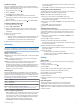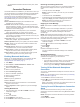Use and Care Manual
Current hole number
Distance to the back of the green
Distance to the middle of the green
Distance to the front of the green
Par for the hole
Map of the green
Driver distance from the tee box
Big Numbers Mode
You can change the size of the numbers on the hole information
screen.
Hold MENU, select the activity settings, and select Big
Numbers.
The distance to the back of the green
The distance to the middle of the green or selected pin position
The distance to the front of the green
The current hole number
The par for the current hole
Measuring Distance with Button Targeting
From the hole information screen, you can use the button
targeting feature to measure the distance to a point on the map.
1
Press UP or DOWN to measure the distance to the target.
2
If necessary, select or to zoom in or out.
Changing Holes
You can change holes manually from the hole view screen.
1
While playing golf, press .
2
Select Change Hole.
3
Select a hole.
Moving the Flag
You can take a closer look at the green and move the pin
location.
1
From the hole information screen, press .
2
Select Move Flag.
3
Press UP or DOWN to move the pin position.
4
Press .
The distances on the hole information screen are updated to
show the new pin location. The pin location is saved for only
the current round.
Viewing Measured Shots
Before the device can automatically detect and measure shots,
you must enable scoring.
Your device features automatic shot detection and recording.
Each time you take a shot along the fairway, the device records
your shot distance so you can view it later.
TIP: Automatic shot detection works best when you wear the
device on your leading wrist and make good contact with the
ball. Putts are not detected.
1
While playing golf, press .
2
Select Measure Shot.
Your last shot distance appears.
NOTE: The distance automatically resets when you hit the
ball again, putt on the green, or move to the next hole.
3
Press DOWN to view all recorded shot distances.
Viewing Layup and Dogleg Distances
You can view a list of layup and dogleg distances for par 4 and 5
holes. Custom targets also appear in this list.
1
From the hole information screen, press .
2
Select Layups.
Each layup and the distance until you reach each layup
appear on the screen.
NOTE: Distances are removed from the list as you pass
them.
Saving Custom Targets
While playing a round, you can save up to five custom targets
for each hole. Saving a target is useful for recording objects or
obstacles that are not shown on the map. You can view the
distances to these targets from the layup and dogleg screen
(Viewing Layup and Dogleg Distances, page 6).
1
Stand near the target you want to save.
NOTE: You cannot save a target that is far from the currently
selected hole.
2
From the hole information screen, press .
3
Select Custom Targets.
4
Select a target type.
Keeping Score
1
From the hole information screen, press .
2
Select Scorecard.
The scorecard appears when you are on the green.
3
Press UP or DOWN to scroll through the holes.
4
Press to select a hole.
5
Press UP or DOWN to set the score.
Your total score is updated.
Updating a Score
1
From the hole information screen, press .
2
Select Scorecard.
3
Press UP or DOWN to scroll through the holes.
4
Press to select a hole.
5
Press UP or DOWN to change the score for that hole.
Your total score is updated.
Setting the Scoring Method
You can change the method the device uses to keep score.
1
From the hole information screen, hold MENU.
2
Select the activity settings.
3
Select Scoring Method.
4
Select a scoring method.
6 Activities and Apps