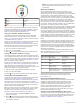Use and Care Manual
Using Do Not Disturb Mode
You can use do not disturb mode to turn off the backlight, tone
alerts, and vibration alerts. For example, you can use this mode
while sleeping or watching a movie.
NOTE: You can set your normal sleep hours in the user settings
on your Garmin Connect account. You can enable the During
Sleep option in the system settings to automatically enter do not
disturb mode during your normal sleep hours (System Settings,
page 36).
1
Hold LIGHT.
2
Select .
Intensity Minutes
To improve your health, organizations such as the World Health
Organization recommend at least 150 minutes per week of
moderate intensity activity, such as brisk walking, or 75 minutes
per week of vigorous intensity activity, such as running.
The device monitors your activity intensity and tracks your time
spent participating in moderate to vigorous intensity activities
(heart rate data is required to quantify vigorous intensity). You
can work toward achieving your weekly intensity minutes goal by
participating in at least 10 consecutive minutes of moderate to
vigorous intensity activities. The device adds the amount of
moderate activity minutes with the amount of vigorous activity
minutes. Your total vigorous intensity minutes are doubled when
added.
Earning Intensity Minutes
Your fēnix device calculates intensity minutes by comparing
your heart rate data to your average resting heart rate. If heart
rate is turned off, the device calculates moderate intensity
minutes by analyzing your steps per minute.
• Start a timed activity for the most accurate calculation of
intensity minutes.
• Exercise for at least 10 consecutive minutes at a moderate or
vigorous intensity level.
• Wear your device all day and night for the most accurate
resting heart rate.
Garmin Move IQ
™
When your movements match familiar exercise patterns, the
Move IQ feature automatically detects the event and displays it
in your timeline. The Move IQ events show activity type and
duration, but they do not appear in your activities list or
newsfeed. For more detail and accuracy, you can record a timed
activity on your device.
Activity Tracking Settings
Hold MENU, and select Activity Tracking.
Status: Turns off the activity tracking features.
Move Alert: Displays a message and the move bar on the
digital watch face and steps screen. The device also beeps
or vibrates if audible tones are turned on (System Settings,
page 36).
Goal Alerts: Allows you to turn on and off goal alerts, or turn
them off only during activities. Goal alerts appear for your
daily steps goal, daily floors climbed goal, and weekly
intensity minutes goal.
Move IQ: Allows you to turn on and off Move IQ events.
Sleep Pulse Ox: Allows your device to record pulse oximeter
readings while you sleep.
Turning Off Activity Tracking
When you turn off activity tracking, your steps, floors climbed,
intensity minutes, sleep tracking, and Move IQ events are not
recorded.
1
Hold MENU.
2
Select Activity Tracking > Status > Off.
Workouts
You can create custom workouts that include goals for each
workout step and for varied distances, times, and calories. You
can create workouts using Garmin Connect or select a training
plan that has built-in workouts from Garmin Connect, and
transfer them to your device.
You can schedule workouts using Garmin Connect. You can
plan workouts in advance and store them on your device.
Following a Workout From Garmin Connect
Before you can download a workout from Garmin Connect, you
must have a Garmin Connect account (Garmin Connect,
page 9).
1
Select an option:
• Open the Garmin Connect app.
• Go to connect.garmin.com.
2
Create and save a new workout.
3
Select or Send to Device.
4
Follow the on-screen instructions.
Starting a Workout
Before you can start a workout, you must download a workout
from your Garmin Connect account.
1
From the watch face, press .
2
Select an activity.
3
Hold MENU.
4
Select Training > My Workouts.
5
Select a workout.
NOTE: Only workouts that are compatible with the selected
activity appear in the list.
6
Select Do Workout.
7
Press to start the activity timer.
After you begin a workout, the device displays each step of the
workout, step notes (optional), the target (optional), and the
current workout data.
About the Training Calendar
The training calendar on your device is an extension of the
training calendar or schedule you set up in Garmin Connect.
After you have added a few workouts to the Garmin Connect
calendar, you can send them to your device. All scheduled
workouts sent to the device appear in the calendar widget.
When you select a day in the calendar, you can view or do the
workout. The scheduled workout stays on your device whether
you complete it or skip it. When you send scheduled workouts
from Garmin Connect, they overwrite the existing training
calendar.
Using Garmin Connect Training Plans
Before you can download and use a training plan from Garmin
Connect, you must have a Garmin Connect account (Garmin
Connect, page 9), and you must pair the fēnix device with a
compatible smartphone.
1
From the Garmin Connect app, select or .
2
Select Training > Training Plans.
3
Select and schedule a training plan.
4
Follow the on-screen instructions.
5
Review the training plan in your calendar.
Adaptive Training Plans
Your Garmin Connect account has an adaptive training plan and
Garmin coach to fit your training goals. For example, you can
answer a few questions and find a plan to help you complete a 5
km race. The plan adjusts to your current level of fitness,
coaching and schedule preferences, and race date. When you
22 Training