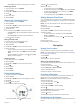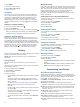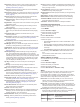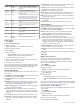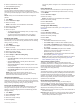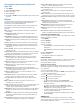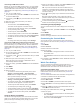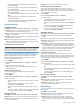Use and Care Manual
Changing the Order of an Activity in the
Apps List
1
Hold MENU.
2
Select Activities & Apps.
3
Select an activity.
4
Select Reorder.
5
Press UP or DOWN to adjust the position of the activity in the
apps list.
Widgets
Your device comes preloaded with widgets that provide at-a-
glance information. Some widgets require a Bluetooth
connection to a compatible smartphone.
Some widgets are not visible by default. You can add them to
the widget loop manually (Customizing the Widget Loop,
page 32).
ABC: Displays combined altimeter, barometer, and compass
information.
Alternate time zones: Displays the current time of day in
additional time zones.
Body Battery: Displays your current Body Battery level and a
graph of your Body Battery levels for the last several hours.
Calendar: Displays upcoming meetings from your smartphone
calendar.
Calories: Displays your calorie information for the current day.
Dog tracking: Displays your dog's location information when
you have a compatible dog tracking device paired with your
fēnix device.
Floors climbed: Tracks your floors climbed and progress
toward your goal.
Garmin coach: Displays scheduled workouts when you select a
Garmin coach training plan in your Garmin Connect account.
Golf: Displays golf information for your last round.
Health stats: Displays a dynamic summary of your current
health statistics. The measurements includes heart rate,
Body Battery level, stress, and more.
Heart rate: Displays your current heart rate in beats per minute
(bpm) and a graph of your heart rate.
History: Displays your activity history and a graph of your
recorded activities.
Intensity minutes: Tracks your time spent participating in
moderate to vigorous activities, your weekly intensity minutes
goal, and progress toward your goal.
inReach
®
controls: Allows you to send messages on your
paired inReach device.
Last activity: Displays a brief summary of your last recorded
activity, such as your last run, last ride, or last swim.
Last sport: Displays a brief summary of your last recorded
sport.
Music controls: Provides music player controls for your
smartphone or on-device music.
My day: Displays a dynamic summary of your activity today. The
metrics include timed activities, intensity minutes, floors
climbed, steps, calories burned, and more.
Notifications: Alerts you to incoming calls, texts, social network
updates, and more, based on your smartphone notification
settings.
Performance: Displays performance measurements that help
you track and understand your training activities and race
performances.
Pulse oximeter: Displays your most recent blood oxygen
saturation percentage and a graph of your readings.
Sensor information: Displays information from an internal
sensor or a connected wireless sensor.
Solar intensity: Displays a graph of the intensity of solar input
for the last 6 hours.
Steps: Tracks your daily step count, step goal, and data for
previous days.
Stress: Displays your current stress level and a graph of your
stress level. You can do a breathing activity to help you relax.
Sunrise and sunset: Displays sunrise, sunset, and civil twilight
times.
Training status: Displays your current training status and
training load, which shows you how your training affects your
fitness level and performance.
VIRB controls: Provides camera controls when you have a
VIRB device paired with your fēnix device.
Weather: Displays the current temperature and weather
forecast.
Xero
®
device: Displays laser location information when you
have a compatible Xero device paired with your fēnix device.
Customizing the Widget Loop
You can change the order of widgets in the widget loop, remove
widgets, and add new widgets.
1
Hold MENU.
2
Select Widgets.
3
Select a widget.
4
Select an option:
• Select Reorder to change the location of the widget in the
widget loop.
• Select Remove to remove the widget from the widget
loop.
5
Select Add Widgets.
6
Select a widget.
The widget is added to the widget loop.
inReach Remote
The inReach remote function allows you to control your inReach
device using your fēnix device. Go to buy.garmin.com to
purchase an inReach device.
Using the inReach Remote
Before you can use the inReach remote function, you must add
the inReach widget to the widget loop (Customizing the Widget
Loop, page 32).
1
Turn on the inReach device.
2
On your fēnix watch, press UP or DOWN from the watch face
to view the inReach widget.
3
Press to search for your inReach device.
4
Press to pair your inReach device.
5
Press , and select an option:
• To send an SOS message, select Initiate SOS.
NOTE: You should only use the SOS function in a real
emergency situation.
• To send a text message, select Messages > New
Message, select the message contacts, and enter the
message text or select a quick text option.
• To send a preset message, select Send Preset, and
select a message from the list.
• To view the timer and distance traveled during an activity,
select Tracking.
VIRB Remote
The VIRB remote function allows you to control your VIRB
action camera using your device. Go to www.garmin.com/VIRB
to purchase a VIRB action camera.
32 Customizing Your Device