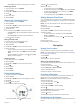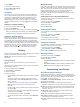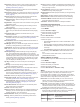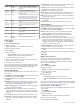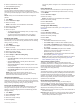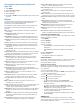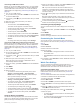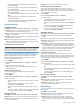Use and Care Manual
• To change the style of the hands for the analog watch
face, select Hands.
• To change the style of the numbers for the digital watch
face, select Layout.
• To change the style of the seconds for the digital watch
face, select Seconds.
• To change the data that appears on the watch face, select
Data.
• To add or change an accent color for the watch face,
select Accent Color.
• To change the background color, select Bkgd. Color.
• To save the changes, select Done.
Sensors Settings
Compass Settings
Hold MENU, and select Sensors & Accessories > Compass.
Calibrate: Allows you to manually calibrate the compass sensor
(Calibrating the Compass Manually, page 34).
Display: Sets the directional heading on the compass to letters,
degrees, or milliradians.
North Ref.: Sets the north reference of the compass (Setting the
North Reference, page 34).
Mode: Sets the compass to use electronic-sensor data only
(On), a combination of GPS and electronic-sensor data when
moving (Auto), or GPS data only (Off).
Calibrating the Compass Manually
NOTICE
Calibrate the electronic compass outdoors. To improve heading
accuracy, do not stand near objects that influence magnetic
fields, such as vehicles, buildings, and overhead power lines.
Your device was already calibrated at the factory, and the
device uses automatic calibration by default. If you experience
irregular compass behavior, for example, after moving long
distances or after extreme temperature changes, you can
manually calibrate the compass.
1
Hold MENU.
2
Select Sensors & Accessories > Compass > Calibrate >
Start.
3
Follow the on-screen instructions.
TIP: Move your wrist in a small figure eight motion until a
message appears.
Setting the North Reference
You can set the directional reference used in calculating
heading information.
1
Hold MENU.
2
Select Sensors & Accessories > Compass > North Ref..
3
Select an option:
• To set geographic north as the heading reference, select
True.
• To set the magnetic declination for your location
automatically, select Magnetic.
• To set grid north (000º) as the heading reference, select
Grid.
• To set the magnetic variation value manually, select User,
enter the magnetic variance, and select Done.
Altimeter Settings
Hold MENU, and select Sensors & Accessories > Altimeter.
Calibrate: Allows you to manually calibrate the altimeter sensor.
Auto Cal.: Allows the altimeter to self-calibrate each time you
turn on GPS tracking.
Elevation: Sets the units of measure for elevation.
Calibrating the Barometric Altimeter
Your device was already calibrated at the factory, and the
device uses automatic calibration at your GPS starting point by
default. You can manually calibrate the barometric altimeter if
you know the correct elevation.
1
Hold MENU.
2
Select Sensors & Accessories > Altimeter.
3
Select an option:
• To calibrate automatically from your GPS starting point,
select Auto Cal., and select an option.
• To enter the current elevation manually, select Calibrate >
Yes.
• To enter the current elevation from the digital elevation
model, select Calibrate > Use DEM.
• To enter the current elevation from your GPS starting
point, select Calibrate > Use GPS.
Barometer Settings
Hold MENU, and select Sensors & Accessories > Barometer.
Calibrate: Allows you to manually calibrate the barometer
sensor.
Plot: Sets the time scale for the chart in the barometer widget.
Storm Alert: Sets the rate of barometric pressure change that
triggers a storm alert.
Watch Mode: Sets the sensor used in watch mode. The Auto
option uses both the altimeter and barometer according to
your movement. You can use the Altimeter option when your
activity involves changes in altitude, or the Barometer option
when your activity does not involve changes in altitude.
Pressure: Sets how the device displays pressure data.
Calibrating the Barometer
Your device was already calibrated at the factory, and the
device uses automatic calibration at your GPS starting point by
default. You can manually calibrate the barometer if you know
the correct elevation or the correct sea level pressure.
1
Hold MENU.
2
Select Sensors & Accessories > Barometer > Calibrate.
3
Select an option:
• To enter the current elevation or sea level pressure, select
Yes.
• To calibrate automatically from the digital elevation model,
select Use DEM.
• To calibrate automatically from your GPS starting point,
select Use GPS.
Xero Location Settings
Hold MENU, and select Sensors & Accessories > XERO
Locations.
Status: Enables the display of laser location information from a
compatible, paired Xero device.
Share Mode: Allows you to share laser location information
publicly or broadcast it privately.
Map Settings
You can customize how the map appears in the map app and
data screens.
Hold MENU, and select Map.
Map Theme: Sets the map to display data optimized for your
activity type (Map Themes, page 35).
Orientation: Sets the orientation of the map. The North Up
option shows north at the top of the screen. The Track Up
option shows your current direction of travel at the top of the
screen.
34 Customizing Your Device