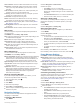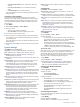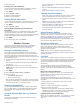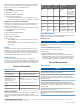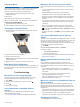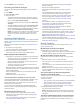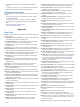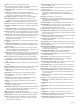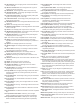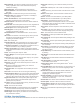Use and Care Manual
• Select Wrist Heart Rate to turn off the wrist heart rate
monitor.
• Select Pulse Oximeter to turn off all-day acclimation
mode.
• Select Backlight to turn off the backlight.
The watch displays the hours of battery life gained with each
setting change.
Customizing Power Modes
Your device comes preloaded with several power modes,
allowing you to quickly adjust system settings, activity settings,
and GPS settings to extend battery life during an activity. You
can customize existing power modes and create new custom
power modes.
1
Hold MENU.
2
Select Power Manager > Power Modes.
3
Select an option:
• Select a power mode to customize.
• Select Add New to create a custom power mode.
4
If necessary, enter a custom name.
5
Select an option to customize specific power mode settings.
For example, you can change the GPS setting or disconnect
your paired phone.
The watch displays the hours of battery life gained with each
setting change.
6
If necessary, select Done to save and use the custom power
mode.
System Settings
Hold MENU, and select System.
Language: Sets the language displayed on the device.
Time: Adjusts the time settings (Time Settings, page 36).
Backlight: Adjusts the backlight settings (Changing the
Backlight Settings, page 36).
Sounds: Sets the device sounds, such as key tones, alerts, and
vibrations.
Do Not Disturb: Turns on or off do not disturb mode. Use the
During Sleep option to turn on do not disturb mode
automatically during your normal sleep hours. You can set
your normal sleep hours on your Garmin Connect account.
Hot Keys: Allows you to assign shortcuts to device keys
(Customizing the Hot Keys, page 36).
Auto Lock: Allows you to lock the keys automatically to prevent
accidental key presses. Use the During Activity option to lock
the keys during a timed activity. Use the Not During Activity
option to lock the keys when you are not recording a timed
activity.
Units: Sets the units of measure used on the device (Changing
the Units of Measure, page 37).
Format: Sets general format preferences, such as the pace and
speed shown during activities, the start of the week, and
geographical position format and datum options.
Data Recording: Sets how the device records activity data. The
Smart recording option (default) allows for longer activity
recordings. The Every Second recording option provides
more detailed activity recordings, but may not record entire
activities that last for longer periods of time.
USB Mode: Sets the device to use MTP (media transfer
protocol) or Garmin mode when connected to a computer.
Reset: Allows you to reset user data and settings (Resetting All
Default Settings, page 40).
Software Update: Allows you to install software updates
downloaded using Garmin Express.
About: Displays device, software, license, and regulatory
information.
Time Settings
Hold MENU, and select System > Time.
Time Format: Sets the device to show time in a 12-hour, 24-
hour, or military format.
Set Time: Sets the time zone for the device. The Auto option
sets the time zone automatically based on your GPS position.
Time: Allows you to adjust the time if it is set to the Manual
option.
Alerts: Allows you to set hourly alerts, as well as sunrise and
sunset alerts that sound a specific number of minutes or
hours before the actual sunrise or sunset occurs (Setting
Time Alerts, page 36).
Time Sync: Allows you to manually sync the time when you
change time zones, and to update for daylight saving time
(Syncing the Time, page 36).
Setting Time Alerts
1
Hold MENU.
2
Select System > Time > Alerts.
3
Select an option:
• To set an alert to sound a specific number of minutes or
hours before the actual sunset occurs, select Til Sunset >
Status > On, select Time, and enter the time.
• To set an alert to sound a specific number of minutes or
hours before the actual sunrise occurs, select Til Sunrise
> Status > On, select Time, and enter the time.
• To set an alert to sound every hour, select Hourly > On.
Syncing the Time
Each time you turn on the device and acquire satellites or open
the Garmin Connect app on your paired phone, the device
automatically detects your time zones and the current time of
day. You can also manually sync the time when you change
time zones, and to update for daylight saving time.
1
Hold MENU.
2
Select System > Time > Time Sync.
3
Wait while the device connects to your paired phone or
locates satellites (Acquiring Satellite Signals, page 40).
TIP: You can press DOWN to switch the source.
Changing the Backlight Settings
1
Hold MENU.
2
Select System > Backlight.
3
Select an option:
• Select During Activity.
• Select Not During Activity.
4
Select an option:
• Select Keys to turn on the backlight for key presses.
• Select Alerts to turn on the backlight for alerts.
• Select Gesture to turn on the backlight by raising and
turning your arm to look at your wrist.
• Select Timeout to set the length of time before the
backlight turns off.
• Select Brightness to set the brightness level of the
backlight.
Customizing the Hot Keys
You can customize the hold function of individual keys and
combinations of keys.
1
Hold MENU.
2
Select System > Hot Keys.
3
Select a key or combination of keys to customize.
36 Customizing Your Device