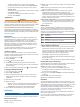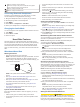User's Manual
Table Of Contents
- Table of Contents
- Introduction
- Solar Charging
- Activities and Apps
- Starting an Activity
- Stopping an Activity
- Adding or Removing a Favorite Activity
- Creating a Custom Activity
- Indoor Activities
- Outdoor Activities
- Multisport
- Swimming
- Golfing
- Climbing Sports
- Starting an Expedition
- Connected Features
- Safety and Tracking Features
- Wi‑Fi® Connected Features
- Connect IQ Features
- Garmin Pay
- Music
- Heart Rate Features
- Wrist-based Heart Rate
- Running Dynamics
- Performance Measurements
- Turning Off Performance Notifications
- Detecting Performance Measurements Automatically
- Syncing Activities and Performance Measurements
- About VO2 Max. Estimates
- Viewing Your Predicted Race Times
- About Training Effect
- Heart Rate Variability and Stress Level
- Performance Condition
- Lactate Threshold
- Getting Your FTP Estimate
- Training Status
- Body Battery™
- Pulse Oximeter
- Training
- Clocks
- Navigation
- Saving Your Location
- Projecting a Waypoint
- Navigating to a Destination
- Navigating to a Point of Interest
- Creating and Following a Course on Your Device
- Creating a Round-Trip Course
- Viewing or Editing Course Details
- Using ClimbPro
- Marking and Starting Navigation to a Man Overboard Location
- Navigating with Sight 'N Go
- Navigating to Your Starting Point During an Activity
- Navigating to the Starting Point of a Saved Activity
- Stopping Navigation
- Map
- Compass
- Altimeter and Barometer
- History
- Customizing Your Device
- Activities and App Settings
- Changing the Order of an Activity in the Apps List
- Widgets
- Customizing the Controls Menu
- Watch Face Settings
- Sensors Settings
- Map Settings
- Navigation Settings
- Power Manager Settings
- System Settings
- Viewing Device Information
- Wireless Sensors
- Device Information
- Device Maintenance
- Troubleshooting
- My device is in the wrong language
- Is my smartphone compatible with my device?
- My phone will not connect to the device
- Can I use my Bluetooth sensor with my watch?
- My headphones will not connect to the device
- My music cuts out or my headphones do not stay connected
- Restarting Your Device
- Resetting All Default Settings
- Acquiring Satellite Signals
- The temperature reading is not accurate
- Maximizing the Battery Life
- Activity Tracking
- Getting More Information
- Appendix
- Index
Training with the Drill Log
The drill log feature is available only for pool swimming. You can
use the drill log feature to manually record kick sets, one-arm
swimming, or any type of swimming that is not one of the four
major strokes.
1
During your pool swim activity, press UP or DOWN to view
the drill log screen.
2
Press LAP to start the drill timer.
3
After you complete a drill interval, press LAP.
The drill timer stops, but the activity timer continues to record
the entire swim session.
4
Select a distance for the completed drill.
Distance increments are based on the pool size selected for
the activity profile.
5
Select an option:
• To start another drill interval, press LAP.
• To start a swim interval, press UP or DOWN to return to
the swim training screens.
Turning Off Wrist-based Heart Rate While Swimming
Wrist-based heart rate is turned on by default for swim activities.
The device is also compatible with the HRM-Tri
™
accessory and
the HRM-Swim
™
accessory. If both wrist-based heart rate and
chest heart rate data are available, your device uses the chest
heart rate data.
1
From the heart rate widget, hold MENU.
NOTE: You may need to add the widget to your widget loop
(Customizing the Widget Loop, page 34).
2
Select Options > While Swimming > Off.
Golfing
Playing Golf
Before you play golf, you should charge the device (Charging
the Device, page 2).
1
From the watch face, press .
2
Select Golf.
3
Go outside, and wait while the device locates satellites.
4
Select a course from the list of available courses.
5
If necessary, set your driver distance.
6
Select Yes to keep score.
7
Select a tee box.
8
After you complete your round, press , and select End
Round.
Hole Information
The device shows the current hole you are playing, and
automatically transitions when you move to a new hole.
NOTE: Because pin locations change, the device calculates the
distance to the front, middle, and back of the green, but not the
actual pin location.
Current hole number
Distance to the back of the green
Distance to the middle of the green
Distance to the front of the green
Par for the hole
Map of the green
Driver distance from the tee box
Big Numbers Mode
You can change the size of the numbers on the hole information
screen.
Hold MENU, select the activity settings, and select Big
Numbers.
The distance to the back of the green
The distance to the middle of the green or selected pin position
The distance to the front of the green
The current hole number
The par for the current hole
Measuring Distance with Button Targeting
From the hole information screen, you can use the button
targeting feature to measure the distance to a point on the map.
1
Press UP or DOWN to measure the distance to the target.
2
If necessary, select or to zoom in or out.
Changing Holes
You can change holes manually from the hole view screen.
1
While playing golf, press .
2
Select Change Hole.
3
Select a hole.
Moving the Flag
You can take a closer look at the green and move the pin
location.
1
From the hole information screen, press .
2
Select Move Flag.
3
Press UP or DOWN to move the pin position.
4
Press .
The distances on the hole information screen are updated to
show the new pin location. The pin location is saved for only
the current round.
Viewing Measured Shots
Before the device can automatically detect and measure shots,
you must enable scoring.
Your device features automatic shot detection and recording.
Each time you take a shot along the fairway, the device records
your shot distance so you can view it later.
TIP: Automatic shot detection works best when you wear the
device on your leading wrist and make good contact with the
ball. Putts are not detected.
1
While playing golf, press .
2
Select Measure Shot.
Your last shot distance appears.
6 Activities and Apps