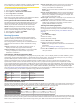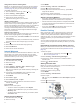User's Manual
Table Of Contents
- Table of Contents
- Introduction
- Solar Charging
- Activities and Apps
- Starting an Activity
- Stopping an Activity
- Adding or Removing a Favorite Activity
- Creating a Custom Activity
- Indoor Activities
- Outdoor Activities
- Multisport
- Swimming
- Golfing
- Climbing Sports
- Starting an Expedition
- Connected Features
- Safety and Tracking Features
- Wi‑Fi® Connected Features
- Connect IQ Features
- Garmin Pay
- Music
- Heart Rate Features
- Wrist-based Heart Rate
- Running Dynamics
- Performance Measurements
- Turning Off Performance Notifications
- Detecting Performance Measurements Automatically
- Syncing Activities and Performance Measurements
- About VO2 Max. Estimates
- Viewing Your Predicted Race Times
- About Training Effect
- Heart Rate Variability and Stress Level
- Performance Condition
- Lactate Threshold
- Getting Your FTP Estimate
- Training Status
- Body Battery™
- Pulse Oximeter
- Training
- Clocks
- Navigation
- Saving Your Location
- Projecting a Waypoint
- Navigating to a Destination
- Navigating to a Point of Interest
- Creating and Following a Course on Your Device
- Creating a Round-Trip Course
- Viewing or Editing Course Details
- Using ClimbPro
- Marking and Starting Navigation to a Man Overboard Location
- Navigating with Sight 'N Go
- Navigating to Your Starting Point During an Activity
- Navigating to the Starting Point of a Saved Activity
- Stopping Navigation
- Map
- Compass
- Altimeter and Barometer
- History
- Customizing Your Device
- Activities and App Settings
- Changing the Order of an Activity in the Apps List
- Widgets
- Customizing the Controls Menu
- Watch Face Settings
- Sensors Settings
- Map Settings
- Navigation Settings
- Power Manager Settings
- System Settings
- Viewing Device Information
- Wireless Sensors
- Device Information
- Device Maintenance
- Troubleshooting
- My device is in the wrong language
- Is my smartphone compatible with my device?
- My phone will not connect to the device
- Can I use my Bluetooth sensor with my watch?
- My headphones will not connect to the device
- My music cuts out or my headphones do not stay connected
- Restarting Your Device
- Resetting All Default Settings
- Acquiring Satellite Signals
- The temperature reading is not accurate
- Maximizing the Battery Life
- Activity Tracking
- Getting More Information
- Appendix
- Index
Training Load Focus
In order to maximize performance and fitness gains, training
should be distributed across three categories: low aerobic, high
aerobic, and anaerobic. Training load focus shows you how
much of your training is currently in each category and provides
training targets. Training load focus requires at least 7 days of
training to determine if your training load is low, optimal, or high.
After 4 weeks of training history, your training load estimate will
have more detailed target information to help you balance your
training activities.
Below targets: Your training load is lower than optimal in all
intensity categories. Try increasing the duration or frequency
of your workouts.
Low aerobic shortage: Try adding more low aerobic activities
to provide recovery and balance for your higher intensity
activities.
High aerobic shortage: Try adding more high aerobic activities
to help improve your lactate threshold and VO2 max. over
time.
Anaerobic shortage: Try adding a few more intense, anaerobic
activities to improve your speed and anaerobic capacity over
time.
Balanced: Your training load is balanced and provides all-
around fitness benefits as you continue training.
Low aerobic focus: Your training load is mostly low aerobic
activity. This provides a solid foundation and prepares you for
adding more intense workouts.
High aerobic focus: Your training load is mostly high aerobic
activity. These activities help to improve lactate threshold,
VO2 max., and endurance.
Anaerobic focus: Your training load is mostly intense activity.
This leads to rapid fitness gains, but should be balanced with
low aerobic activities.
Above targets: Your training load is higher than optimal, and
you should consider scaling back the duration and frequency
of your workouts.
Recovery Time
You can use your Garmin device with wrist-based heart rate or a
compatible chest heart rate monitor to display how much time
remains before you are fully recovered and ready for the next
hard workout.
NOTE: The recovery time recommendation uses your VO2 max.
estimate and may seem inaccurate at first. The device requires
you to complete a few activities to learn about your
performance.
The recovery time appears immediately following an activity.
The time counts down until it is optimal for you to attempt
another hard workout.
Viewing Your Recovery Time
For the most accurate estimate, complete the user profile setup
(Setting Up Your User Profile, page 21), and set your
maximum heart rate (Setting Your Heart Rate Zones, page 21).
1
Go for a run.
2
After your run, select Save.
The recovery time appears. The maximum time is 4 days.
NOTE: From the watch face, you can select UP or DOWN to
view the training status widget, and select to scroll through
the metrics to view your recovery time.
Recovery Heart Rate
If you are training with wrist-based heart rate or a compatible
chest heart rate monitor, you can check your recovery heart rate
value after each activity. Recovery heart rate is the difference
between your exercising heart rate and your heart rate two
minutes after the exercise has stopped. For example, after a
typical training run, you stop the timer. Your heart rate is
140 bpm. After two minutes of no activity or cool down, your
heart rate is 90 bpm. Your recovery heart rate is 50 bpm (140
minus 90). Some studies have linked recovery heart rate to
cardiac health. Higher numbers generally indicate healthier
hearts.
TIP: For best results, you should stop moving for two minutes
while the device calculates your recovery heart rate value. You
can save or discard the activity after this value appears.
Body Battery
™
Your device analyzes your heart rate variability, stress level,
sleep quality, and activity data to determine your overall Body
Battery level. Like a gas gauge on a car, it indicates your
amount of available reserve energy. The Body Battery level
range is from 0 to 100, where 0 to 25 is low reserve energy, 26
to 50 is medium reserve energy, 51 to 75 is high reserve energy,
and 76 to 100 is very high reserve energy.
You can sync your device with your Garmin Connect account to
view your most up-to-date Body Battery level, long-term trends,
and additional details (Tips for Improved Body Battery Data,
page 20).
Viewing the Body Battery Widget
The Body Battery widget displays your current Body Battery
level and a graph of your Body Battery level for the last several
hours.
1
Press UP or DOWN to view the Body Battery widget.
NOTE: You may need to add the widget to your widget loop
(Customizing the Widget Loop, page 34).
2
Press to view a graph of your body battery level for the last
four hours.
3
Press DOWN to view a combined graph of your Body Battery
and stress levels.
Blue bars indicate periods of rest. Orange bars indicate
periods of stress. Gray bars indicate times when you were
too active to determine your stress level.
4
Press DOWN to see your Body Battery data since midnight.
Tips for Improved Body Battery Data
• Your Body Battery level updates when you sync your device
with your Garmin Connect account.
• For more accurate results, wear the device while sleeping.
• Rest and good sleep charge your Body Battery.
• Strenuous activity, high stress, and poor sleep can cause
your Body Battery to drain.
• Food intake, as well as stimulants like caffeine, has no
impact on your Body Battery.
Pulse Oximeter
The fēnix device has a wrist-based pulse oximeter to gauge the
peripheral saturation of oxygen in your blood. Knowing your
oxygen saturation can help you determine how your body is
acclimating to high altitudes for alpine sport and expedition.
You can manually begin a pulse oximeter reading by viewing the
pulse oximeter widget (Getting Pulse Oximeter Readings,
page 21). You can also turn on all-day readings (Turning On
All-Day Pulse Oximeter Readings, page 21). When you remain
motionless, your device analyzes your oxygen saturation and
your elevation. The elevation profile helps indicate how your
pulse oximeter readings are changing, relative to your to
elevation.
On the device, your pulse oximeter reading appears as an
oxygen saturation percentage and color on the graph. On your
Garmin Connect account, you can view additional details about
your pulse oximeter readings, including trends over multiple
days.
20 Pulse Oximeter