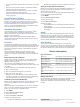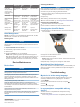User's Manual
Table Of Contents
- Table of Contents
- Introduction
- Solar Charging
- Activities and Apps
- Starting an Activity
- Stopping an Activity
- Adding or Removing a Favorite Activity
- Creating a Custom Activity
- Indoor Activities
- Outdoor Activities
- Multisport
- Swimming
- Golfing
- Climbing Sports
- Starting an Expedition
- Connected Features
- Safety and Tracking Features
- Wi‑Fi® Connected Features
- Connect IQ Features
- Garmin Pay
- Music
- Heart Rate Features
- Wrist-based Heart Rate
- Running Dynamics
- Performance Measurements
- Turning Off Performance Notifications
- Detecting Performance Measurements Automatically
- Syncing Activities and Performance Measurements
- About VO2 Max. Estimates
- Viewing Your Predicted Race Times
- About Training Effect
- Heart Rate Variability and Stress Level
- Performance Condition
- Lactate Threshold
- Getting Your FTP Estimate
- Training Status
- Body Battery™
- Pulse Oximeter
- Training
- Clocks
- Navigation
- Saving Your Location
- Projecting a Waypoint
- Navigating to a Destination
- Navigating to a Point of Interest
- Creating and Following a Course on Your Device
- Creating a Round-Trip Course
- Viewing or Editing Course Details
- Using ClimbPro
- Marking and Starting Navigation to a Man Overboard Location
- Navigating with Sight 'N Go
- Navigating to Your Starting Point During an Activity
- Navigating to the Starting Point of a Saved Activity
- Stopping Navigation
- Map
- Compass
- Altimeter and Barometer
- History
- Customizing Your Device
- Activities and App Settings
- Changing the Order of an Activity in the Apps List
- Widgets
- Customizing the Controls Menu
- Watch Face Settings
- Sensors Settings
- Map Settings
- Navigation Settings
- Power Manager Settings
- System Settings
- Viewing Device Information
- Wireless Sensors
- Device Information
- Device Maintenance
- Troubleshooting
- My device is in the wrong language
- Is my smartphone compatible with my device?
- My phone will not connect to the device
- Can I use my Bluetooth sensor with my watch?
- My headphones will not connect to the device
- My music cuts out or my headphones do not stay connected
- Restarting Your Device
- Resetting All Default Settings
- Acquiring Satellite Signals
- The temperature reading is not accurate
- Maximizing the Battery Life
- Activity Tracking
- Getting More Information
- Appendix
- Index
3
Select an option:
• To set an alert for a specified distance from your final
destination, select Final Distance.
• To set an alert for the estimated time remaining until you
reach your final destination, select Final ETE.
• To set an alert when you stray from the course, select Off
Course.
• To enable turn-by-turn navigation prompts, select Turn
Prompts.
4
If necessary, select Status to turn on the alert.
5
If necessary, enter a distance or time value, and select .
Power Manager Settings
Hold MENU, and select Power Manager.
Battery Saver: Allows you to customize system settings to
extend battery life in watch mode (Customizing the Battery
Saver Feature, page 38).
Power Modes: Allows you to customize system settings, activity
settings, and GPS settings to extend battery life during an
activity (Customizing Power Modes, page 38).
Battery Percentage: Displays remaining battery life as a
percentage.
Battery Estimates: Displays remaining battery life as an
estimated number of days or hours.
Customizing the Battery Saver Feature
The battery saver feature allows you to quickly adjust system
settings to extend battery life in watch mode.
You can turn on the battery saver feature from the controls
menu (Viewing the Controls Menu, page 1).
1
Hold MENU.
2
Select Power Manager > Battery Saver.
3
Select Status to turn on the battery saver feature.
4
Select Edit, and select an option:
• Select Watch Face to enable a low-power watch face that
updates once per minute.
• Select Music to disable listening to music from your
watch.
• Select Phone to disconnect your paired phone.
• Select Wi-Fi to disconnect from a Wi‑Fi network.
• Select Activity Tracking to turn off all-day activity
tracking, including steps, floors climbed, intensity minutes,
sleep tracking, and Move IQ events.
• Select Wrist Heart Rate to turn off the wrist heart rate
monitor.
• Select Backlight to disable the automatic backlight.
The watch displays the hours of battery life gained with each
setting change.
5
Select During Sleep to enable the battery saver feature
during your normal sleep hours.
TIP: You can set your normal sleep hours in the user settings
on your Garmin Connect account.
6
Select Low Battery Alert to receive an alert when the battery
is low.
Customizing Power Modes
Your device comes preloaded with several power modes,
allowing you to quickly adjust system settings, activity settings,
and GPS settings to extend battery life during an activity. You
can customize existing power modes and create new custom
power modes.
1
Hold MENU.
2
Select Power Manager > Power Modes.
3
Select an option:
• Select a power mode to customize.
• Select Add New to create a custom power mode.
4
If necessary, enter a custom name.
5
Select an option to customize specific power mode settings.
For example, you can change the GPS setting or disconnect
your paired phone.
The watch displays the hours of battery life gained with each
setting change.
6
If necessary, select Done to save and use the custom power
mode.
Restoring a Power Mode
You can reset a preloaded power mode to the factory default
settings.
1
Hold MENU.
2
Select Power Manager > Power Modes.
3
Select a preloaded power mode.
4
Select Restore > Yes.
System Settings
Hold MENU, and select System.
Language: Sets the language displayed on the device.
Time: Adjusts the time settings (Time Settings, page 38).
Backlight: Adjusts the backlight settings (Changing the
Backlight Settings, page 39).
Sounds: Sets the device sounds, such as key tones, alerts, and
vibrations.
Do Not Disturb: Turns on or off do not disturb mode. Use the
During Sleep option to turn on do not disturb mode
automatically during your normal sleep hours. You can set
your normal sleep hours on your Garmin Connect account.
Hot Keys: Allows you to assign shortcuts to device keys
(Customizing the Hot Keys, page 39).
Auto Lock: Allows you to lock the keys automatically to prevent
accidental key presses. Use the During Activity option to lock
the keys during a timed activity. Use the Not During Activity
option to lock the keys when you are not recording a timed
activity.
Units: Sets the units of measure used on the device (Changing
the Units of Measure, page 39).
Format: Sets general format preferences, such as the pace and
speed shown during activities, the start of the week, and
geographical position format and datum options.
Data Recording: Sets how the device records activity data. The
Smart recording option (default) allows for longer activity
recordings. The Every Second recording option provides
more detailed activity recordings, but may not record entire
activities that last for longer periods of time.
USB Mode: Sets the device to use MTP (media transfer
protocol) or Garmin mode when connected to a computer.
Reset: Allows you to reset user data and settings (Resetting All
Default Settings, page 42).
Software Update: Allows you to install software updates
downloaded using Garmin Express.
About: Displays device, software, license, and regulatory
information.
Time Settings
Hold MENU, and select System > Time.
Time Format: Sets the device to show time in a 12-hour, 24-
hour, or military format.
Set Time: Sets the time zone for the device. The Auto option
sets the time zone automatically based on your GPS position.
38 Customizing Your Device