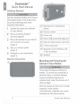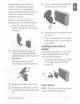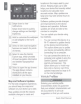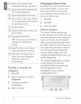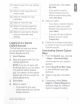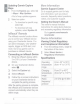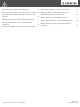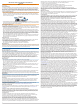Owner's Manual
Table Of Contents
- Owner’s Manual
- Table of Contents
- Getting Started
- Vehicle Profiles
- Driver Awareness Features and Alerts
- Street Navigation
- Finding and Saving Locations
- Points of Interest
- Navigating to a Garmin Explore Location
- Finding a Location by Category
- Finding Campgrounds
- Finding Ultimate Campgrounds Points of Interest
- Finding RV Services
- Finding National Parks
- Finding iOverlander™ Points of Interest
- Finding HISTORY® Points of Interest
- Foursquare
- TripAdvisor®
- Navigating to Points of Interest Within a Venue
- Finding a Location Using the Search Bar
- Finding an Address
- Location Search Results
- Changing the Search Area
- Custom Points of Interest
- Parking
- Search Tools
- Viewing Recently Found Locations
- Viewing Current Location Information
- Adding a Shortcut
- Saving Locations
- Points of Interest
- Using the Street Map
- Off-Road Navigation
- inReach Remote
- Hands-Free Calling
- Traffic
- Voice Command
- Using the Apps
- Overlander Settings
- Device Information
- Device Maintenance
- Troubleshooting
- Appendix
- Garmin PowerSwitch
- Backup Cameras
- Connecting to a Wireless Display
- Data Management
- Purchasing Additional Maps
- Purchasing Accessories
- Quick Start Manual
- Important Safety and Product Information
~
-
©
Select
to
open
the
map
settings
menu.
1®
Select
to
add
waypoints
and
create
routes.
®
Select
to
change
the
map
orientation
.
©
Select
to
view
the
map.
@
Select
to
manage
waypoints,
tracks,
routes,
and
activities.
®
Select
to
view
Garmin
Explore
account
information
and
settings
.
-
Logging
In
to
a
Garmin
Explore
Account
The
first
time
you
use
your
device
,
you
are
prompted
to
log
in
to
a
Garmin
Explore
account.
1
Select
Explore.
2
Read
and
agree
to
the
End
User
License
Agreement.
NOTE:
If
you
do
not
agree
with
the
license
terms,
you
can
select
<J
to
exit
the
Garmin
Explore
app.
You
cannot
use
the
Garmin
Explore
app
until
you
accept
the
license
agreements
.
3
Select
Next.
4
Select
an
option:
•
If
you
want
to
sync
your
device
data
with
your
Garmin
Explore
account
Quick
Start
Manual
;
automatically
,
select
Sync
My
Data.
•
If
you
want
to
create
a
Garmin
Explore
account
without
synchronizing
data,
select
Not
Now
.
5
Select
an
option
:
•
If
you
have
a
Garmin
Explore
account,
enter
your
email
address
and
password
,
and
select
Next.
•
If
you
do
not
have
a
Garmin
Explore
account,
select
Create
One.
6
Follow
the
on-screen
instructions
to
create
or
log
in
to
your
Garmin
Explore
account.
Downloading
Garmin
Explore
Maps
1
From
the
Explore
app,
select
@
>
Maps
>
Download
Maps.
A
list
of
maps
for
your
location
appears.
2
Select
Show
More
Map
Types
to
view
additional
map
types
(optional).
3
Select
a
map
type,
and
select
~ -
4
If
necessary,
select
Select
Region
or
Select
Waypoint
to
download
maps
for
a
different
region
or
waypoint
location.
7